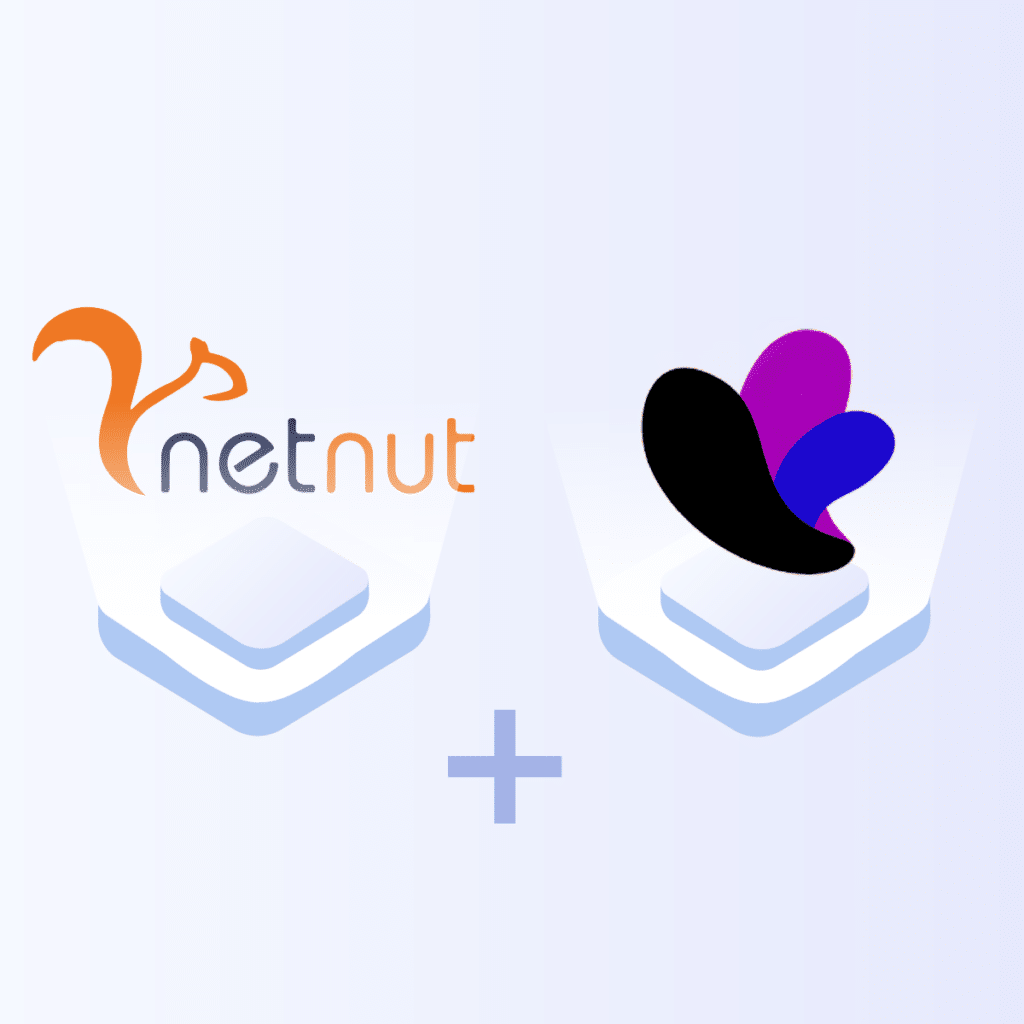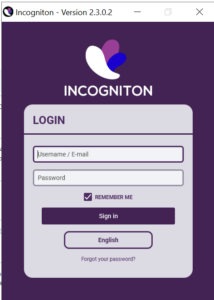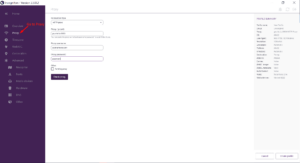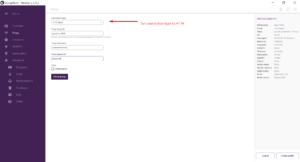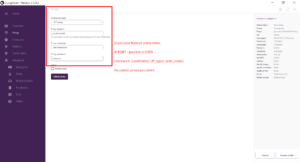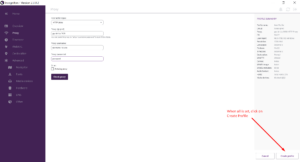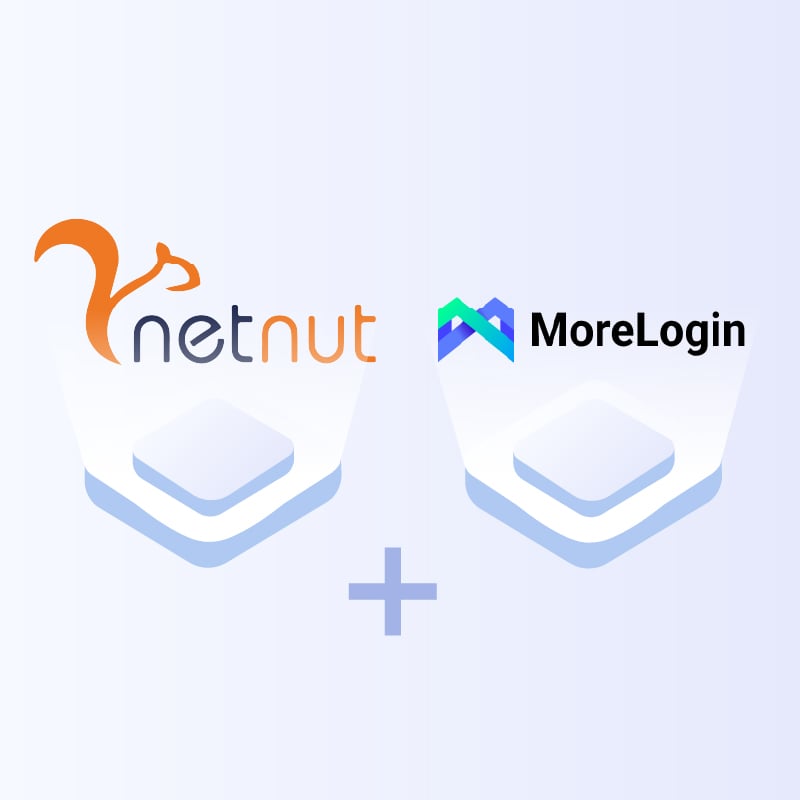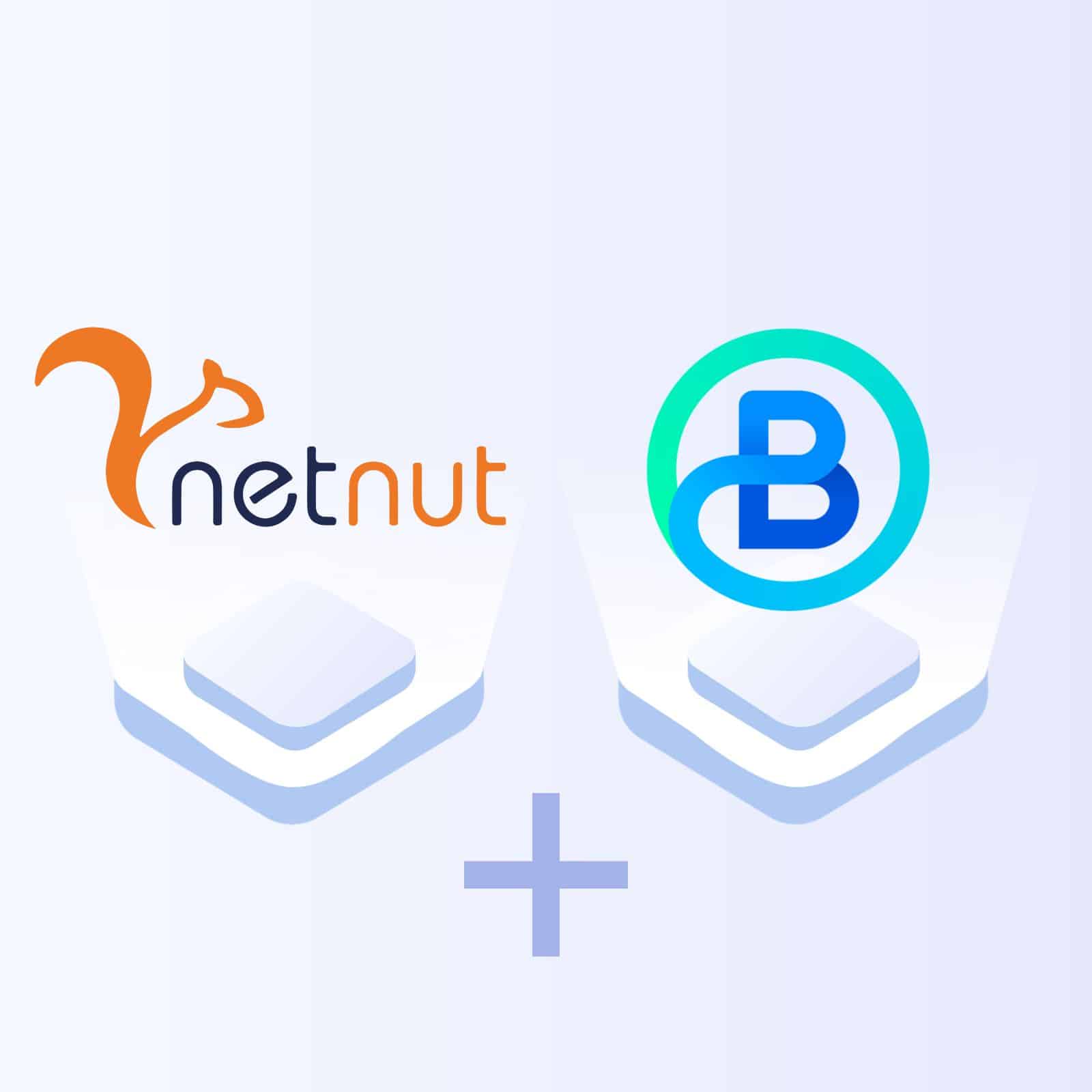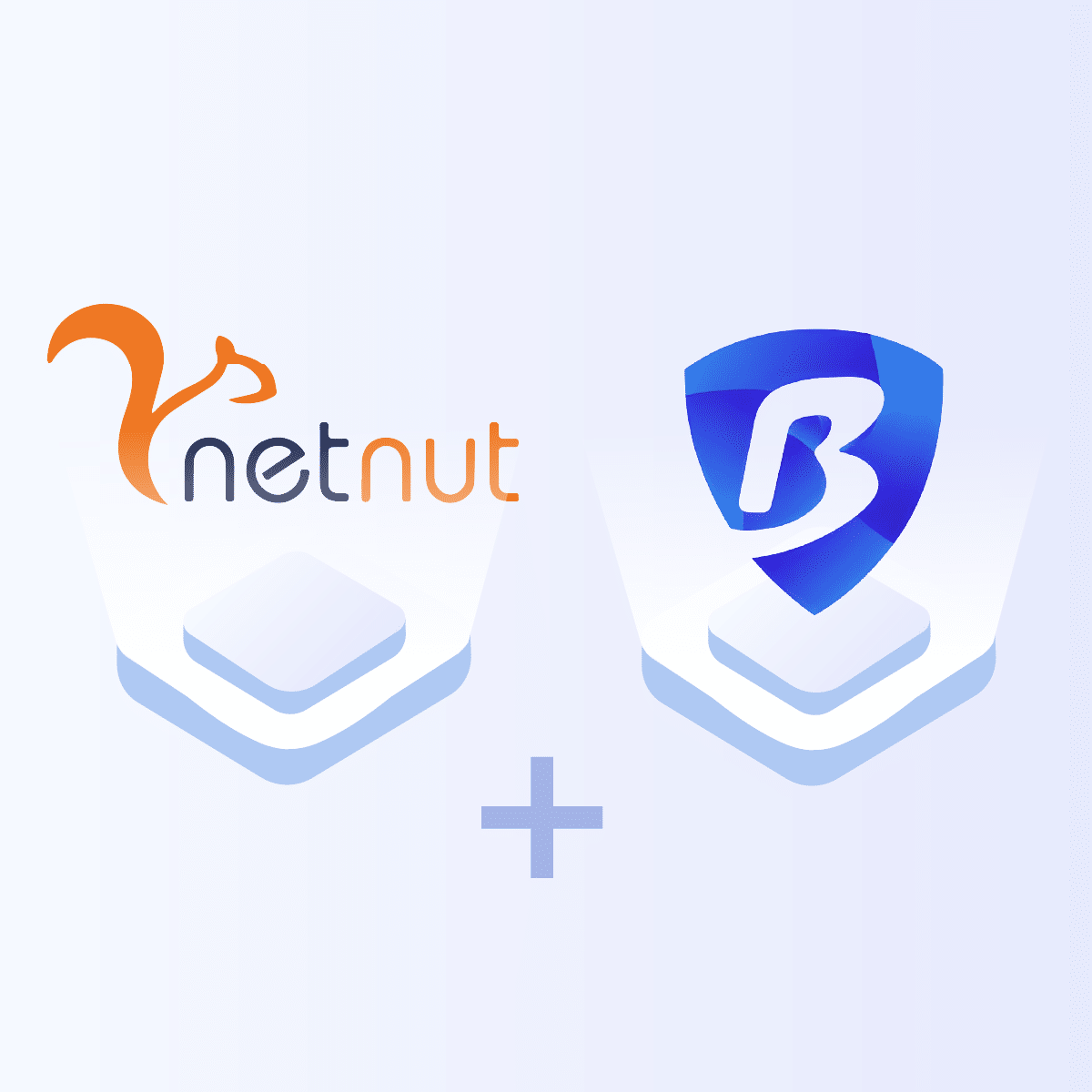Initial Requirements: Java runtime application installed in your local machine + signed account at Incogniton.
1- Go to https://incogniton.com/
2- Click on Download Incogniton Section
3- Choose Mac or Windows version
4- Run the exe file
5-Choose Installation Language
6- Sign In by using your selected Email + Password
7- Click on “New Profile” to set your profiles
8- Go to Proxy
9- Select Connection Type “HTTP”
10- Input your Netnut proxy credentials.
11- Click on “Create Profile”
DONE! Lalicat will now run through NetNut proxies,
as easy as that!
Or Maman
Senior Growth Marketing Manager
As NetNut's Senior Growth Marketing Manager, Or Maman applies his marketing proficiency and analytical insights to propel growth, establishing himself as a force within the proxy industry.