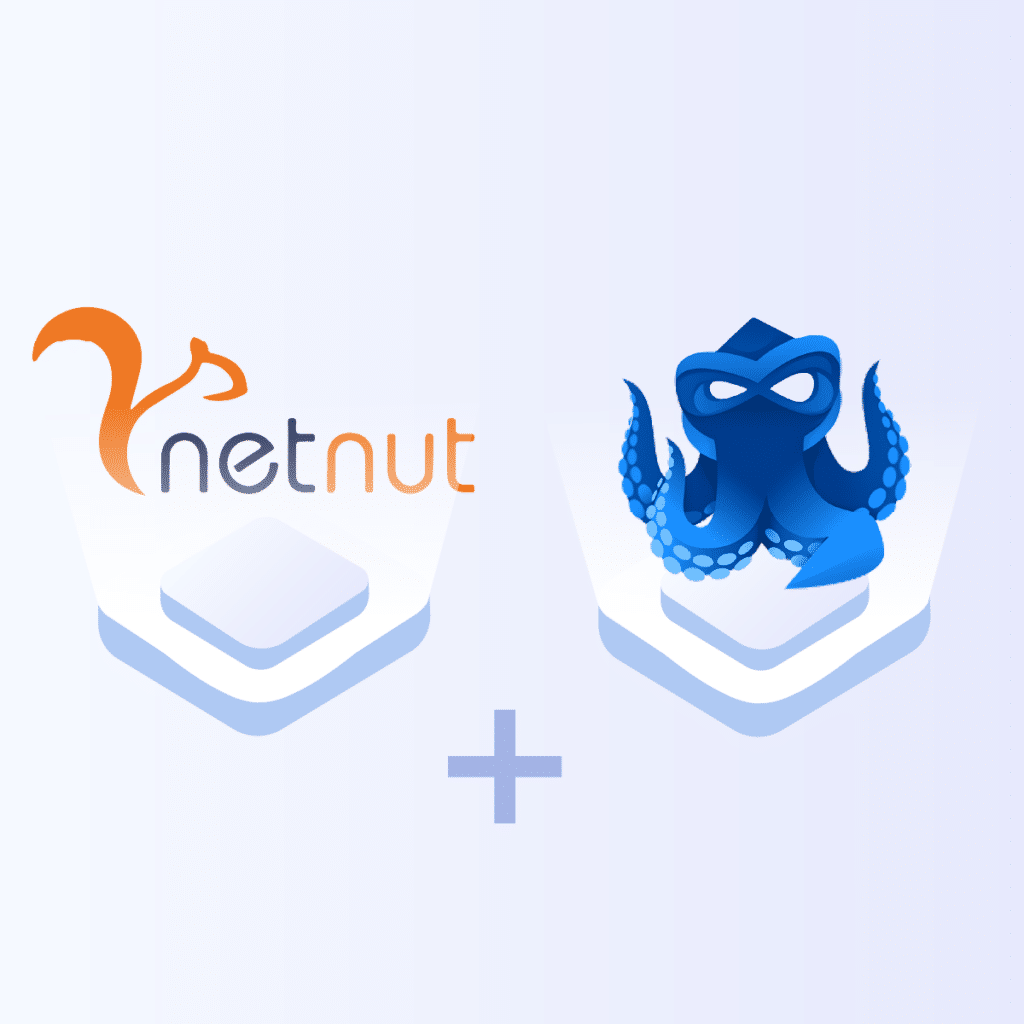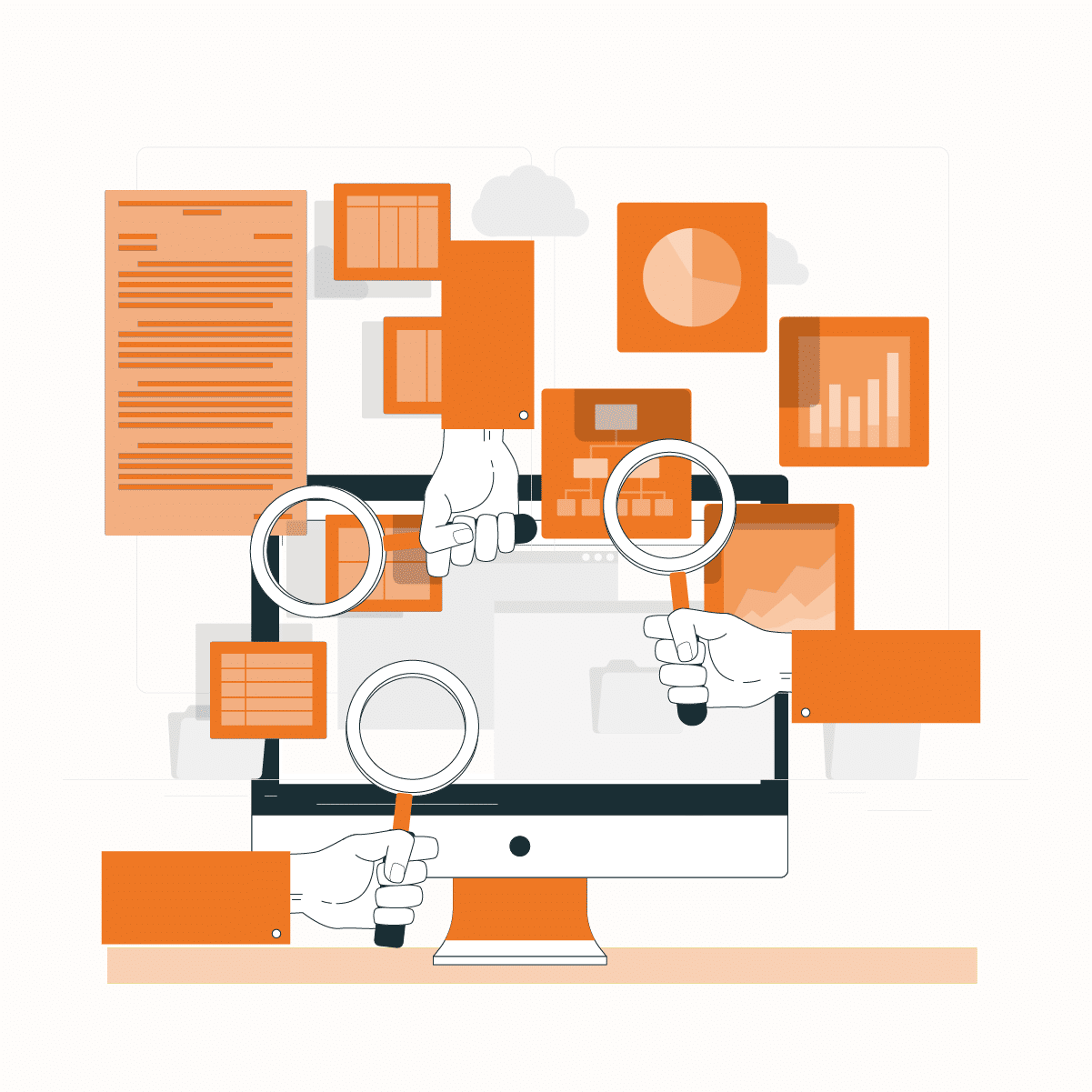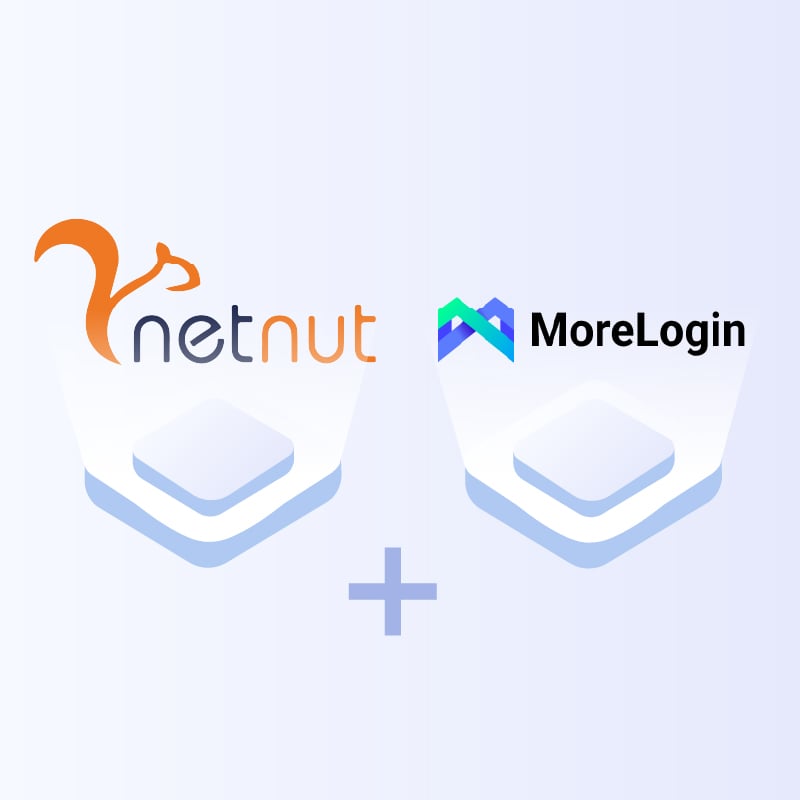Step 1: Register on the Octo Browser official website.
Step 2: Download and install Octo Browser on your device.
Use the promo code NETNUT if you are a NetNut user.

By activating it you can experience for yourself the flawless combination of Octo Browser and NetNut. The promo code is available only for new Octo Browser users.
Step 3: Launch Octo Browser. On the main page you will see the Proxies tab.
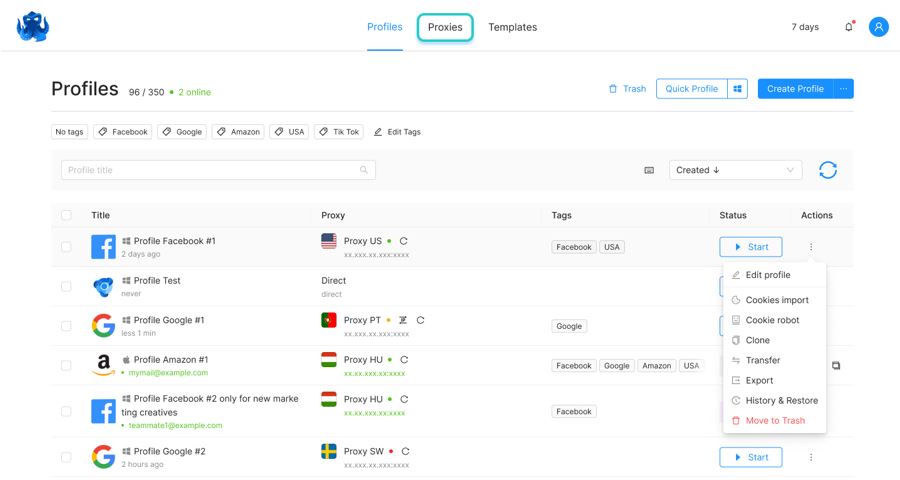
Step 4: To add a NetNut proxy to Octo Browser, click on Add Proxy
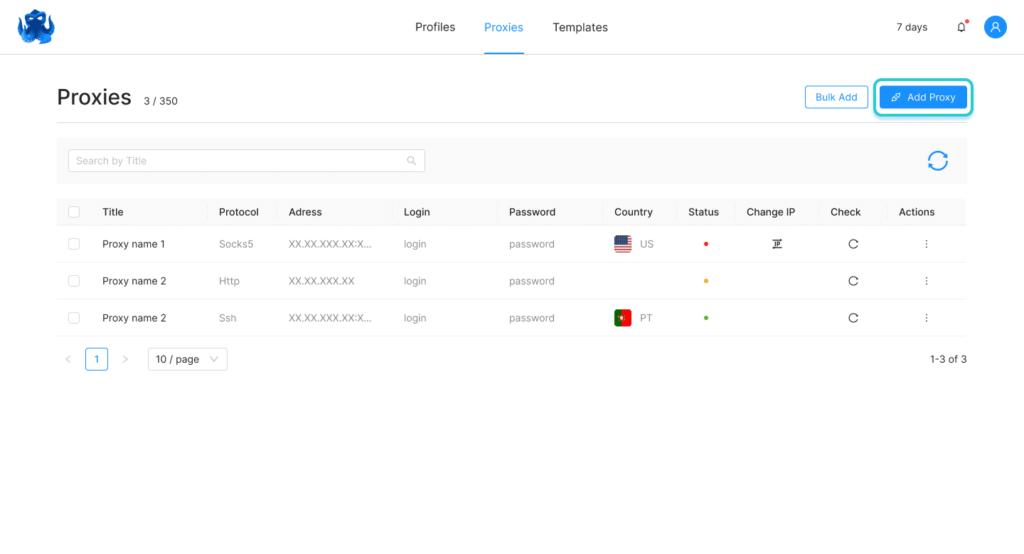
Step 5: Configuring the proxy
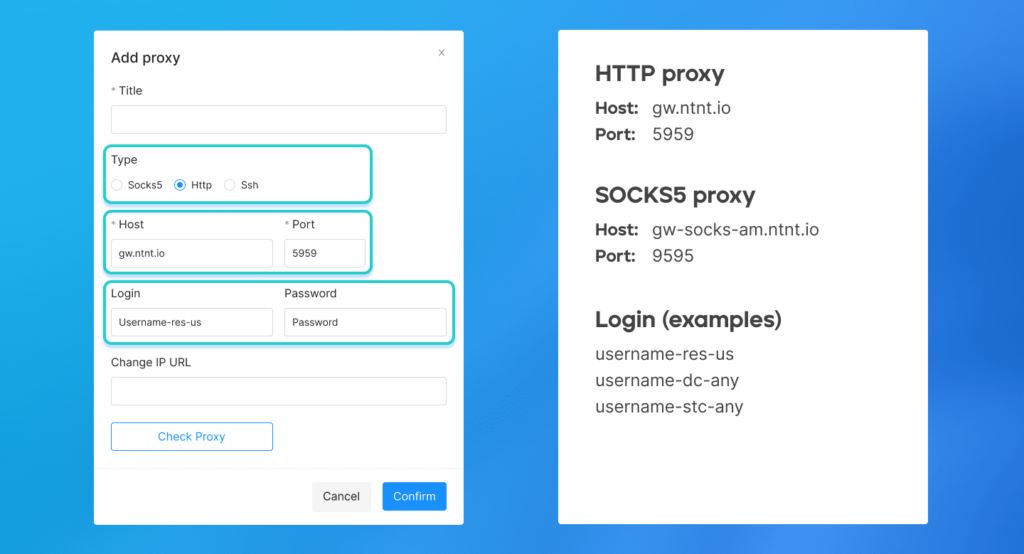
1) Choose “HTTP” or “SOCKS5” protocol;
2) Type “gw.ntnt.io” into the “Host” field for “HTTP,” or “gw-socks-am.ntnt.io” for “SOCKS5”;
3) Type “5959” into the “Port” field for “HTTP,” or “9595” for “SOCKS5”;
4) Type the necessary data into the “Login” field in the following format: username-(proxy-type=dc/res/stc)-сountry, where:
Username is your login, which you can find in your NetNut account in Settings -> Billing.
Proxy-type is the proxy type that you use. NetNut provides three different proxy types depending on your subscription plan:
- dc — datacenter;
- res — rotating residential proxy;
- stc — static residential proxy.
Country is the country whose IP addresses will be used for connection. You can choose “Any,” in which case any available country will be used, or you can provide the ISO code of a specific country from the list of NetNut Available Countries: e.g., jp(Japan), fr(France).
If you want your IP address to be static,
- Add “sid-number” to Login
- And provide 5 to 8 digits.
E.g, Username-res-us-sid-94731 (Login — rotating residential proxy — the USA — session identifier — session number).
Important! Choose the digits randomly and don’t use sequential ones.
5) Provide the proxy password in the “Password” field.
You’re all set! You can save the proxy data into the Proxy Manager to add a saved proxy to a profile from the list.
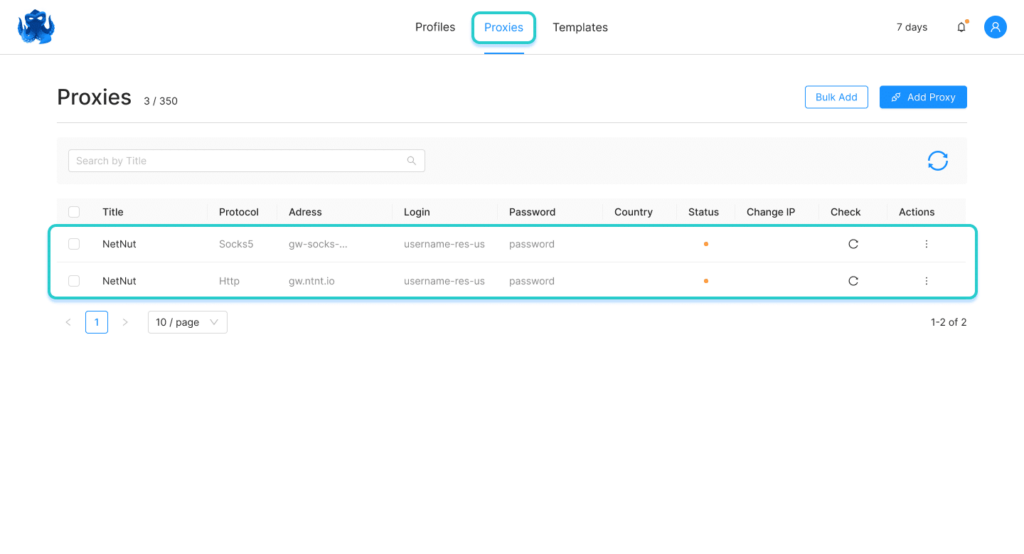
Connecting NetNut proxies to Octo Browser profiles
You can connect a NetNut proxy to a profile using the Quick Menu, filling in the fields as described above.
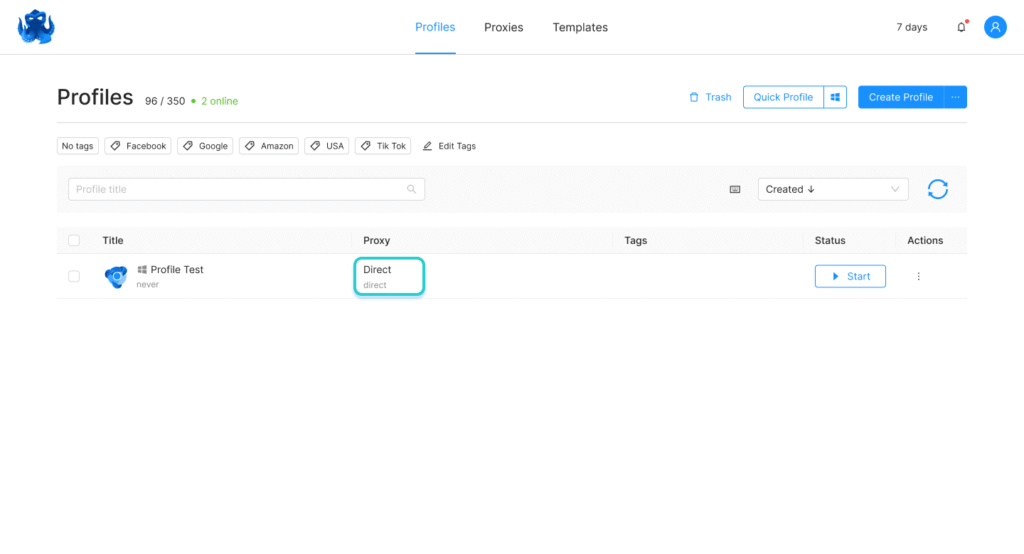

Alternatively, you can use the favorite proxies list in the Proxy Manager.

You can also connect a proxy to a profile using the Connection tab in the profile Settings:

After the proxies have been checked, you can start working in Octo Browser with NetNut proxies.
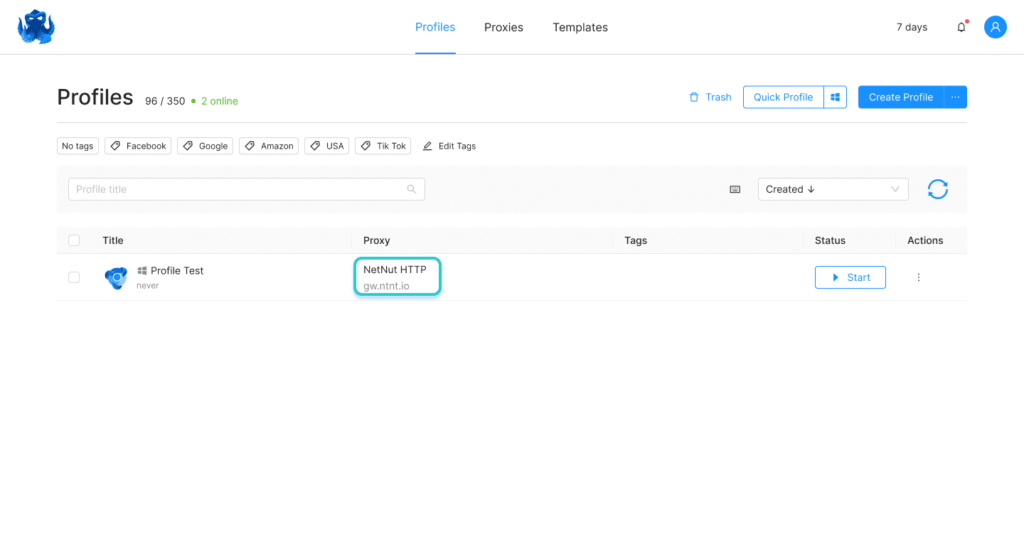
Important! If you see “very likely you are using Proxy” status when you perform a pixelscan.net check, please contact the NetNut Technical Support Team.