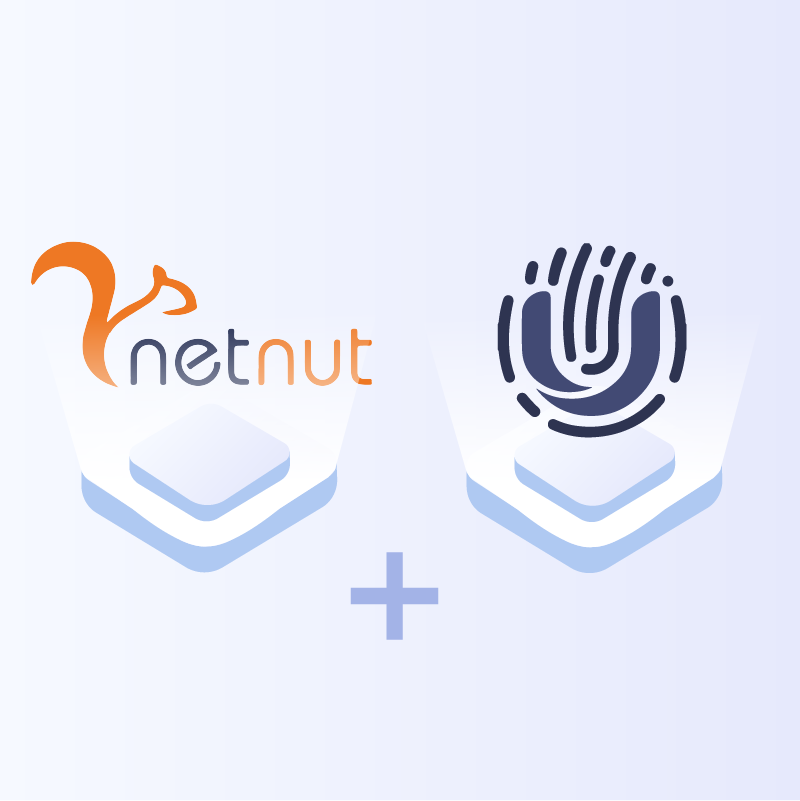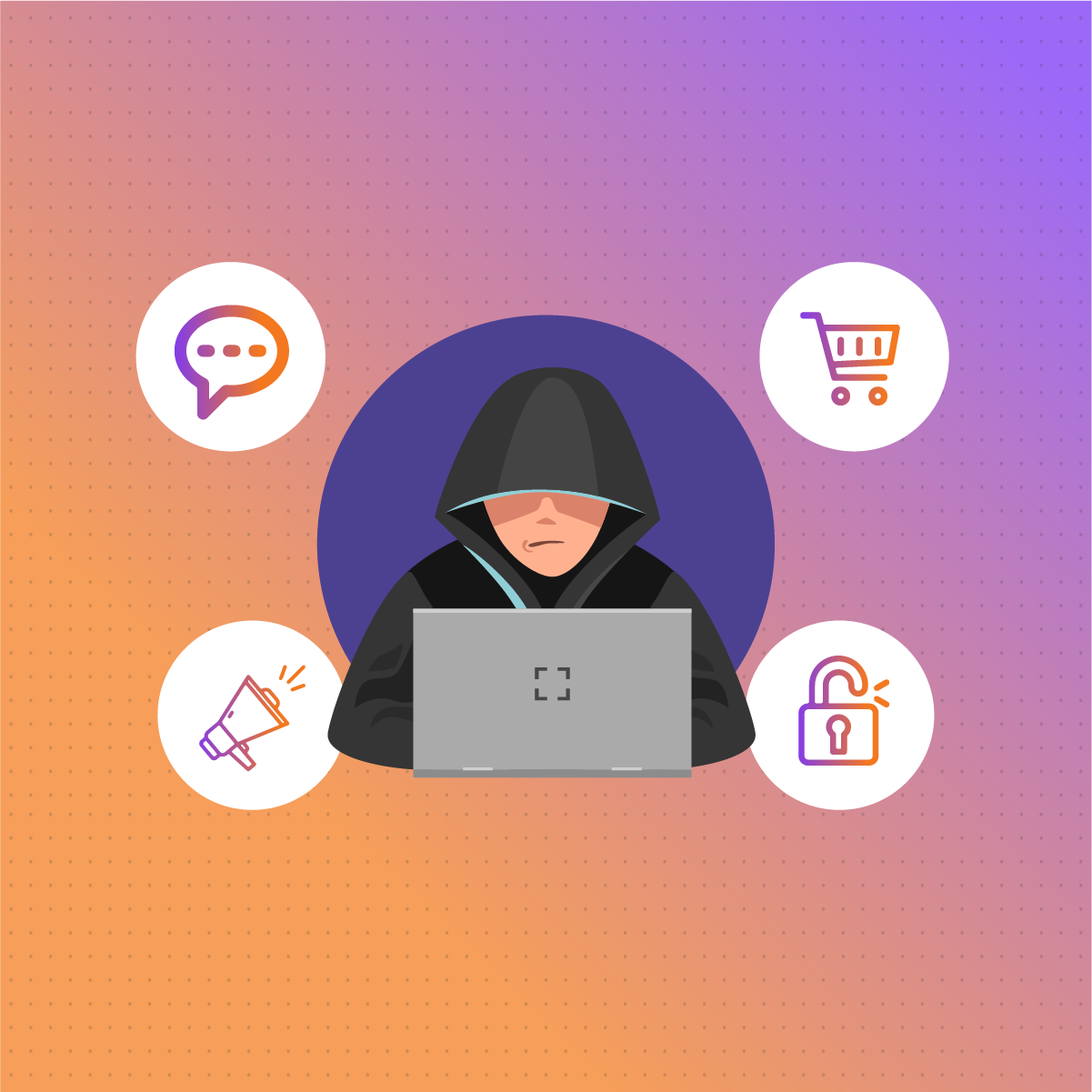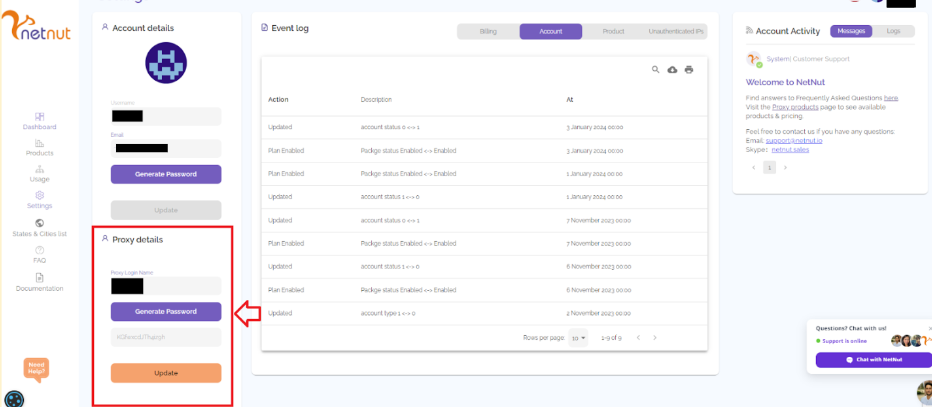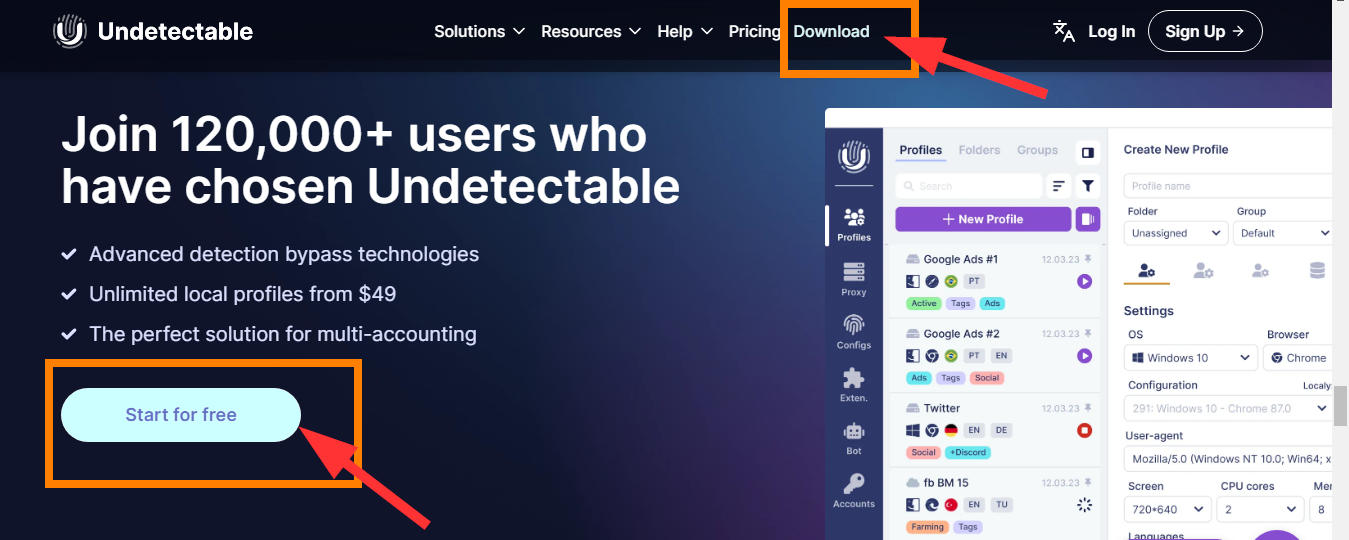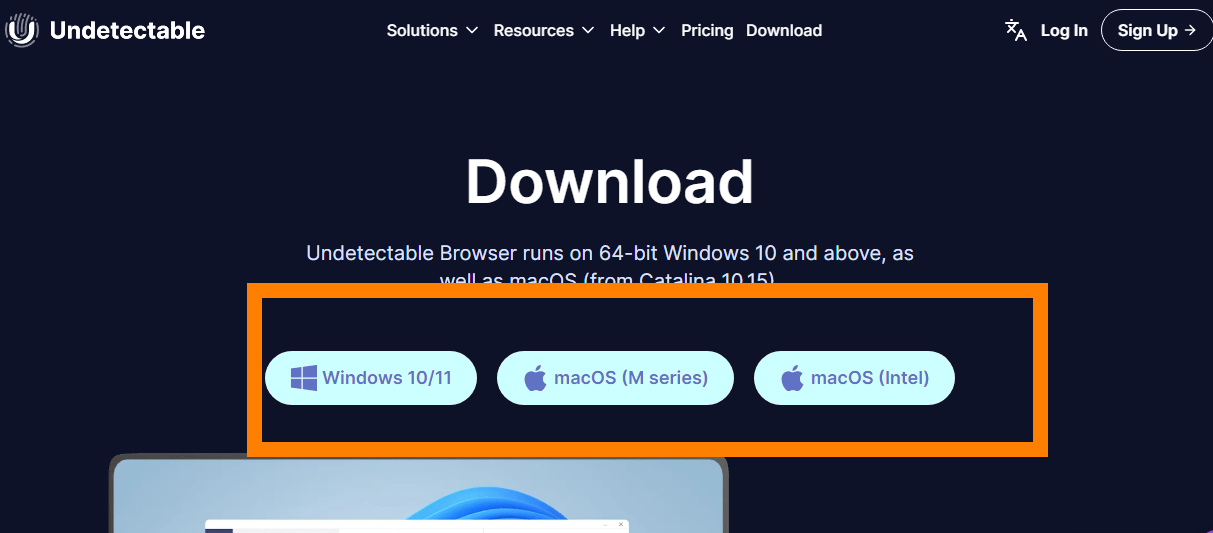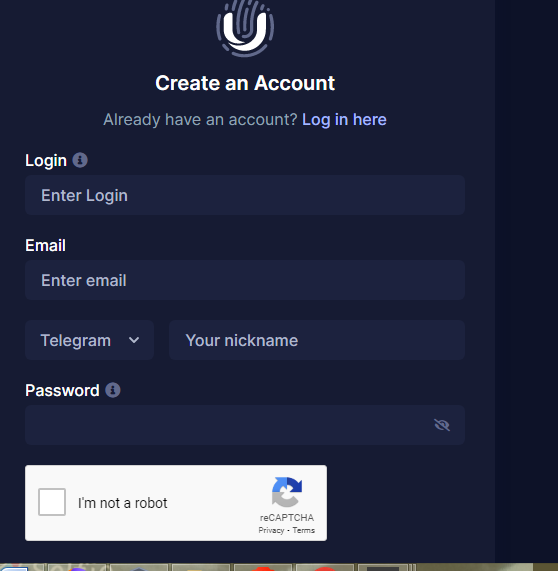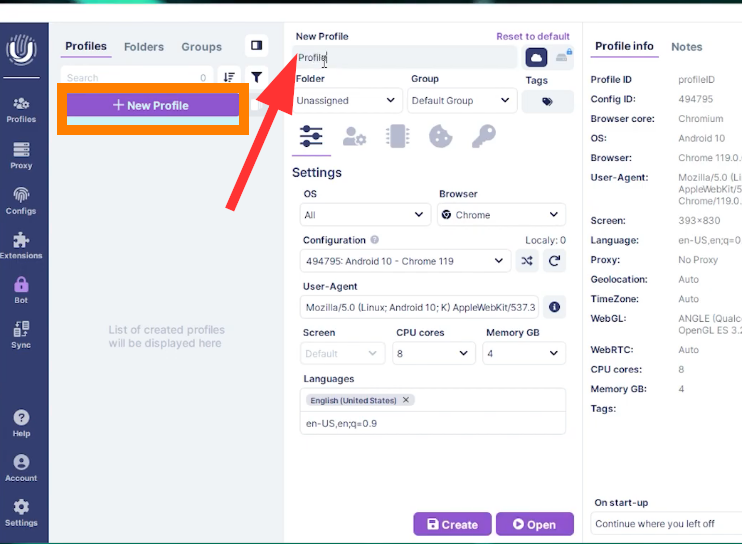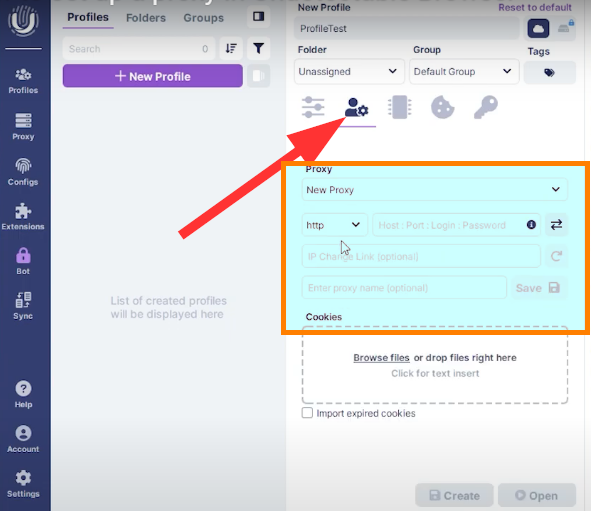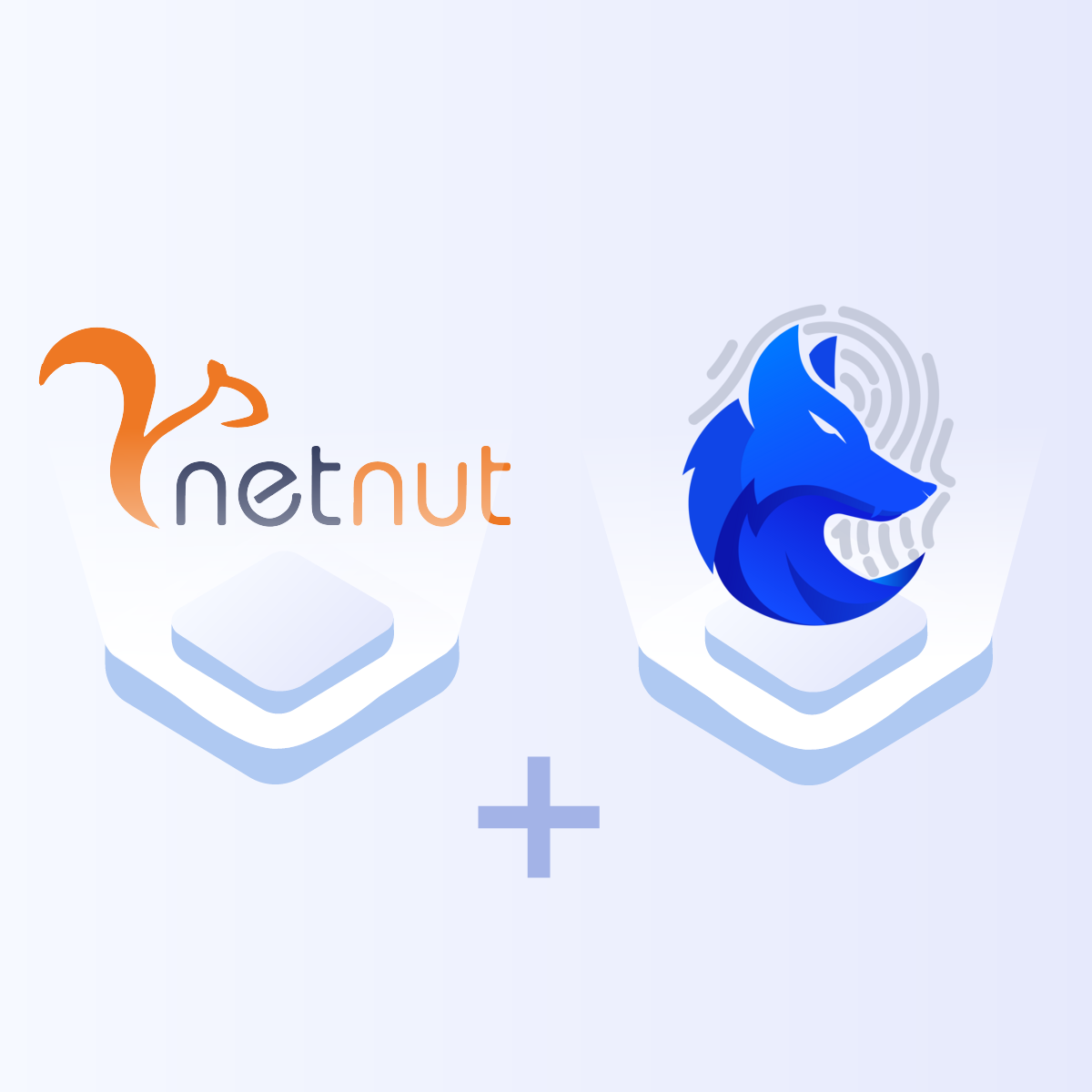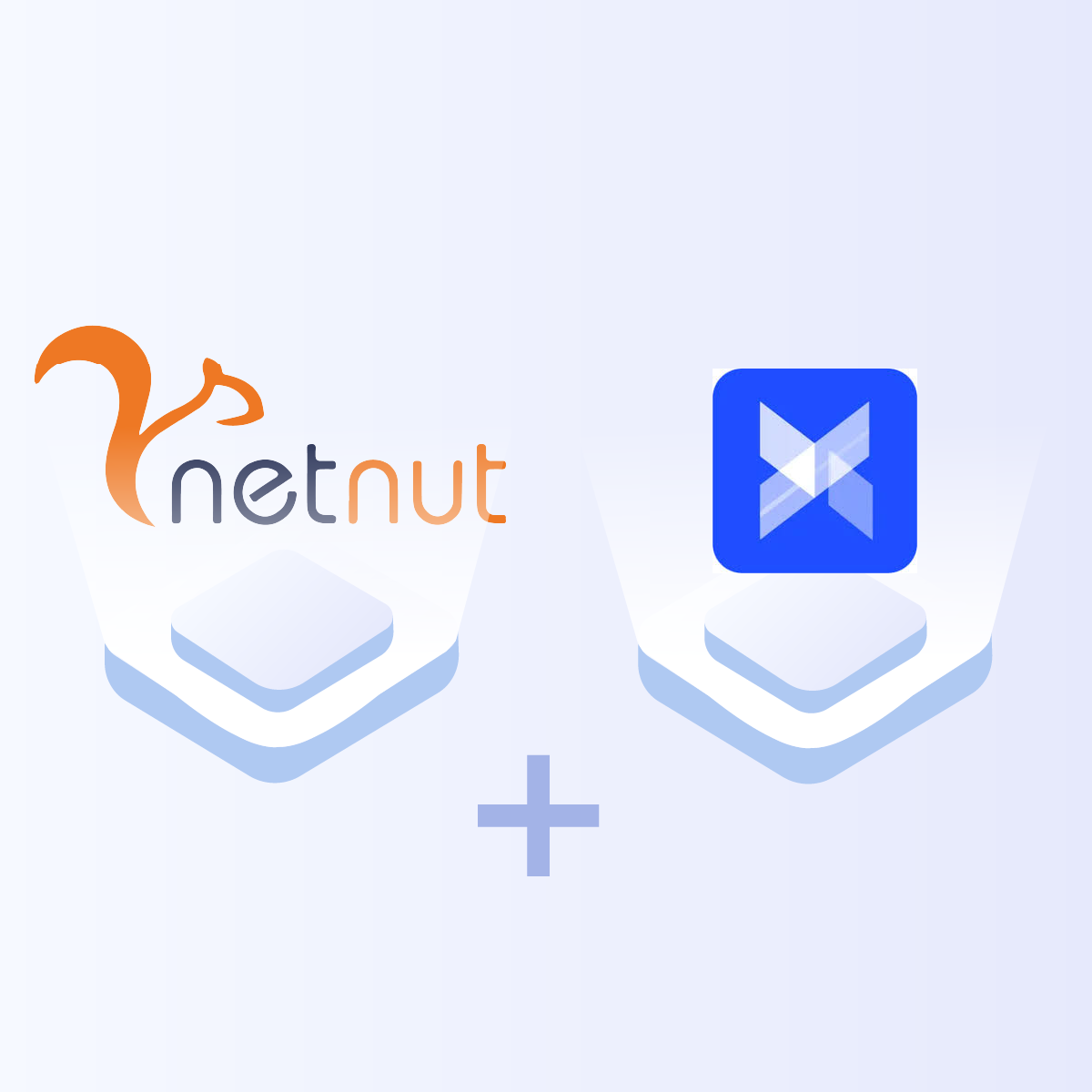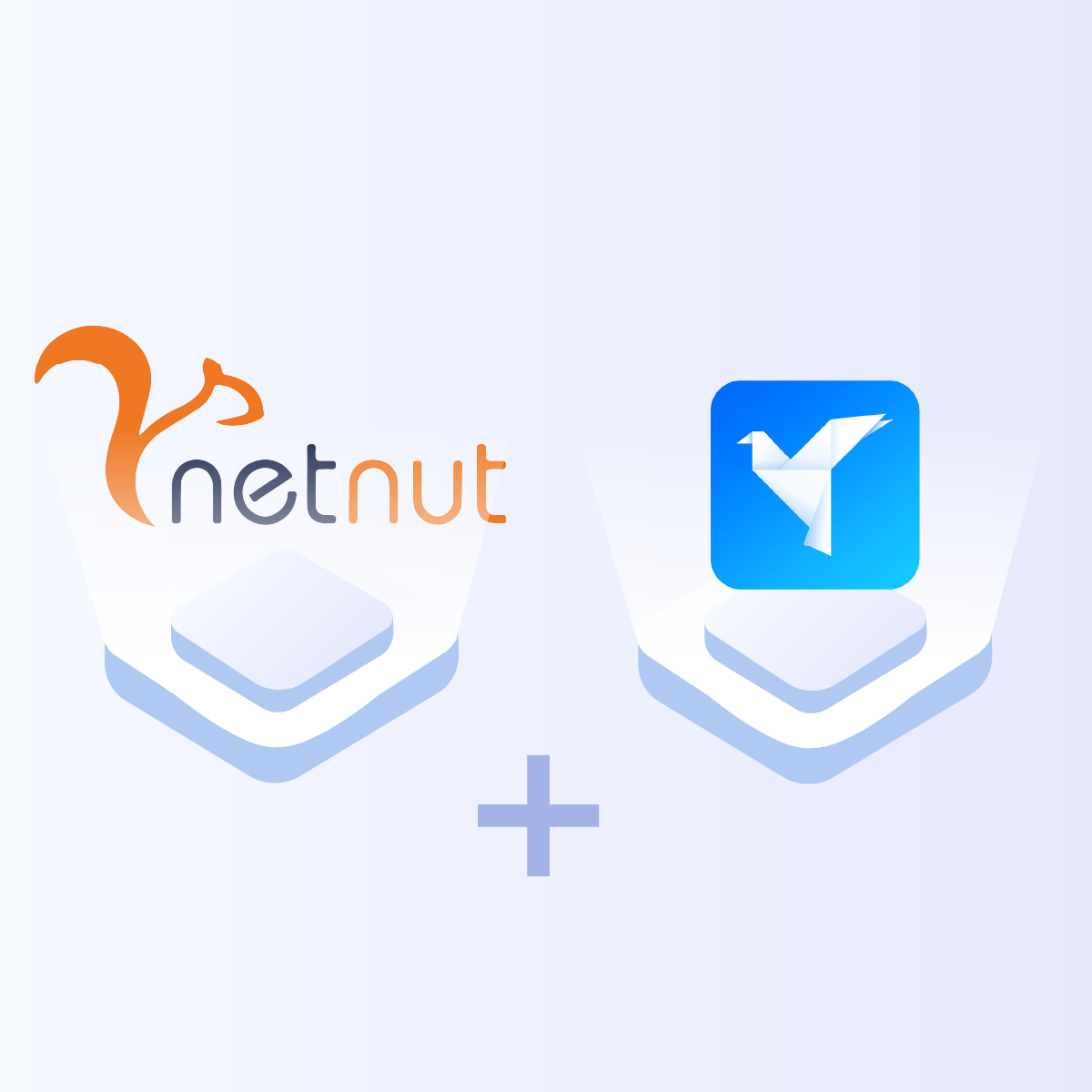What is Undetectable Antidetect Browser?
Undetectable is an anti-detection browser that safeguards your online identity by altering information about your computer, such as IP address, browser fingerprint, language, fonts, and other parameters.
The fingerprint switching technology enables visiting various websites, avoiding blocks and tracking. This opens up opportunities for creating and managing multiple browser profiles with unique settings and extensions. Websites perceive these profiles as real users, without detecting any connections between them. Fingerprinting of real devices with all popular operating systems, including Android and iOS, is utilized.
A high level of security and confidentiality is ensured, distinguishing anti-detection browsers from regular proxies or VPNs, which only change the IP address without concealing other data.
What sets this service apart from competitors?
The developers of Undetectable regularly update the Chromium core, allowing profiles to blend more seamlessly with the average internet user crowd. The service has maintained a stable uptime of 99.99% for three years. The program is optimized to handle over 5,000 profiles and comes in three versions: for Windows 10/11, for macOS devices based onM1/M2 processors, and for macOS based on Intel processors.
Among its standout features are:
- Mass profile creation;
- Automatic cookie farming;
- Managers for mass proxy and extension operations;
- Action automation through an API;
- The ‘Paste like a human’ feature, which emulates human behavior in text pasting to reduce the risk of automation detection;
- A synchronizer that allows simultaneous management of multiple browser profiles. Your actions in the main window will be replicated in other windows, like typing, opening new tabs, etc.
Understanding NetNut Proxy Configuration
Before we dive into configuring a proxy on our antidetect browser, it is crucial to understand NetNut’s configuration.
There are various proxy types so when integrating NetNut proxies, choose HTTP or SOCKS5 protocol.
This is an example of a proxy string for a browser:
USERNAME-stc-uk-sid-123456789:PASSWORD@gw-am.netnut.net:5959
Step 1: Hostname Configuration
Copy the hostname/server address provided by NetNut
Example: Type gw-am.netnut.net into the host field if you are using HTTP protocol. Alternatively, type gw-socks-am.netnut.net for SOCKS5 protocol
Step 2: Port number Configuration
The Port number for NetNut HTTP proxies is 5959 and 9595 for SOCKS5
Step 3: Username Configuration
Username is your login, which you can find in your NetNut account in Settings -> Billing.
Proxy-type is the proxy type that you use. NetNut provides three different proxy types depending on your subscription plan. Your username should have three components including your user ID, type of proxy( residential, datacenter, static) and target country.
- dc — datacenter;
- res — rotating residential proxy;
- stc — static residential proxy.
Country is the country whose IP addresses will be used for connection. You can choose “Any,” in which case any available country will be used, or you can provide the ISO code of a specific country from the list of NetNut Available Countries: e.g., jp(Japan), fr(France).
Example: ticketing123-res-us
This is where you get the proxy username and password from the customer portal. You can also get in touch with your account manager if you’d like additional assistance.
Step 4: Consistent IP session
While NetNut provides rotating IP addresses, you may want a static IP address. This can be useful when you want to maintain your session via the same IPs. Then you need to incorporate a session id (SID) with your username.
How do you choose a SID?
- Choose a number between 4 to 8 digits
- Ensure the numbers are random and non-sequential to protect your IP address
For example: ticketing123-stc-us-SID-435765
Step 5: Proxy password
Insert the confidential NetNut proxy password
How to Configure NetNut Proxies on Undetectable Browser
This section will provide a step-by-step guide on how to configure NetNut proxies on this antidetect browser.
Step 1: Go to the official website and click on Download to get the app on your device.
A new window will pop up where you can select your operating system
Click on Start for free to register the account.
You will receive an email to verify the account.
Step 2: Once you have installed the Undetectable browser, open it and click on the “+” in the upper left corner of the dashboard. Then enter your preferred profile name to create a New Profile. Select your OS and Browser type from the Settings options
Step 3: Go to Main (indicated with the arrow) and under Proxy, choose New Proxy. On the next line, choose the proxy protocol- HTTP or SOCKS. Next to it, you need to enter your proxy details in the required format- Host:Port:Login:Password . Select the button next to it to test the proxy connection.
Step 4: Once you are done inputting your details and the connection test is successful, select Create on the bottom of the page and you can start enjoying anonymous browsing.
Conclusion
Antidetect browsers are quickly becoming mainstream so you need to understand how to optimize their activities with proxies. Although there are various free proxies in the market, they can negatively affect online anonymity and security. Therefore, it becomes crucial to use premium proxies that guarantee anonymity, security, and fast speed.
Do you have other applications that require proxies? Be sure to review other NetNut integrations. Feel free to contact us if you have any questions regarding the best proxy solution for your personal or professional use.