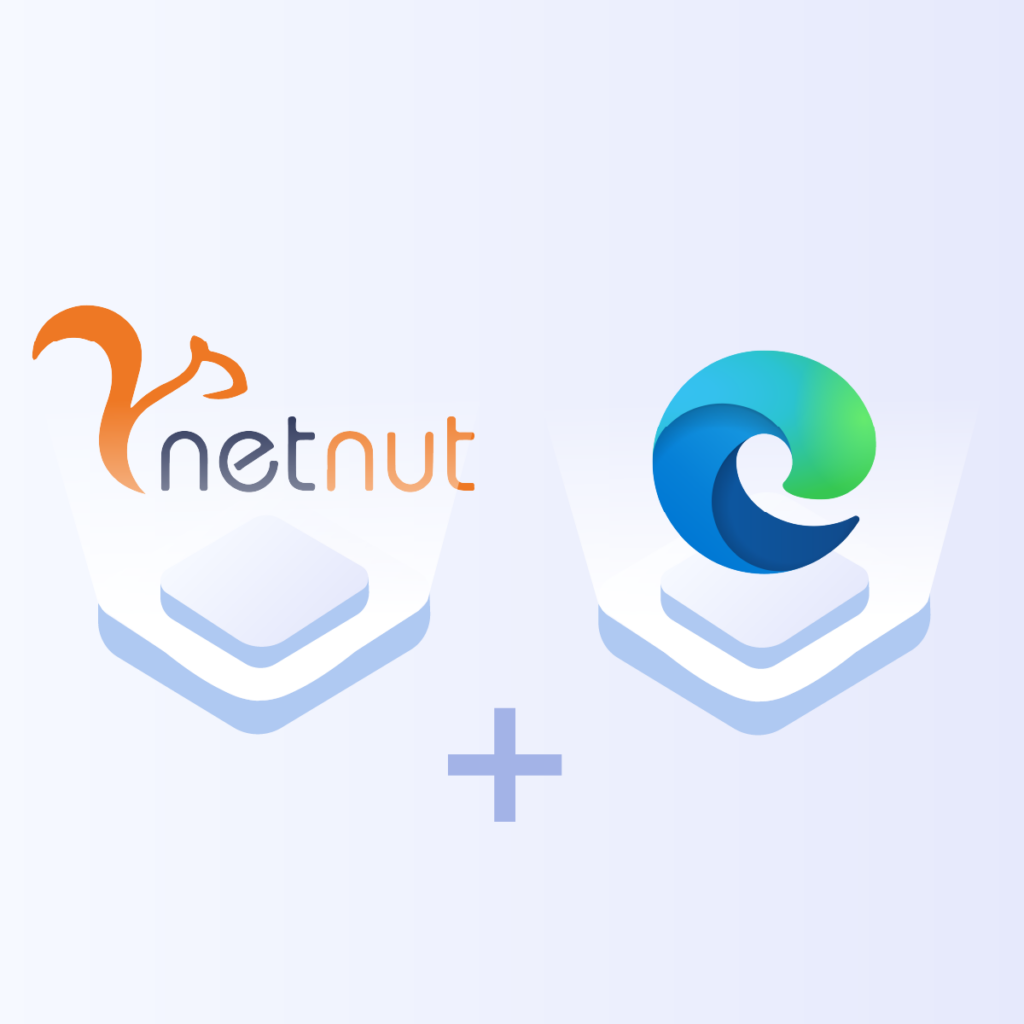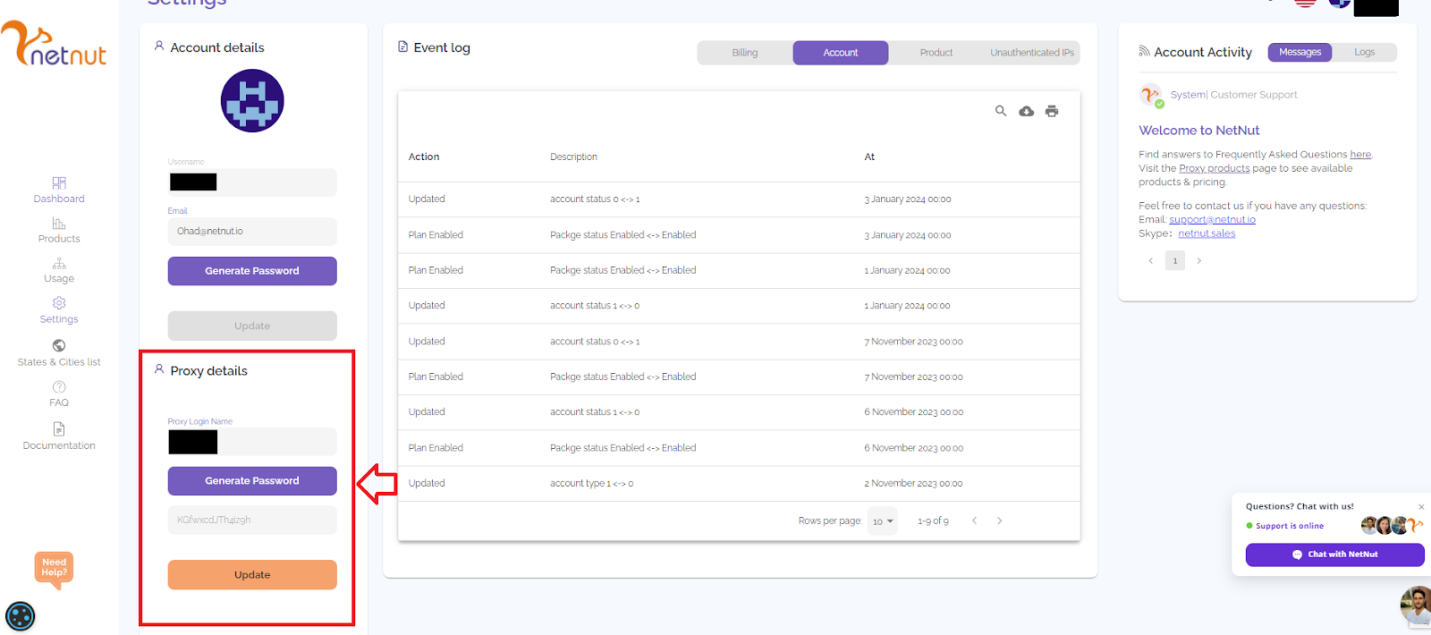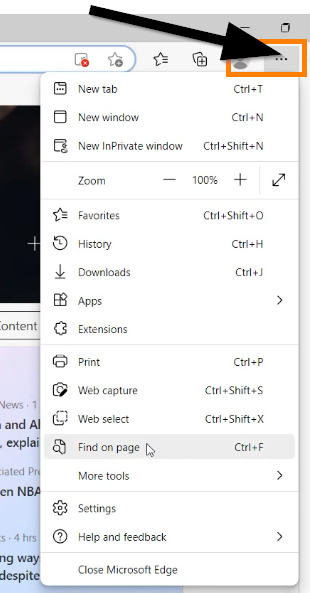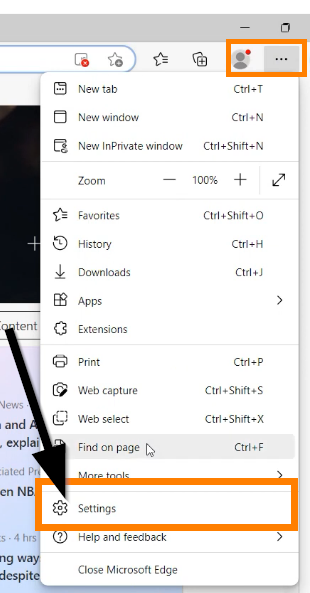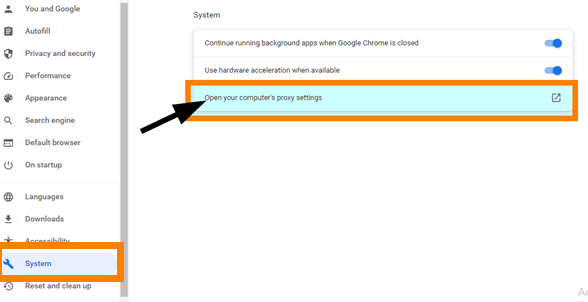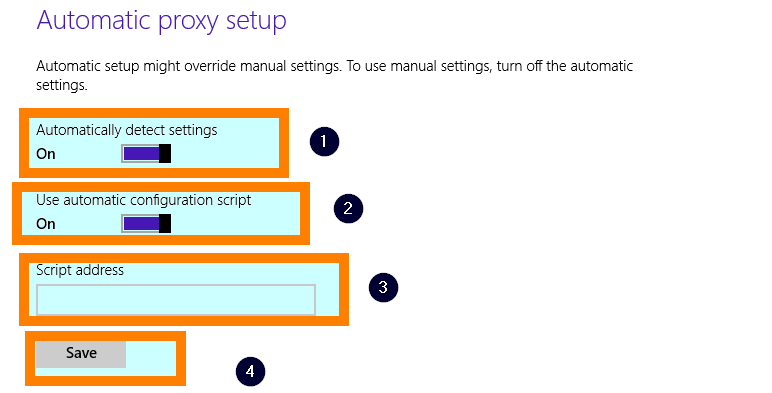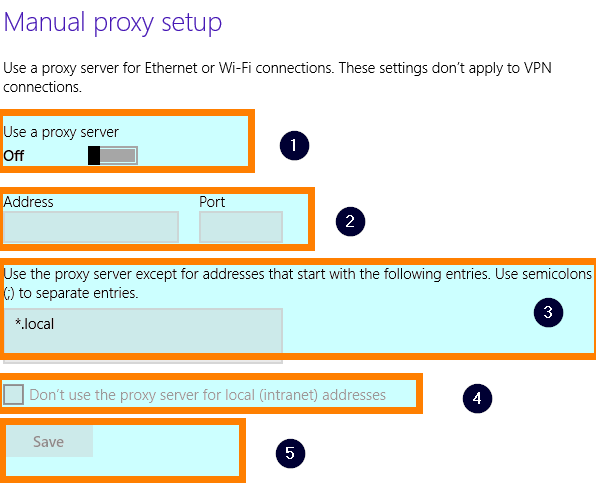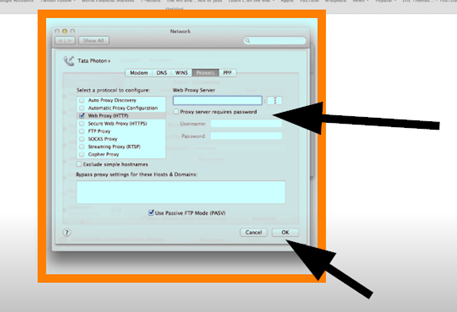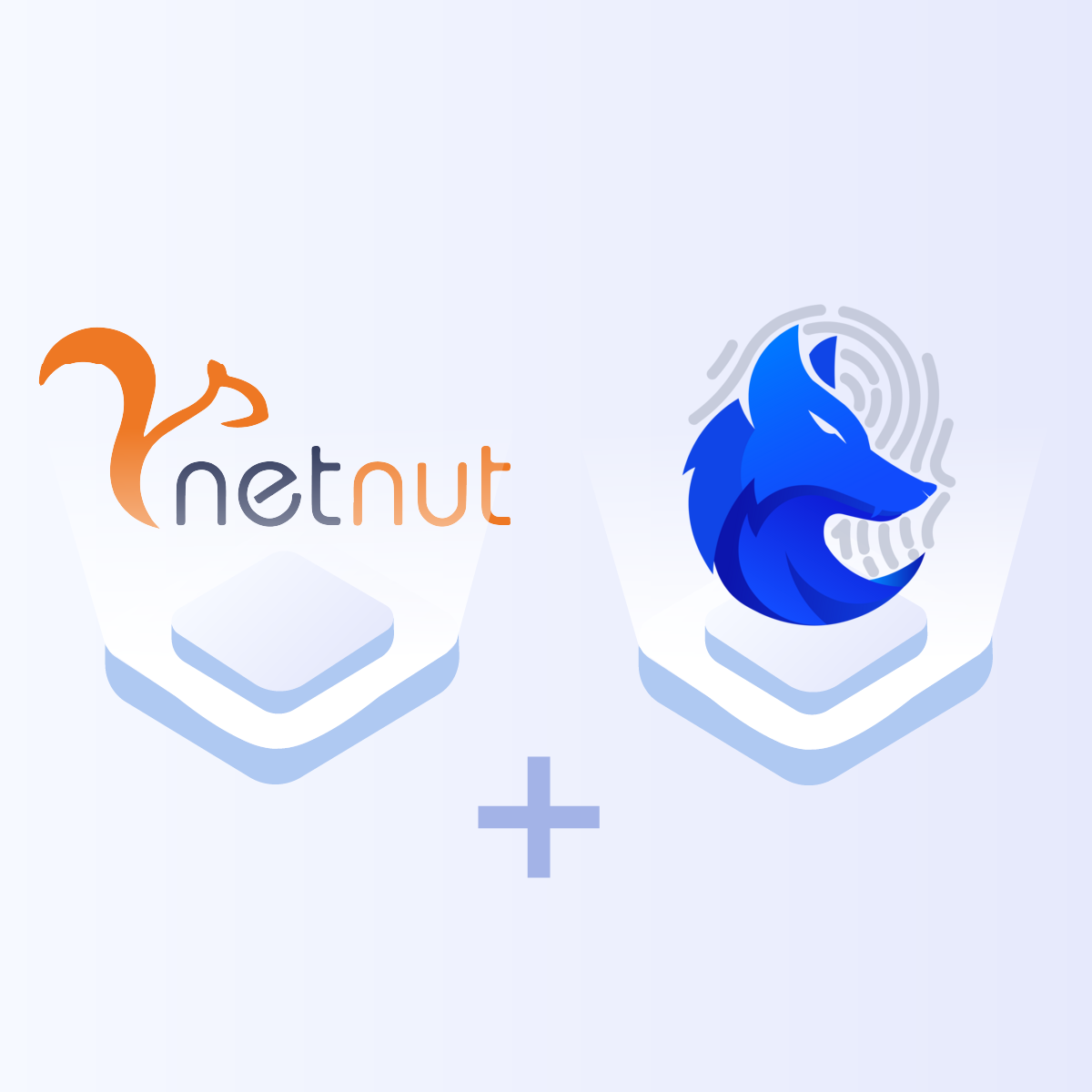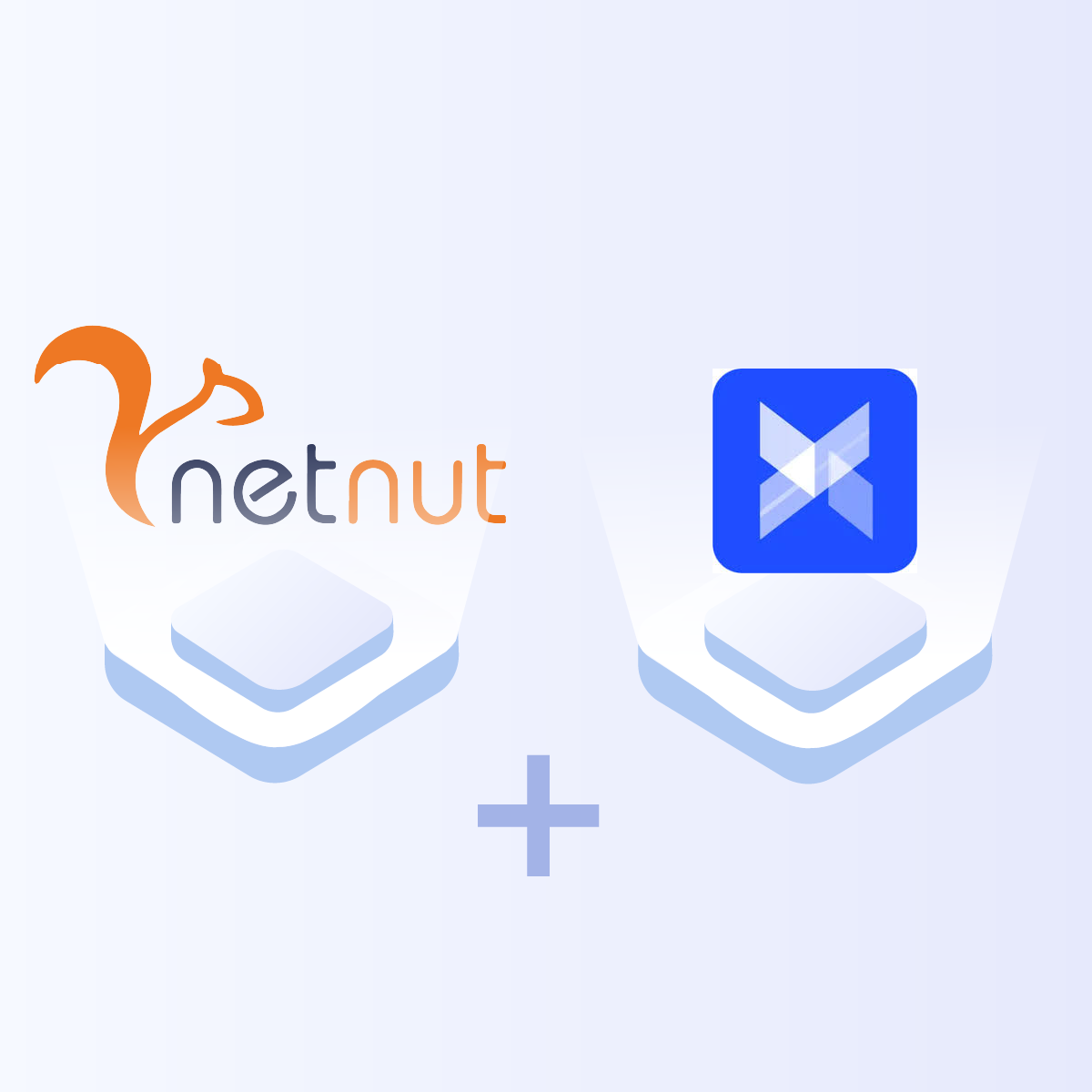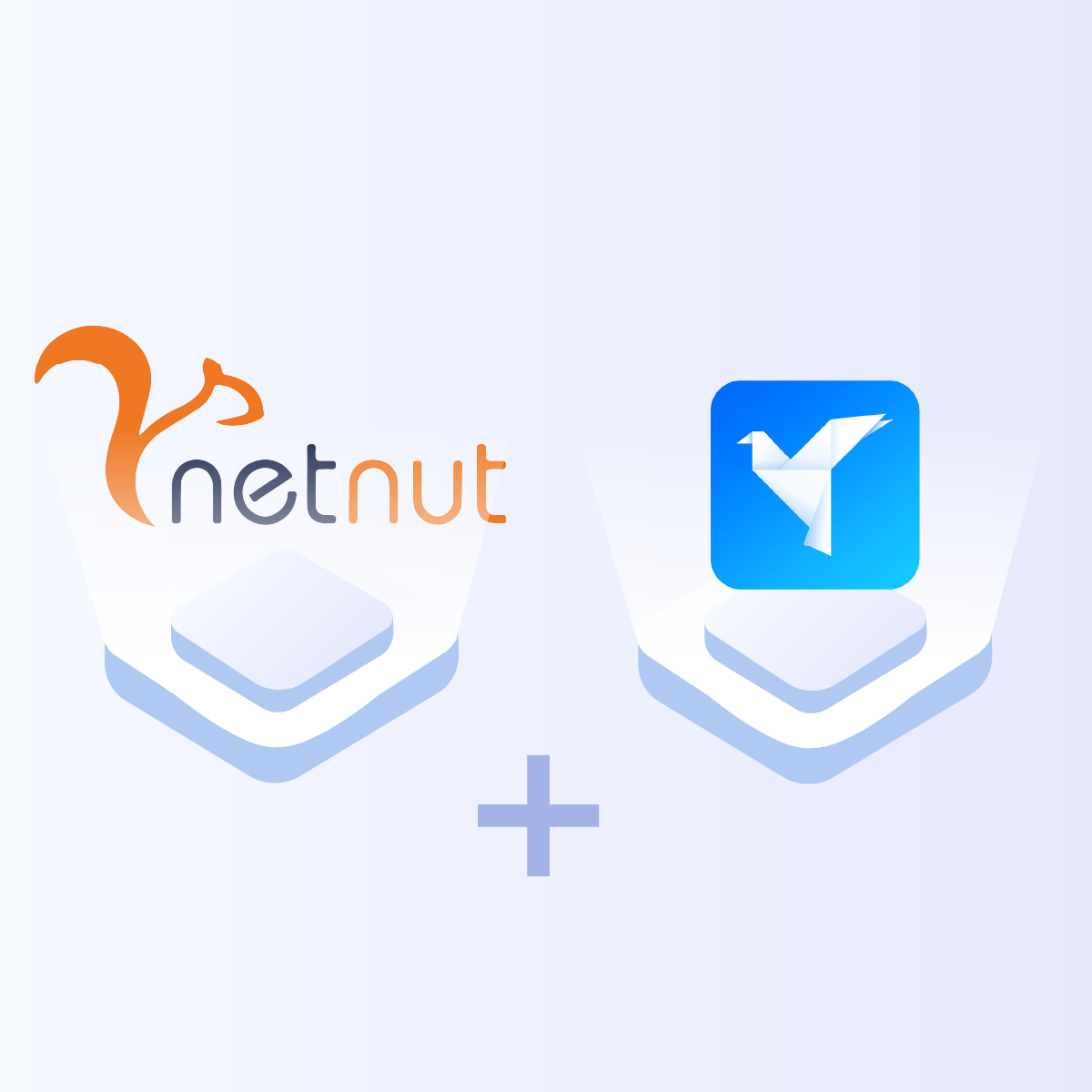Introduction
Microsoft Edge is a browser that was designed to handle the inadequacies of Internet Explorer. Windows users are very familiar with Microsoft Edge as it often comes preinstalled on Windows computers. Since Internet Explorer was slow and not providing optimal user experience, Microsoft Edge aims to tackle the challenge by providing outstanding features and performance.
Excellent protection against malware attacks are some of the reasons why you should consider switching to the new Edge browser. Features like Password Monitor, SmartScreen, and InPrivate search are useful in protecting user privacy and ensuring anonymity while browsing the internet. Although there are no specific settings for configuring proxy on Edge, it supports Chrome Extensions. As a result, you can easily set up your proxies on Microsoft Edge by leveraging Google Chrome extensions for optimized privacy.
In addition, the browser offers a kid-friendly browsing mode to protect young users as they surf the internet. Microsoft Edge also supports the use of web scraping tools, which optimizes your browsing experience by allowing you to gather data from various websites without compromising on privacy.
Another way you can optimize anonymity and privacy when using the Microsoft Edge browser is to install a proxy. A proxy works by masking your IP address, which is necessary to bypass geo-restrictions, and access restricted content. There are various free proxy lists where you can find several proxy servers for anonymous browsing. However, you have to be careful when using free proxies as they pose some security risks.
This guide will explore how to use a proxy server on Microsoft Edge, factors to consider when choosing the best proxy provider and why NetNut is the best solution for your needs.
Factors To Consider When Choosing a Proxy
Here are some factors to consider when choosing the best proxy provider for Microsoft Edge:
Anonymity and security
Anonymity and security are crucial factors to consider when choosing the best proxy server. Free proxies do not offer so much in terms of security and privacy. However, premium providers like NetNut offer proxies that guarantee high-level security and anonymity. These features are necessary to ensure that your private information is not accessible to third parties and to safeguard them from malicious individuals.
Speed and performance
One of the most important factors to consider is the speed and reliability of proxies. NetNut is a trusted and reputable provider that guarantees 99.9% uptime for optimized performance. In addition, a high-speed connection is essential for an optimized browsing experience. Therefore, consider proxy providers that offer high or unlimited bandwidth that can support fast and uninterrupted connections.
IP pool
The size of a provider’s IP pool determines the coverage you can expect. If your aim is to unblock websites from various parts of the world, then you need to choose a proxy provider with an IP pool that extends across several countries. Selecting a proxy provider with a large IP pool provides more flexibility and minimizes the risk of an IP ban.
Pricing
Using a quality proxy for Microsoft Edge often demands some financial commitment. Although there are several free proxies, they do not offer so much in terms of anonymity and privacy. Therefore, you need to compare the prices from various vendors before making a choice. In addition, look out for proxy providers that offer flexibility in terms of payment methods and subscription plans.
Customer support
Another crucial factor to consider when choosing a proxy is customer support. Excellent customer support ensures the complaints of customers are promptly attended to which optimizes user experience.
Understanding NetNut Proxy Configuration
There are various proxy types so when integrating NetNut proxies, choose HTTP or SOCKS5 protocol.
This is an example of a proxy string for a browser:
USERNAME-stc-uk-sid-123456789:PASSWORD@gw-am.netnut.net:5959
Step 1: Hostname Configuration
Copy the hostname/server address provided by NetNut
Example: Type gw-am.netnut.net into the host field if you are using HTTP protocol. Alternatively, type gw-socks-am.netnut.net for SOCKS5 protocol
Step 2: Port number Configuration
The Port number for NetNut HTTP proxies is 5959 and 9595 for SOCKS5
Step 3: Username Configuration
Username is your login, which you can find in your NetNut account in Settings -> Billing.
Proxy-type is the proxy type that you use. NetNut provides three different proxy types depending on your subscription plan. Your username should have three components including your user ID, type of proxy( residential, datacenter, static) and target country.
- dc — datacenter;
- res — rotating residential proxy;
- stc — static residential proxy.
Country is the country whose IP addresses will be used for connection. You can choose “Any,” in which case any available country will be used, or you can provide the ISO code of a specific country from the list of NetNut Available Countries: e.g., jp(Japan), fr(France).
Example: ticketing123-res-us
This is where you get the proxy username and password from the customer portal. You can also get in touch with your account manager if you’d like additional assistance.
Step 4: Consistent IP session
While NetNut provides rotating IP addresses, you may want a static IP address. This can be useful when you want to maintain your session via the same IPs. Then you need to incorporate a session id (SID) with your username.
How do you choose a SID?
- Choose a number between 4 to 8 digits
- Ensure the numbers are random and non-sequential to protect your IP address
For example: ticketing123-stc-us-SID-435765
Step 5: Proxy password
On the NetNut dashboard, you can find your confidential NetNut proxy username and password which you will use to configure Microsoft Edge.
How to Set Up a Proxy On Microsoft Edge
Before we proceed, here are some key points to consider:
- Go to Microsoft Edge proxy settings
- Choose an option you prefer- automatic proxy setup or manual proxy setup
- Input the necessary information based on your preferences
- Click OK to save and integrate the settings
Setting up Microsoft Edge’s Proxy Settings
Step 1: Open Microsoft Edge Browser and click on the horizontally aligned buttons at the top-right corner.
Step 2: On the Edge menu, select Settings.
Step 3: Click on System and Performance and then select Open your computer’s proxy settings.
This will redirect you to your system’s proxy settings. In the subsequent sections, we shall explore how to configure proxy on Microsoft Edge for Windows, Mac, and Android.
For Windows:
You have two options- Automatic proxy setup or Manual proxy setup. The first option is suitable when you want Windows to automatically detect your proxy settings. It is quite simple and requires only 4 steps:
- Turn on Automatically detect settings.
- Turn on Use setup script.
- Enter the script address.
- Click save.
Alternatively, you can select the second option- Manual proxy setup if you want to introduce a specific proxy details. You can do the manual set up with the following steps:
- Turn on Use a proxy server.
- Enter proxy server address and port number.
- Enter any website address that you want to visit without using the proxy IP. Then turn on, Don’t use the proxy server for local addresses check box.
- Click Save to store the changes you made.
For MacOS:
The proxy settings will open and you can select a protocol type. On the right side of the screen, enter the proxy IP, port number, username, and password. Click on OK on the bottom of the screen to save the configurations.
At this stage, you have successfully configured a proxy on your device. However, bear in mind that the first time you visit a website after proxy configuration; you may be required to input your proxy authentication details- username and password, before you can access the website.
Using Command-Line Options for Microsoft Edge Proxy Settings
Microsoft Edge does not offer built-in command-line options for directly adjusting proxy settings. However, you can use command-line tools to modify system-wide proxy configurations for your operating system. This is possible because Microsoft Edge follows the system’s proxy settings.
For Windows:
- You can use the Netsh command to manage proxy settings in Windows.
- Run Command Prompt or PowerShell as an administrator.
- Enable the proxy server (replace the IP address and port with your proxy server’s details).
Bear in mind that these commands impact system-wide proxy settings, which may affect other applications that use the system proxy.
For macOS:
- Use the network setup command to configure proxy settings.
- Determine your active network service name.
- Open Terminal and Enable the proxy server for HTTP and HTTPS (replace service_name, IP_address, and port with your network service name and proxy server’s details).
- Disable the proxy server for HTTP and HTTPS (replace service_name with your network service name).
- View current proxy settings (replace service_name with your network service name).
Don’t forget that these commands affect system-wide proxy settings on macOS, which may impact other applications that use the system proxy.
Choosing the Best Proxy Provider- NetNut
Microsoft Edge is an excellent browser that can be optimized with the use of a reliable proxy server. Choosing the best proxy provider can be challenging with the numerous providers in the market. However, NetNut stands out as a reliable and reputable proxy provider.
With an extensive network of over 85 million rotating residential proxies in 195 countries and +5 million mobile IPs in over 100 countries, NetNut has established itself as an industry-leading proxy provider.
NetNut residential proxies offer a large IP proxy pool, which allows you to access websites in various locations. These proxies come with an advanced AI-CAPTCHA solver that allows you to effectively bypass a CAPTCHA, especially when web scraping.
NetNut Mobile proxies are suitable for mobile-based websites and compatible with 3G/4G/5G/LTE mobile networks. If you require optimal speed and performance, NetNut proxies are the best solution, as they offer a guarantee of 99.9% uptime.
In addition, NetNut stands out because it offers competitive and transparent pricing models. Customer service is available 24/7 and highly effective as you can see from the reviews on the website.
Conclusion
This guide has provided the ultimate guide to Microsoft Edge proxy setup, and we hope you can successfully configure your device. Using a proxy on Microsoft unlocks the door to new possibilities as you bypass geographical restrictions, access blocked websites and surf the internet anonymously.
Choosing a reliable proxy provider like NetNut ensures you have access to the highest-quality proxies. Be sure to check out how to integrate NetNut proxies with other tools.
Are you unsure of how to select the right proxy type for your device? Contact us today to speak to one of our experts to assist you with selecting the best solution based on your needs.
Frequently Asked Questions
How can I add Exceptions to Proxy Settings in Microsoft Edge?
Suppose you want to visit some websites without the interference of the proxy; you can specify in the settings the list of websites you want to bypass the proxy server. Here are the steps to add exceptions in Microsoft Edge:
- Open Microsoft Edge and click on the three horizontally aligned dots in the top-right corner of the browser window.
- From the Edge menu, select Settings.
- Click on System and Performance and then select Open your computer’s proxy settings.
- Under the Manual Proxy Setup section, locate the Use a proxy server, which should be enabled.
- In the Bypass proxy server for these addresses field, enter the websites or IP addresses you want to bypass the proxy server, separating each entry with a semicolon (;).
Should I use VPNs or proxies for Microsoft Edge for anonymity?
It is crucial to understand the difference between a VPN and a proxy to determine the best one for you. A VPN creates an encrypted connection between your device and a VPN server before connecting to the target website. Subsequently, it provides high security, keeps your browsing activities anonymous and allows you to bypass geo-restrictions. However, they offer slower browsing speeds due to the additional encryption and free VPN services often log your browsing activity, which compromises your privacy.
On the other hand, a proxy server routes your network traffic through a server in another location. It works by hiding your IP address, which allows you to bypass geographical restrictions and access blocked content. Compared to VPNs, proxy servers offer greater speed, which optimizes user experience without compromising on anonymity and security.
Why do I need a proxy to use the Microsoft Edge browser?
- Enhanced privacy: Proxies work by masking your real IP address, which makes your activities anonymous.
- Optimized security: Using a proxy adds an additional layer of security that protects you from data theft.
- Bypass geo-restrictions: With a proxy server located in another location, you can easily bypass geographical restrictions and access blocked content.
- Optimize network performance: Proxies usually cache frequently accessed websites which improves load time when you need them another time.
- Bypass IP bans: Several activities like web scraping, managing multiple accounts, and using bots to buy limited items can result in an IP ban. However, proxies mask your IP address so that you can avoid these bans.