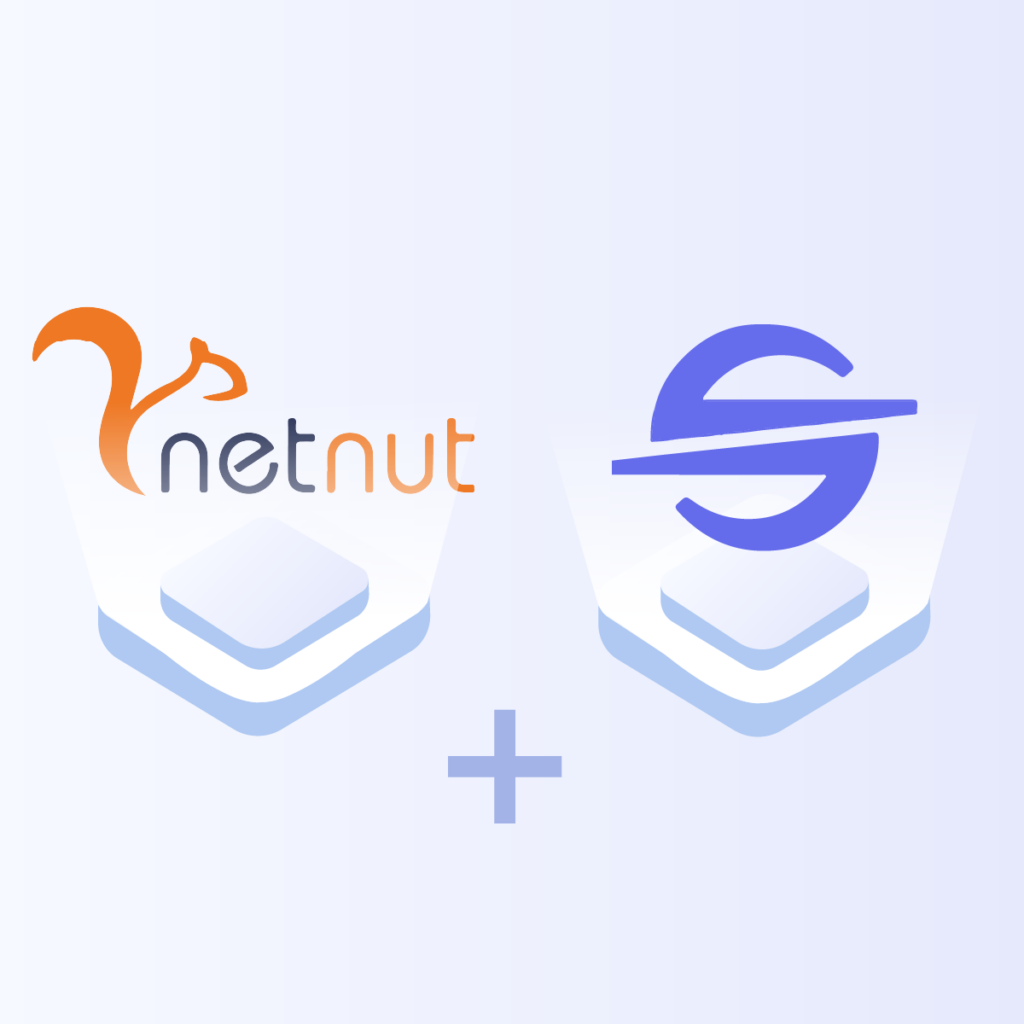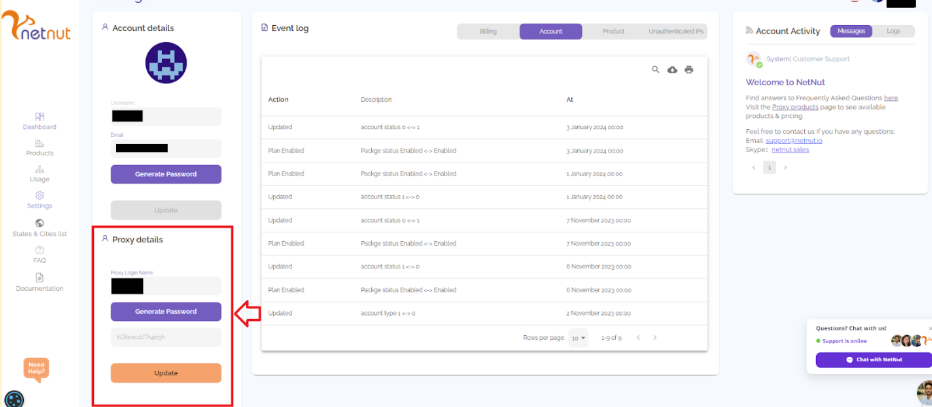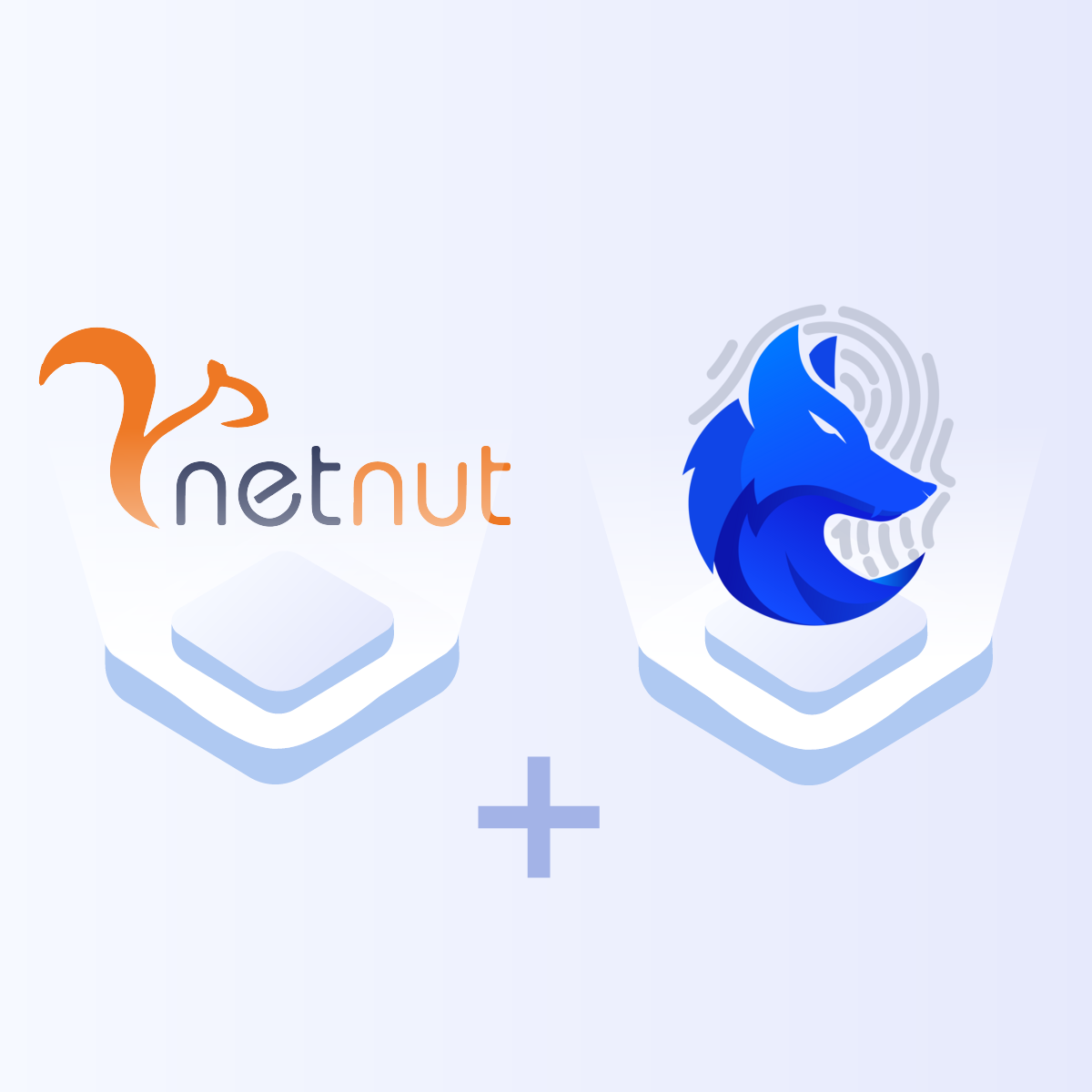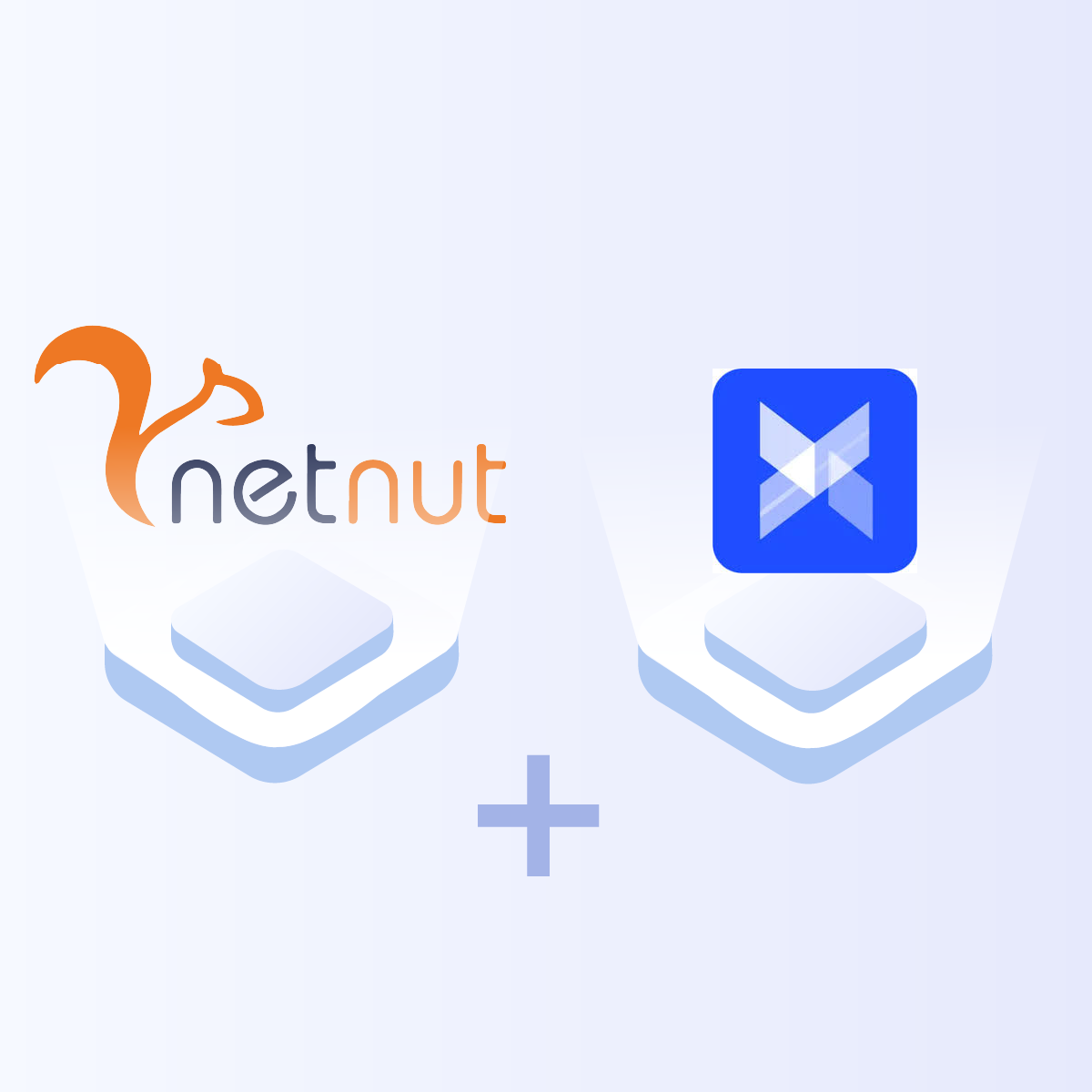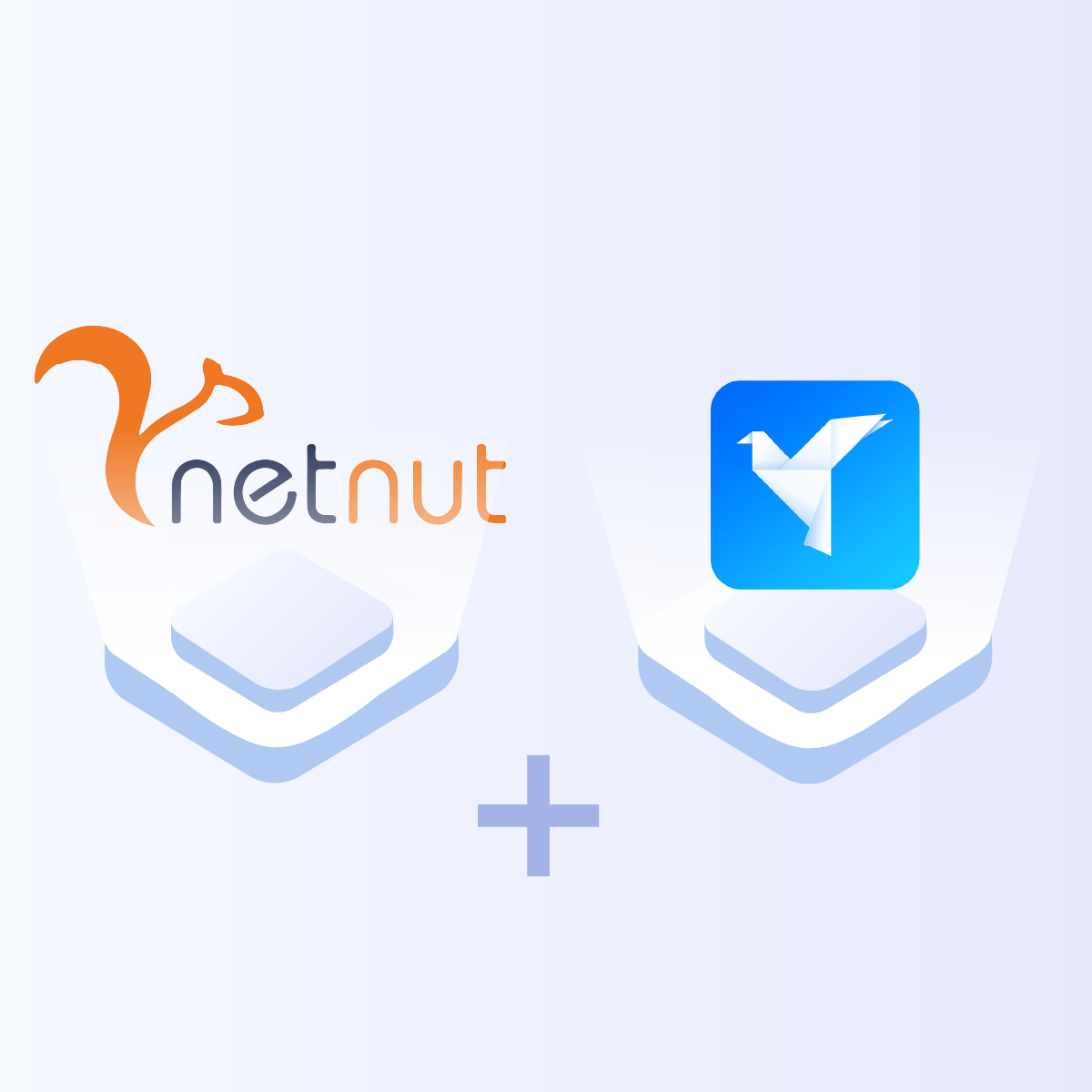Introduction to Nstbrowser
The Nstbrowser is an all-in-one antidetect browser that allows professionals to manage multiple accounts. It allows users to create real fingerprint browser profiles for a seamless and anonymous browsing experience. Therefore, you can mask your private information as each profile appears like it is operated by different users.
An antidetect browser allows you to manage multiple browser profiles with a unique fingerprint. Managing multiple accounts from the same device can trigger IP bans because these websites can collect information on system fonts, IP address, and screen resolution. Subsequently, an antidetect browser allows you to disguise your online presence which allows you to avoid IP bans.
In addition, Nstbrowser comes with AI technology for automatic CAPTCHA recognition. Therefore, users can leverage AI technology for effective CAPTCHA bypass to ensure access to any website.
An excellent feature of this antidetect browser is that it is compatible with Puppeteer, selenium, and playwright. Here are some unique characteristics of Nstbrowser:
- Managing multiple profiles: Nstbrowser allows users to manage multiple accounts from one device while ensuring data privacy
- Collaboration: Users can share and transfer browser profiles with team members without compromising browser fingerprint. Subsequently, this optimizes security and efficiency of the team.
- CAPTCHA solver: Many websites employ CAPTCHA to tell human apart from bots. Therefore, Nstbrowser ensures a human-like interaction to avoid triggering the anti-bot measures that can lead to IP bans.
Nstbrowser can be used in several cases including:
- Affiliate marketing
- Ecommerce
- Bounty and airdrop
- Web scraping
- Market research
- Bypassing geographical restrictions
- Impressive level of anonymity that makes it challenging to track your digital fingerprint.
- Online advertising
Furthermore, Nstbrowser has three payment tiers. The first gives you access to all the features at no cost, which is one of the reasons why Nstbrowser is gaining increasing recognition. The second plan for enterprises is $299 per month, which gives access to unlimited browser profiles. In addition, you can choose the custom plan where you pay based on the customization you choose.
Proxy Configuration
In this section, we shall examine how to configure NetNut proxies on NST antidetect browser.
Step 1: Go to the official website and download the app
Step 2: Once you have installed the NST app, launch it and login to start using the antidetect browser.
Step 3: After successful login, the “Connect Agent” window will automatically pop up. Click “Download” to download the client.
Step 4: Once you log in to the app, select Create Profile
Step 5: Customize your digital fingerprint in the Overview tab by filling out the following details:
- Name
- Browser kernel
- Kernel version
- Operating system
- User agent
- Startup URLs (automatically visit website addresses after browser startup)
Step 6: Select Proxy tab and select Custom from Proxy Type dropdown menu.
At this stage, you need to provide your NetNut proxy details. Here is a quick guide to understanding NetNut proxy configuration:
Understanding NetNut Proxy Configuration
There are various proxy types so when integrating NetNut proxies, choose HTTP or SOCKS5 protocol.
This is an example of a proxy string for a browser:
USERNAME-stc-uk-sid-123456789:PASSWORD@gw-am.netnut.net:5959
Step i: Hostname Configuration
Copy the hostname/server address provided by NetNut
Example: Type gw-am.netnut.net into the host field if you are using HTTP protocol. Alternatively, type gw-socks-am.netnut.net for SOCKS5 protocol
Step ii: Port number Configuration
The Port number for NetNut HTTP proxies is 5959 and 9595 for SOCKS5
Step iii: Username Configuration
Username is your login, which you can find in your NetNut account in Settings -> Billing.
Proxy-type is the proxy type that you use. NetNut provides three different proxy types depending on your subscription plan. Your username should have three components including your user ID, type of proxy( residential, datacenter, static) and target country.
- dc — datacenter;
- res — rotating residential proxy;
- stc — static residential proxy.
Country is the country whose IP addresses will be used for connection. You can choose “Any,” in which case any available country will be used, or you can provide the ISO code of a specific country from the list of NetNut Available Countries: e.g., jp(Japan), fr(France).
Example: ticketing123-res-us
This is where you get the proxy username and password from the customer portal. You can also get in touch with your account manager if you’d like additional assistance.
Step iv: Consistent IP session
While NetNut provides rotating IP addresses, you may want a static IP address. This can be useful when you want to maintain your session via the same IPs. Then you need to incorporate a session id (SID) with your username.
How do you choose a SID?
- Choose a number between 4 to 8 digits
- Ensure the numbers are random and non-sequential to protect your IP address
For example: ticketing123-stc-us-SID-435765
Step v: Proxy password
Insert the confidential NetNut proxy password
Step 7: Provide the Proxy details including:
- Proxy type
- Proxy URL
- Host and Port
- Proxy username
- Proxy password
Once you have provided the necessary details, be sure to check the proxy connection status with an IP checker. In addition, click on Create profile at the bottom of the screen to save the proxy setting.
Step 8: Finally, select the Play button to start your browser profile. Now, you can start browsing without being detected.
Conclusion
We have examined a step-by-step guide to integrate NetNut proxies on Nstbrowser. This antidetect browser is a sophisticated solution for managing multiple accounts. It provides a unique fingerprint that prevents websites from tracking your online activities.
In addition, Nstbrowser is suitable for task automation due to its compatibility with tools like Selenium and Puppeteer. It also supports automation RPA and seamless collaboration of team members.
Therefore, you need to integrate Nstbrowser with a reliable proxy server. Kindly contact us to speak with an expert that will guide you on choosing the best proxy for your needs. NetNut offers 24/7 support to our esteemed customers.
Do you want to learn how to integrate NetNut proxies with other tools? Be sure to check out other NetNut integrations.