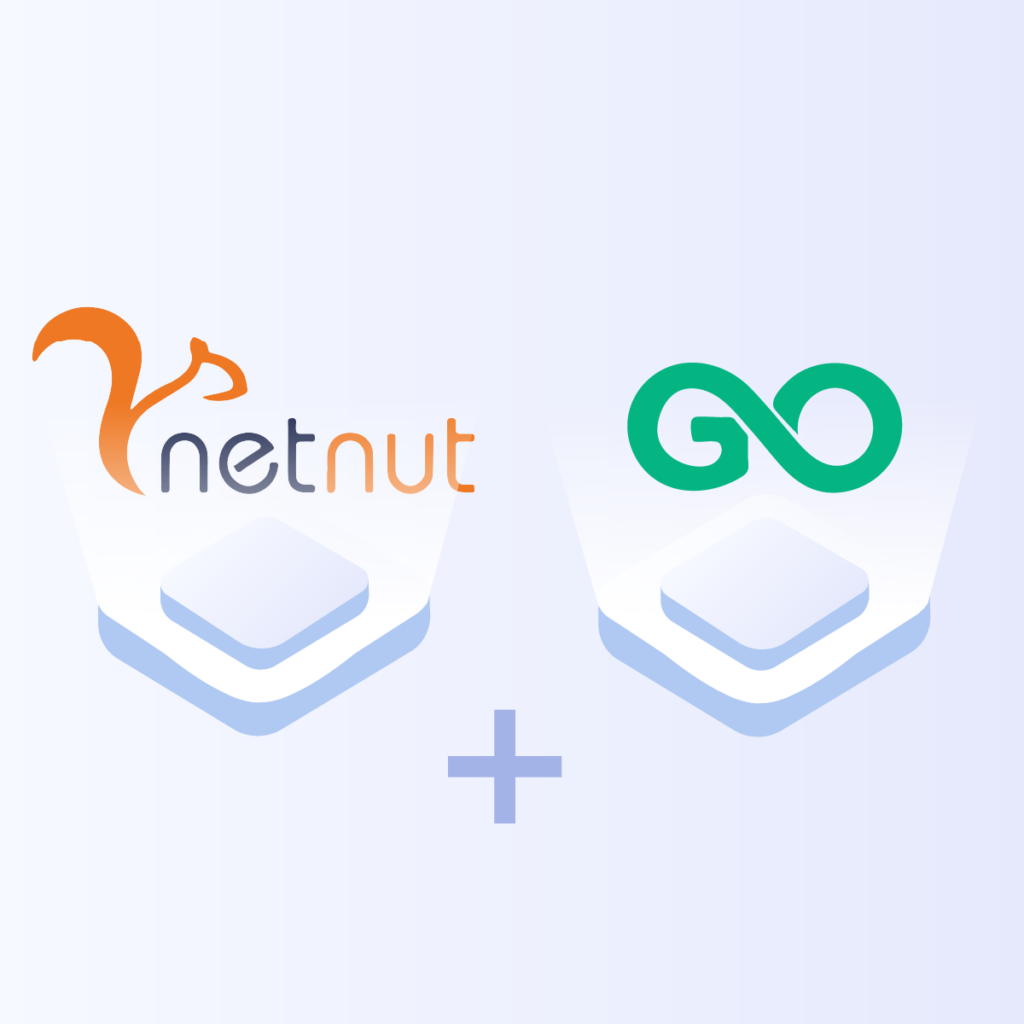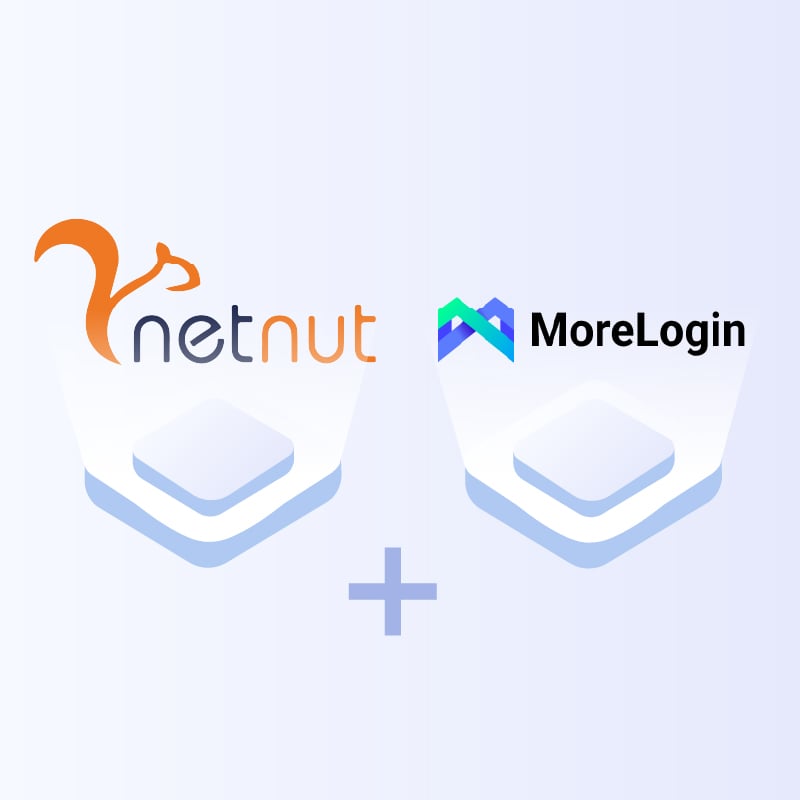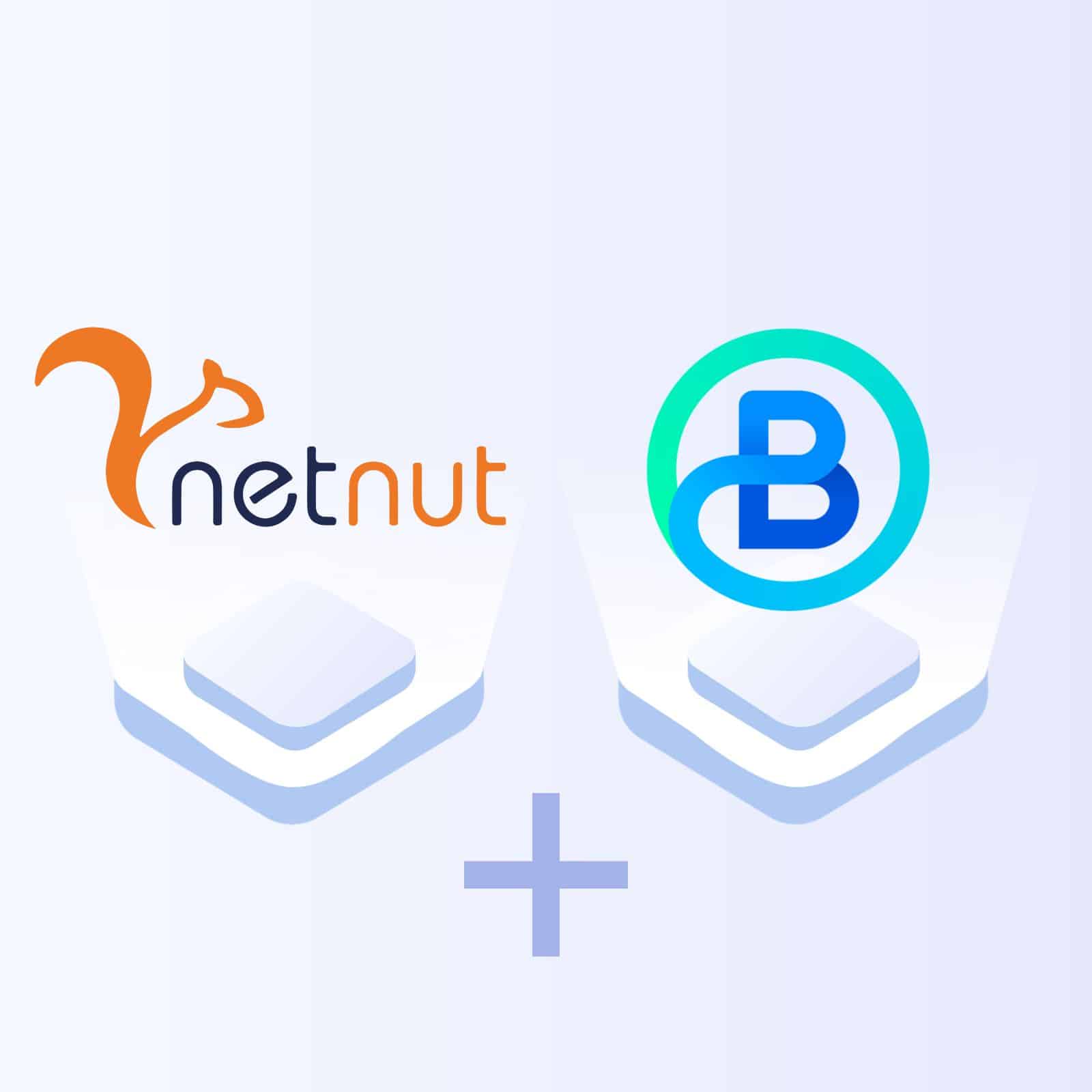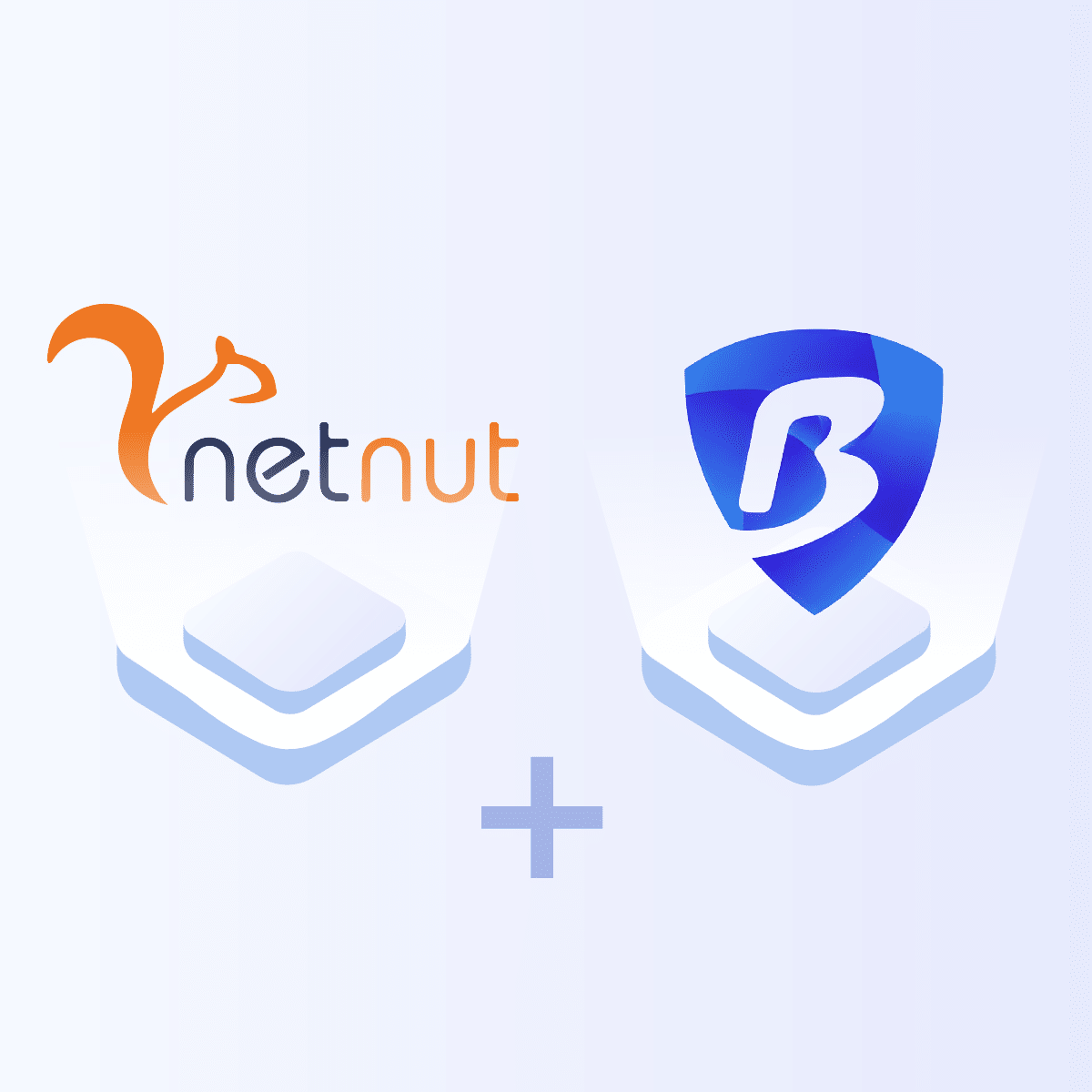How to configure proxy settings on GoLogin
1. Log in to your NetNut dashboard. Under the “Implementation Guidelines” tab, you can see all various types of formats that you need in order to configure the proxy settings.
2. Create a new profile in GoLogin.
3. Click on “Add Profile” and select “Your Proxy”, and then “HTTP proxies”.
4. Fill in the IP Address, Port, Proxy Username with Country Code that you wish to use, and Your Proxy Password.
*Specify a Country: Replace ‘any’ in your NetNut username with the country code (cc) of your desired Geo-location.
For example:
United States: username-cc-us
Germany: username-cc-de
Spain: username-cc-es
5. Click “Create Profile“.
Done! Now you can start using NetNut proxies and run multiple profiles.
7 day free trial
Use the discount code NETNUT – 50% off first month purchase of GoLogin.