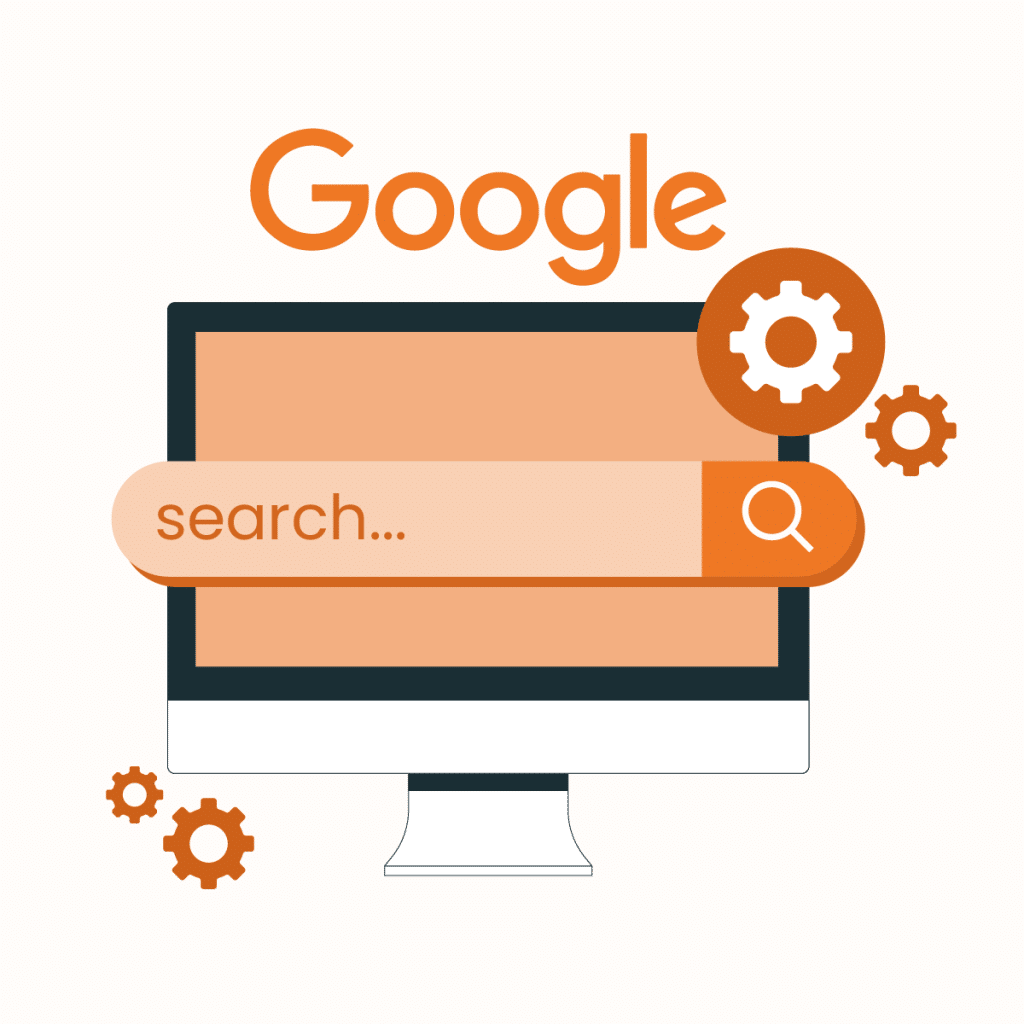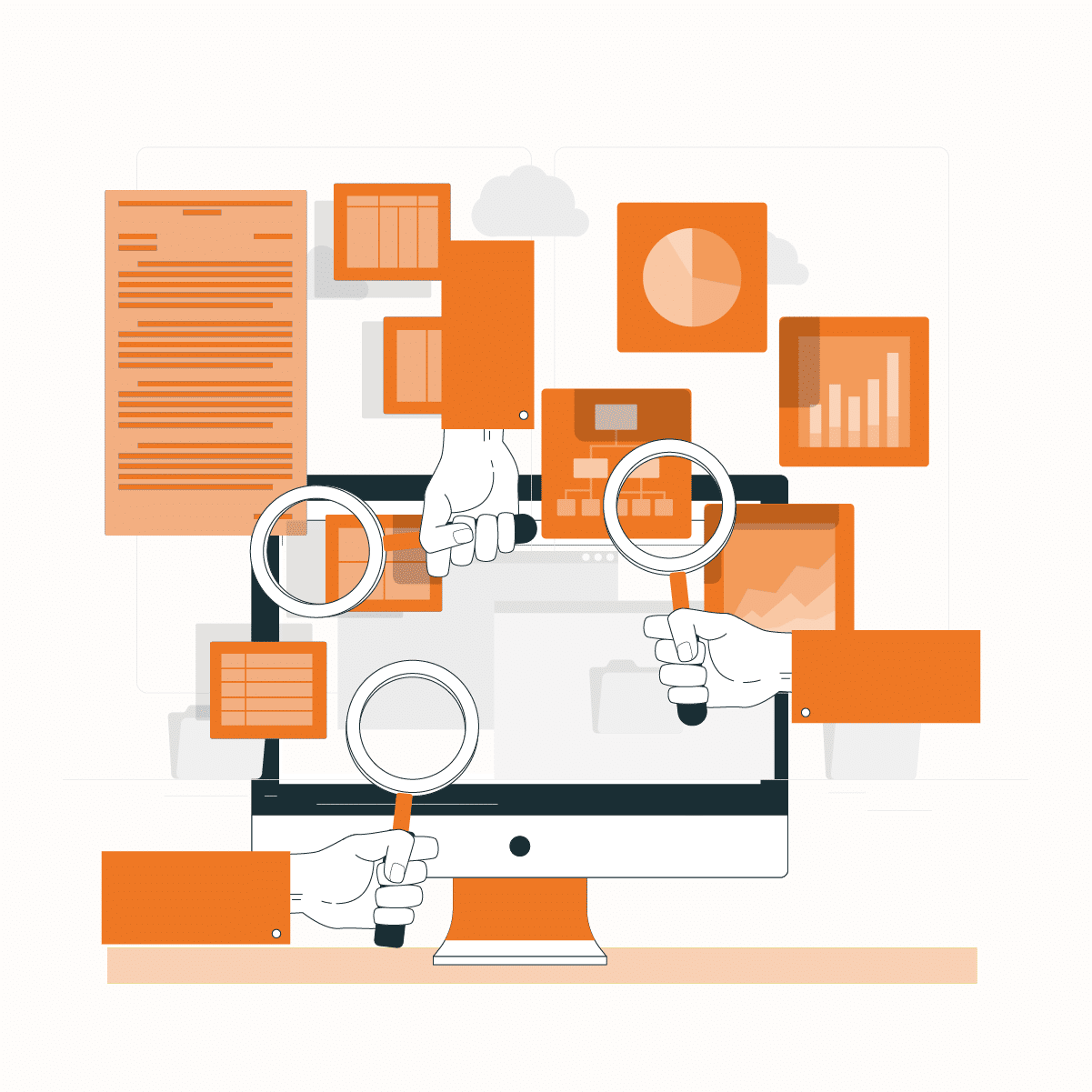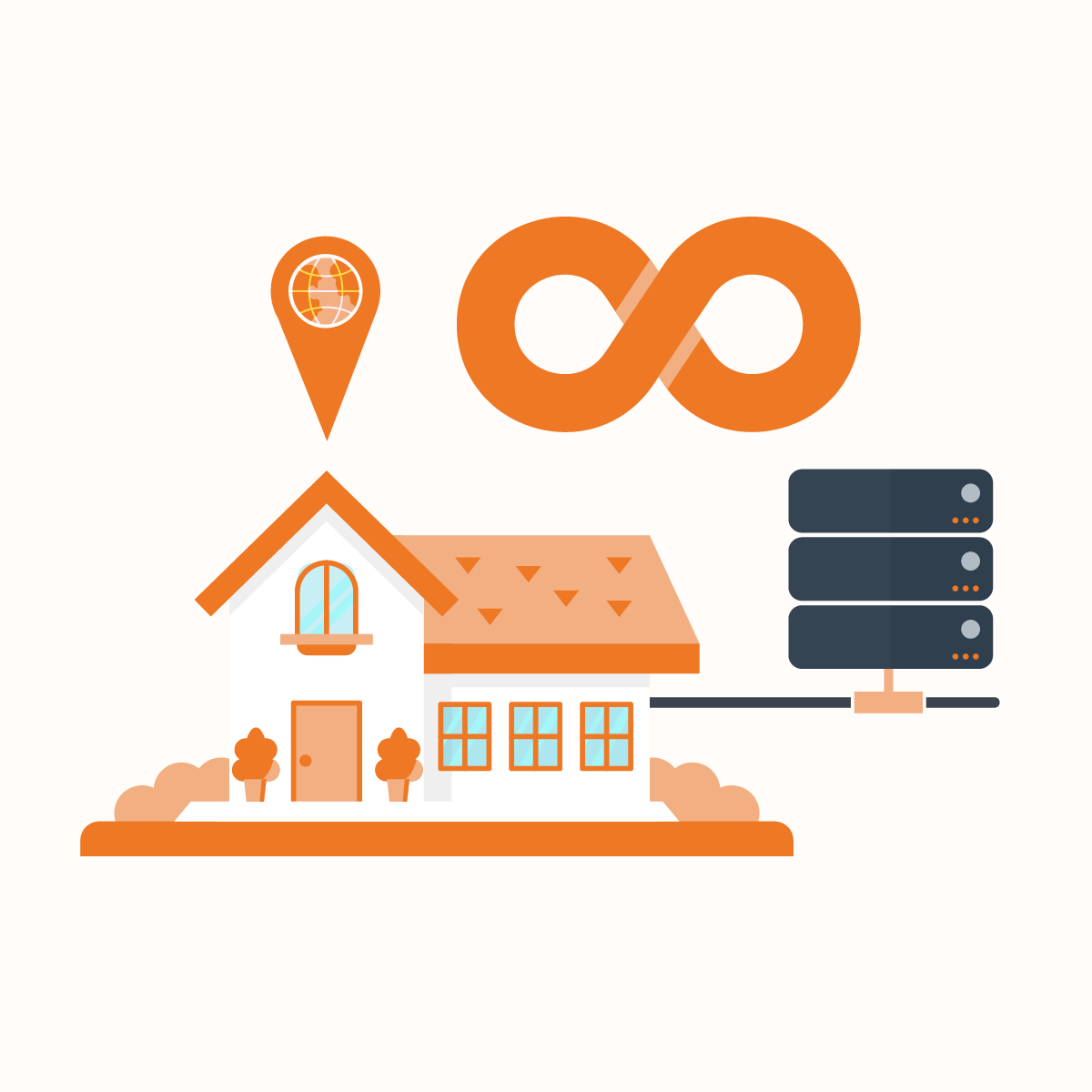The internet can really be a wild place sometimes. Between sites loading slowly, restrictive filters blocking your fun, and worrying about privacy, it’s nice to have some tricks up your sleeve to make browsing a little smoother. This is where proxy settings come in, particularly if you use Google Chrome.
If you stick with us, you’ll learn how to configure your proxy settings in Chrome and how these proxy settings work. Although proxies might initially sound intimidating, especially if you’re new to them, once you’re done reading our guide, you’ll feel like a pro. So, let’s get started!
How to Configure Proxy Settings in Chrome
Configuring your proxy settings in Chrome is quite straightforward once you know where to look. Here are some easy steps to follow:
- Open your browser and click on the three dots at the top right. Then click on Settings.
- Type “proxy” in the search bar and enter
- Then click on “Open your computer’s proxy settings.” A drop-down box will pop up for your system’s proxy settings.
Now, depending on your computer’s operating system, follow these next steps:
How to Configure Your Proxy Settings in Chrome on Mac
- Under the drop-down box tagged “Select a protocol to configure,” select your proxy’s protocol.
- Mark the Web Proxy (HTTPS) and Secure Web Proxy (HTTPS) boxes if you’re using an HTTPS proxy.
- Do the same if it’s SOCKS or any other proxy.
- Enter the IP address and connection port.
- If authorization is needed, enter your username and password.
- Click the “Apply” button in the next window to save your proxy settings.
How to Configure Your Proxy Settings in Chrome Windows 10 and 11
Automatic
If you’re using an automatic proxy server, simply toggle the Automatically detect settings button to turn it on.
Manual
- If you’re using a manual proxy server, click the Setup button under the Manual Proxy Setup option. A window tagged “Edit Proxy Server” will open.
- Toggle the “Use a proxy server” button On.
- Type the IP address of the proxy and the port.
- Click on Save to apply the settings.
What You Need to Know About Proxy Settings
What Are Proxies?
In simple terms, a proxy is like a middleman for your internet connection. Instead of your browser going directly to a website, it first passes through the proxy server. The proxy, an intermediary, then makes the request to the actual site on your behalf. During this process, your real IP address is hidden and swapped out for the proxy’s address.
When surfing the web, normally, your browser sends your IP address with the request. This lets the server know where to send the response data back to you. But with a proxy, things are a bit different.
When you click a link, your connection initially goes to the proxy instead of straight to the destination site. The proxy then takes your request and replaces your original IP with its own IP address before sending it to the target server.
At this point, things get rerouted. The target server doesn’t see your IP – it only sees the proxy’s IP address and does not know your location. So when it finishes loading the page, it just sends the response back to the proxy. Since the proxy needs to get those results back to you, it assigns a unique port number to your browser. That way, when the proxy receives the incoming data, it can accurately send the site’s reply to your device.
Types of Proxies
Mobile Proxies
A mobile proxy lets you reroute your smartphone’s internet through an outside server, just like a regular proxy. This allows you to get past any geo-blocks that might block your location and reduces the privacy risk associated with using sketchy public WiFi. Mobile proxies can even help avoid carriers throttling your data, which we’ve all dealt with before.
Residential Proxies
Residential proxies use internet connections from homes and apartment buildings around the world. So, instead of your traffic coming straight from your location, it appears to be hitting sites from everywhere. This means everything is way more anonymous since regular proxies might be traced back to their data centers. It’s very effective at keeping you hidden online.
SOCKS Proxies
SOCKS proxies are a little old school compared to other options, but they’re still super useful. They act as a gateway between your device and the internet. Anything you request goes through the proxy server before heading to its destination. It covers both regular HTTP traffic and encrypted HTTPS.
HTTP Proxies
HTTP proxies are probably the most basic type but also the most common – everything that routes regular unencrypted HTTP traffic goes through these guys. It’s like directing all your web browsing through an intermediary before hitting the actual sites. Many browsers have built-in support for HTTP proxies, too. If you need a simple boost of privacy for basic surfing and don’t need to access encrypted HTTPS stuff, an HTTP proxy gets the job done.
HTTPS Proxies
HTTPS proxies are the evolution of regular HTTP proxies. They can also intercept and reroute encrypted web traffic, which is way more useful these days with everything using HTTPS. They decrypt requests on the fly, pass them through the proxy server, and then re-encrypt them before hitting the actual site. It’s impressive tech for keeping you hidden online no matter where or what you’re browsing.
Rotating Proxies
Rotating proxies are constantly changing up your online identity. Instead of just using one static IP address, they will cycle through a whole list of proxy servers for you to hop between. So, to websites and servers, your traffic looks like it’s coming from a million different places instead of the same one the whole time. It can throw people off your trail if something tries tracing you.
Static Proxies
With a static proxy, you assign a single, non-changing IP address to use when surfing. It’s not as dynamic as some others, but it provides a simple one-proxy solution for masking your location. Static proxies don’t have any switching or connection issues to deal with like the fancier ones. As long as you’re not doing anything too hectic online and just need a proxy for normal browsing, a static one can keep you anonymous without fuss.
Reverse Proxies
Reverse proxies route traffic headed your way back in instead of routing your requests to the internet. It works by hiding multiple backend servers behind a single entry point. So, to the outside world, there’s just one server they interact with. But internally, it’s passing traffic off to multiple different machines. This is perfect for load-balancing larger sites or keeping specific servers hidden.
Benefits of Using Proxy Settings in Chrome
Here is a list of benefits of using proxy settings in Chrome:
Anonymity
When you browse the regular way, websites can see your actual IP address and sometimes use that to figure out details like your location. But when you route your traffic through a proxy server first, your real IP is hidden, and the site only sees the proxy’s address instead. So, to any site you visit, you become untraceable – they don’t know who or where you really are.
Multiple Server Options
One cool thing some proxy settings let you do is hop between different server locations. Instead of just routing through one proxy spot, you’ll see a big list of options all over the map. So if one gets slow, you can switch easily to something closer or with less traffic. Plus, bouncing around servers means no single place can fully log your activity.
Bypass Censorship
Another big bonus is using proxy settings to slip past censorship and see what you’re not supposed to. Some governments can block websites, but a proxy can help you get around that. From political sites, social media platforms, or just content they deem “unsavory,” proxy settings reroute your traffic so it looks like it’s coming from somewhere censorship-free.
Faster Browsing Speeds
Nothing ruins the web more than slow load times. But some proxy servers can speed things up for you. Since they’ve got big pipelines connected worldwide, a proxy often gets you to sites faster than going straight from your connection, especially if the sites are far away location-wise. Plus, many proxy settings have caching where they store common files locally. So instead of waiting for them to re-download, they can serve them up instantly to you from nearby.
Better Security on Public WiFi
Public WiFi can get dangerous. Any random Joe can snoop on your traffic. But all your online moves are encrypted and hidden by bouncing your traffic through a secure proxy. No one can peek at your passwords, messages, transactions, or other personal information, even on the same network.
Unblock Restricted Content
A proxy lets you see all the content that’s normally blocked for your location. It could be videos that streaming sites won’t show you or whole websites blacklisted in your country; proxy settings put you behind enemy lines so you can raid the content.
Drawbacks of Enabling Proxy Settings in Chrome
Lack of Encryption
Sometimes, the data passing between you and the proxy server is open for snoops or the proxy services to see if they are using the lines. This can be a problem if you’re trying to surf the web in private. If you use a service that doesn’t encrypt, you can become vulnerable to privacy and security risks. Luckily, most good proxy services these days offer an encrypted HTTPS version that wraps up your data to avoid prying eyes.
Privacy/Anonymity Not Guaranteed
When it comes to privacy and staying anonymous, proxies aren’t always foolproof. Especially the free ones – they sometimes keep logs of whatever sites you visit and save your IP address, too. All that data they’re storing could expose your identity if the wrong people got a hold of it. And even paid services aren’t perfect; sometimes, your real identity may be accidentally leaked by technical hiccups. And remember, these proxy outfits are businesses at the end of the day. So if the police or feds came knocking, they might be compelled to disclose your information. There’s no 100% guarantee.
Slower Connection Speed
When bouncing your traffic through proxy settings, your browsing speed might take a hit. Having that extra middleman between you and the websites you visit means everything has to travel an extra mile before it reaches your eyeballs. Especially if the proxy server is far from you or on a slow pipe. Some proxies are faster than others, but at the end of the day, they can slow down your surfing.
Website Compatibility Issues
Some sites may not work so well with being accessed through a proxy. Take streaming platforms, for example. They probably have countermeasures to spot hidden IPs, and they’ll block you out. The same goes for sites that require flash games, special downloads, or certain apps – they can sometimes detect the proxy firewall and cause your login not to work. Proxy settings might not ruin every site for you, but don’t be shocked if some pages don’t cooperate when you’re surfing anonymized.
Final Thoughts
That wraps up our comprehensive run-through on how to configure your proxy settings in Chrome. As long as you’ve researched the specific, reliable service you want and know what setbacks to be aware of, you should be good to surf the web anonymously. Feel free to experiment with different server locations and settings once you install it – just remember to put your safety first so you don’t accidentally expose yourself.
FAQs
-
How can I access my proxy settings in Chrome?
To access your proxy settings in Chrome, simply click the three dots on the top right corner of your Chrome browser, go to Settings, and search for “proxy.” Then click on “Open your computer’s proxy settings.” to access your proxy settings.
-
What do proxy settings do in Chrome?
Proxy settings in Chrome funnel your browsing through another computer before hitting the web. This makes it look like you’re visiting sites from where the proxy is instead of your actual location. It keeps people from tracking you down and allows you to see pages that may be blocked for you.
-
Is it best to keep my proxy settings on or off?
This depends on what you’re after. If you want to keep a low profile online and want your IP hidden at all times, you can leave your proxy settings on. But it can slow you down. If you don’t need full stealth mode for regular browsing, you can disable your proxy settings when you’re not up to anything shady. Either way works – on if you want max privacy, off if you want max speed.