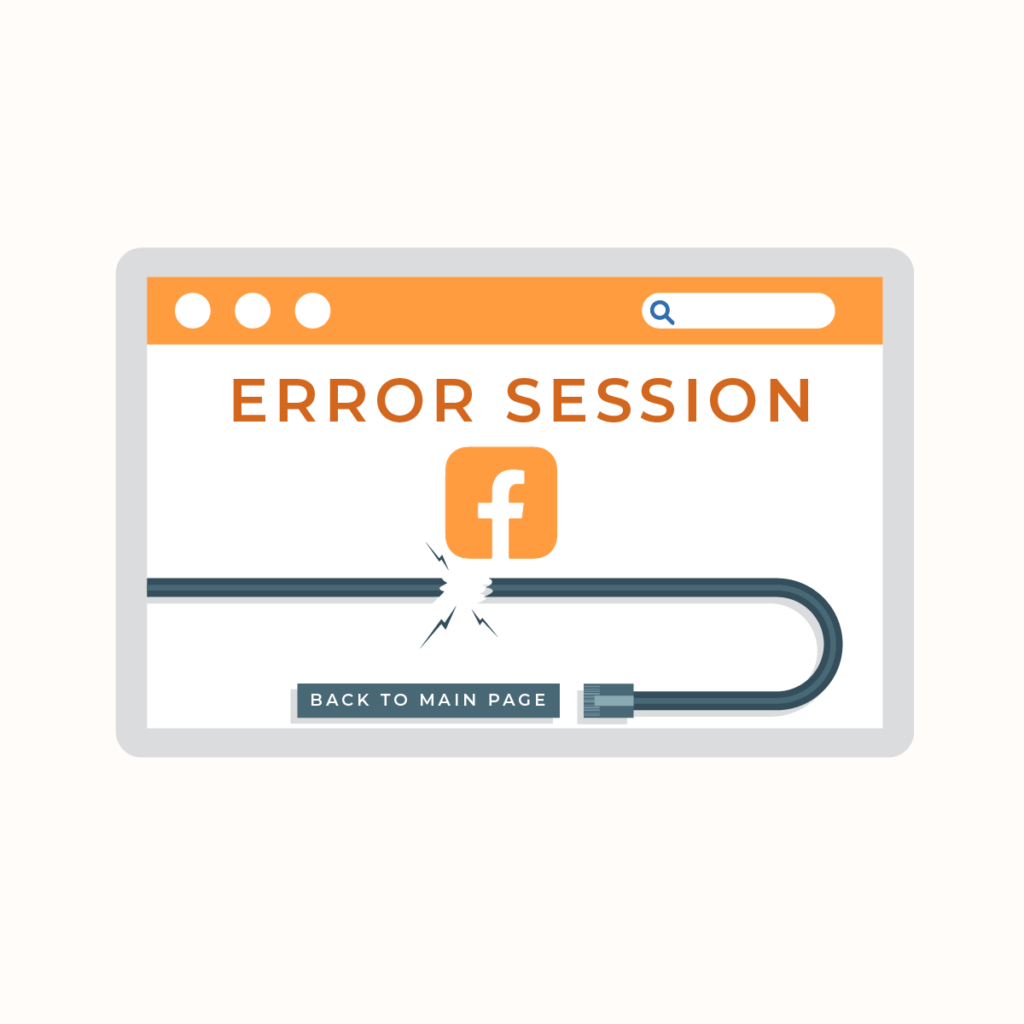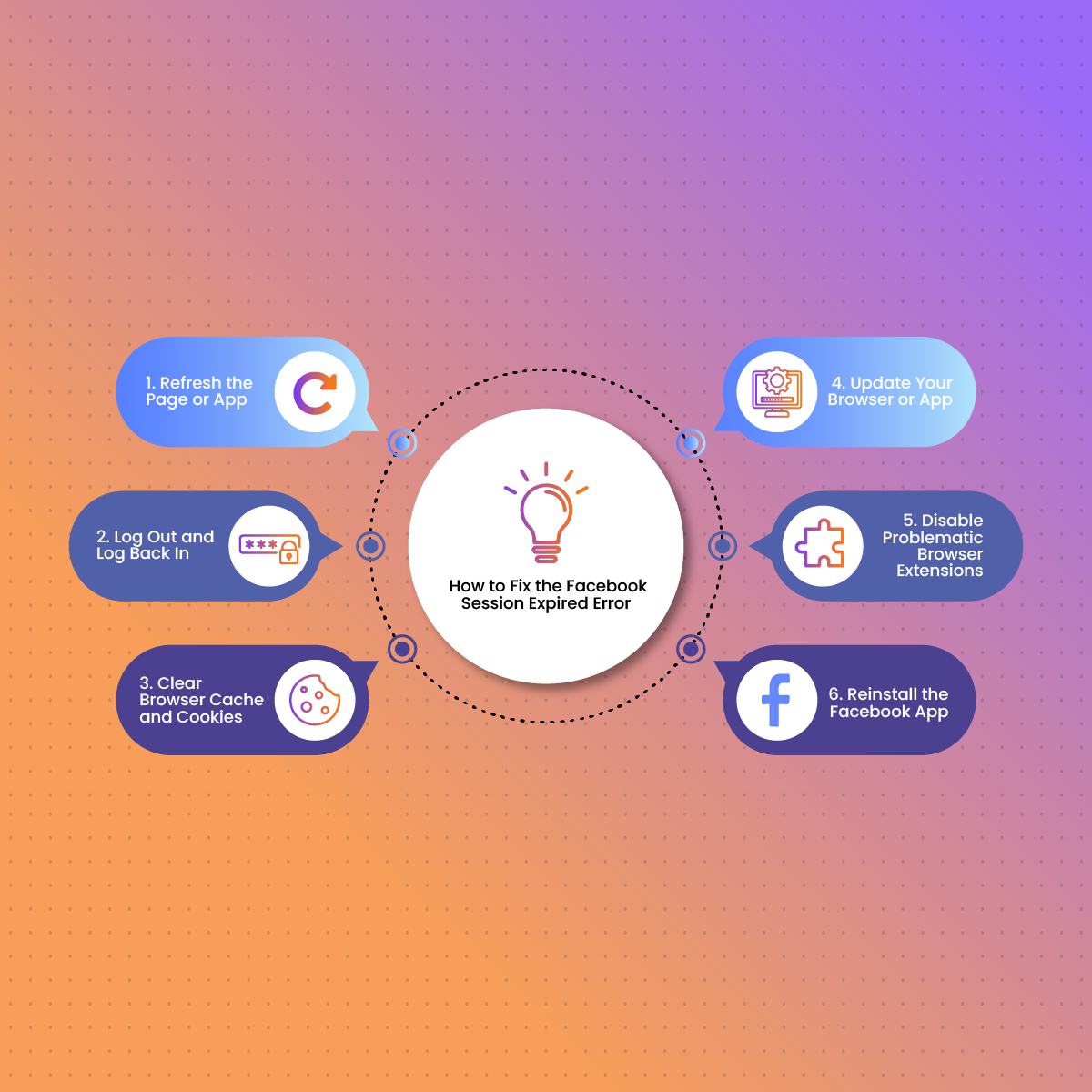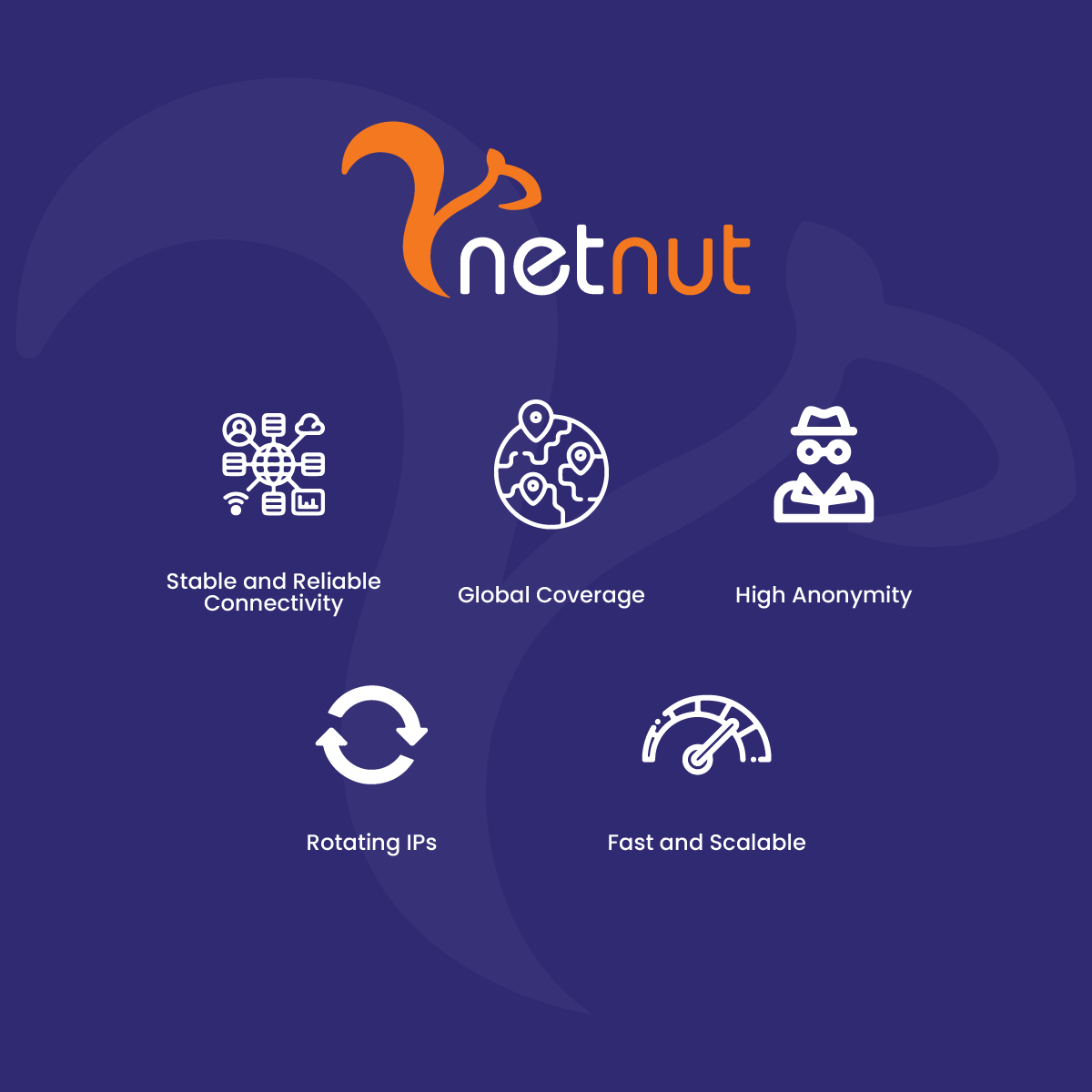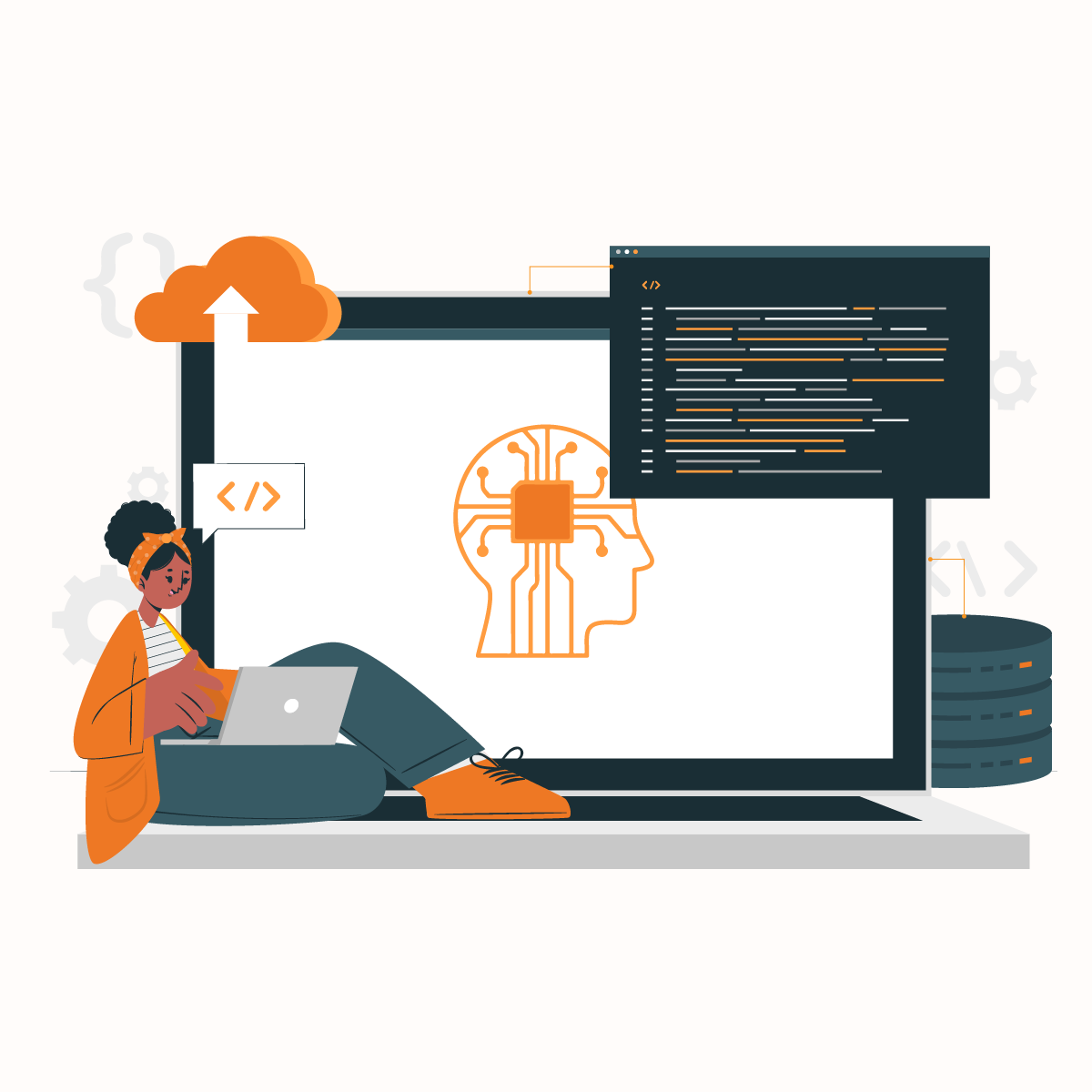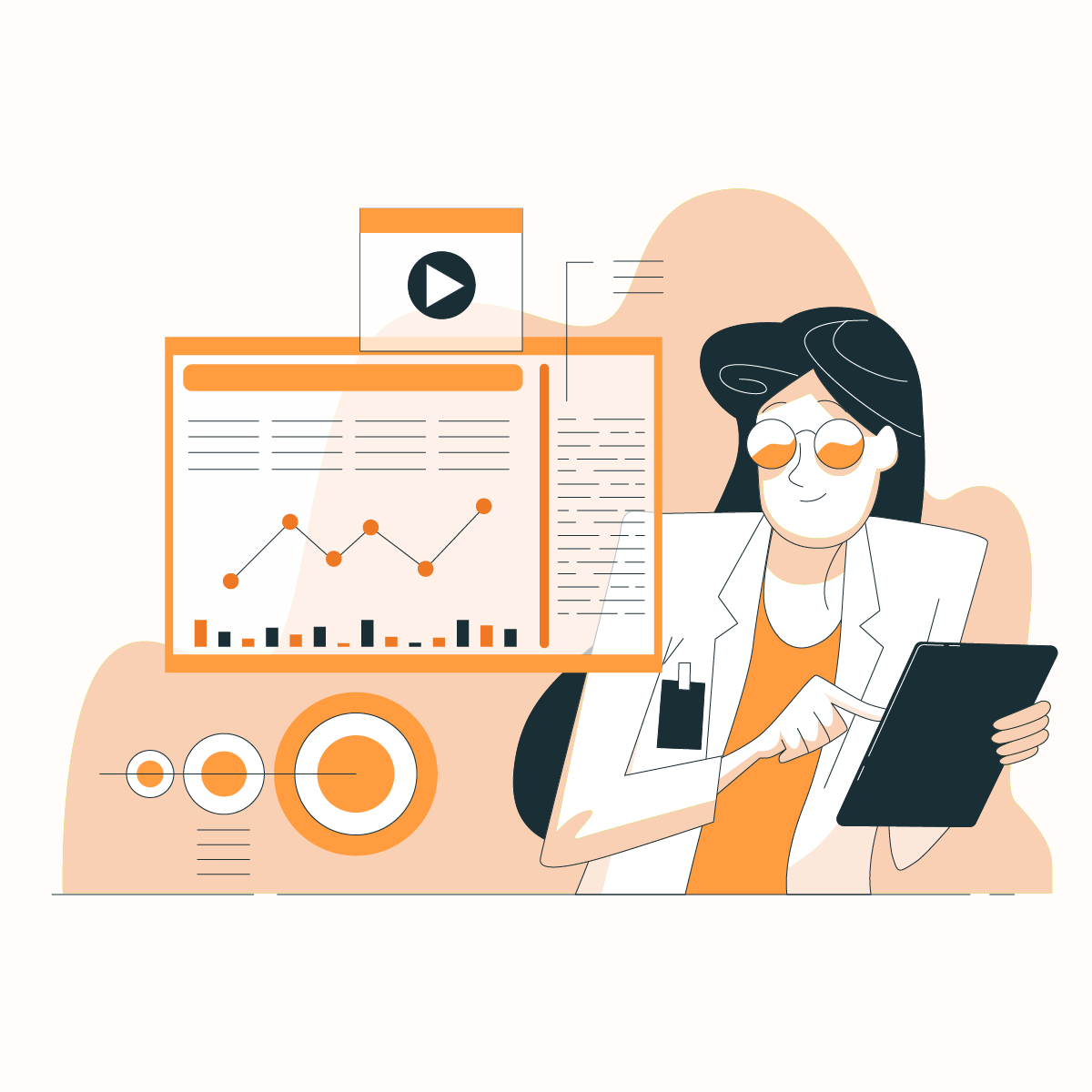It’s frustrating when you’re in the middle of scrolling through your feed or messaging someone on Facebook, only to encounter the dreaded “Session Expired” error. This issue often leads to confusion and interrupts your experience, leaving users wondering what went wrong.
In this article, we’ll dive deep into the reasons behind the Facebook session expired error, provide actionable fixes, and explore ways to prevent it from happening again.
What Causes the Facebook Session Expired Error?
The “session expired” message appears when Facebook ends a user’s active session. But why does this happen? Understanding the causes can help in resolving the issue more effectively.
- Inactivity: If you’ve left Facebook open on your device without interacting for a long period, the session may automatically expire for security purposes.
- Browser or App Issues: Outdated browsers or Facebook apps can cause session disruptions. If you’re using an old version, it may not interact well with Facebook’s servers.
- Cache and Cookies Problems: Corrupted or overloaded browser cache and cookies can interfere with Facebook sessions. These stored files may sometimes conflict with your current session, forcing it to expire unexpectedly.
- Multiple Devices: If you’re logged into Facebook on multiple devices at the same time, the platform might log you out from one or more devices to protect your account.
- Security Concerns: Facebook may automatically log you out if suspicious activities are detected, such as logging in from unknown locations or IP addresses. This security measure prevents unauthorized access.
Understanding these causes helps users take the appropriate steps to address the issue. Now let’s move on to the solutions.
How to Fix the Facebook Session Expired Error
There are several straightforward ways to fix the Facebook session expired error. Depending on the cause, one or a combination of the following steps should work:
1. Refresh the Page or App
The simplest solution is often just refreshing your Facebook page if you’re using a web browser, or closing and reopening the app on mobile. This forces the platform to reload and may restore the session.
2. Log Out and Log Back In
If refreshing the page doesn’t work, logging out and logging back into your Facebook account can often resolve the problem. This action resets the session and clears any temporary errors.
- On desktop: Click on the drop-down menu in the top-right corner and select “Log Out.”
- On mobile: Tap the three horizontal lines, scroll to the bottom, and choose “Log Out.”
3. Clear Browser Cache and Cookies
Browser cache and cookies can sometimes cause issues with active sessions. Clearing them often resolves the problem.
- On Chrome: Go to Settings > Privacy and Security > Clear Browsing Data. Select “Cookies and other site data” and “Cached images and files,” then hit “Clear Data.”
- On mobile: Access the app’s settings, find the “Storage” section, and clear the cache for the Facebook app.
Clearing these files will remove stored session data, allowing Facebook to reload with a fresh session.
4. Update Your Browser or App
An outdated browser or Facebook app can be a major source of session errors. Ensure you are using the latest version to prevent compatibility issues.
- On desktop: Check for updates under your browser’s menu (usually found under “Help” or “About”).
- On mobile: Visit the App Store or Google Play Store and check if an update for Facebook is available.
5. Disable Problematic Browser Extensions
Certain browser extensions, like ad blockers, can interfere with Facebook’s functionality. Try disabling extensions and seeing if that resolves the issue.
- On Chrome: Click the three-dot menu in the top-right corner, go to More Tools > Extensions, and disable any extensions you think might be causing the issue.
6. Reinstall the Facebook App
If none of the above solutions work, try uninstalling and reinstalling the Facebook app. This ensures you have a clean version of the app without any corrupted files.
- On iOS: Press and hold the app icon, then select “Remove App” and reinstall it from the App Store.
- On Android: Go to your app settings, uninstall Facebook, and reinstall it from Google Play.
Advanced Solutions for Fixing the Facebook Session Expired Error
For some users, the issue might persist even after trying the basic solutions. Here are a few more advanced options:
1. Check for Account or Security Issues
If Facebook detects suspicious activity on your account, such as multiple login attempts from different locations, it may log you out. Check your account for any notifications related to security or login activity.
- Go to your account’s security settings to see if there’s been any unusual activity.
- If necessary, change your password to secure your account.
2. Use a Proxy to Avoid Session Interruptions
Sometimes, session expiration errors can occur due to network inconsistencies or changes in your IP address. Using a stable proxy service, like NetNut’s residential proxies or mobile proxies, ensures a consistent IP address and minimizes the chances of Facebook logging you out unexpectedly.
Proxies help by creating a stable connection between your device and Facebook’s servers, which is particularly useful if you access Facebook from various locations or devices.
Preventing Session Expiration in the Future
Once you’ve fixed the “session expired” error, there are steps you can take to prevent it from happening again:
- Keep Your App and Browser Updated: Regularly check for updates to ensure you’re using the most compatible version.
- Avoid Inactivity: If you’re going to be away from Facebook for an extended period, log out properly instead of leaving it open.
- Limit Multi-Device Logins: Try to limit the number of devices you log into at the same time to avoid session conflicts.
- Use Proxies for Consistent Access: A reliable proxy service can prevent session disruptions, especially if you frequently switch between networks or access Facebook from different locations.
Solve the Session Expired Facebook Error with Proxies
One of the most effective ways to prevent the Facebook “Session Expired” error is by using a reliable proxy service. Proxies help maintain a stable connection between your device and Facebook’s servers, minimizing the chances of being logged out due to session inconsistencies. A key advantage of using proxies is that they provide a consistent IP address. This is particularly helpful when Facebook detects changes in your IP, which often happens when switching networks or devices. With proxies, especially those from NetNut, your IP remains stable, reducing the likelihood of session interruptions.
If you frequently switch between devices—like moving from a laptop to a smartphone—Facebook may view this as a security risk and end your session. Using a proxy allows you to maintain the same IP across all devices, ensuring seamless transitions without triggering Facebook’s session expiry mechanisms. Additionally, proxies enhance privacy and security by masking your actual IP address. This added layer of anonymity reduces the risk of session terminations caused by Facebook detecting unusual activity, while also keeping your browsing more secure.
Proxies are especially beneficial for businesses that manage multiple Facebook accounts or engage in activities like data scraping. Logging into several accounts from a single IP address can often result in session expirations due to Facebook’s strict policies. NetNut’s rotating proxies help by automatically switching IP addresses, simulating different users and preventing session timeouts, thus enabling uninterrupted workflow. Furthermore, for users who access Facebook from different locations or need to view region-locked content, geo-specific proxies from NetNut allow you to maintain a stable session while browsing from a different region, bypassing any geographic restrictions.
By integrating a proxy solution into your browsing routine, you can effectively prevent session expirations and enjoy continuous access to Facebook without interruptions. With NetNut’s reliable and secure proxies, you’ll experience smoother, more stable connections, making them an ideal solution for resolving session-related issues on Facebook.
Benefits of Using NetNut Proxies
When it comes to solving issues like Facebook session expirations and ensuring smooth, uninterrupted access to online platforms, NetNut proxies offer numerous advantages. Here’s why NetNut proxies stand out:
- Stable and Reliable Connectivity: NetNut’s residential and mobile proxies provide consistent and reliable connections, minimizing disruptions and session expirations caused by network inconsistencies.
- Global Coverage: With proxy servers in numerous countries, NetNut allows you to access content and platforms from different regions without compromising on speed or reliability. Whether you need proxies in the U.S., Europe, or Asia, NetNut has you covered.
- High Anonymity: NetNut’s proxies are designed to keep your identity and IP address secure, ensuring privacy while browsing or accessing sensitive platforms like Facebook.
- Rotating IPs: NetNut offers rotating residential proxies, which change IP addresses periodically, providing enhanced security and stability. This feature is especially useful for maintaining long sessions without interruptions.
- Fast and Scalable: NetNut’s proxy network is built to handle high volumes of traffic, making it ideal for both individual users and businesses. Whether you’re scraping data or managing multiple social media accounts, you can expect high performance without session timeouts.
By using NetNut proxies, users can enjoy smoother, more secure online experiences, especially when dealing with platforms prone to session expirations like Facebook.
Conclusion
The “session expired” error on Facebook can be annoying, but it’s usually easy to fix with the steps outlined above. From clearing your cache and cookies to using proxies for consistent access, there are multiple ways to restore and maintain your session. By following these guidelines, you can enjoy uninterrupted access to Facebook, avoiding future disruptions.
If you’re facing recurring session issues, consider using a proxy service like NetNut to ensure stable, uninterrupted connections. Whether for personal use or business purposes, proxies provide a smooth, secure browsing experience that keeps you logged in and error-free.