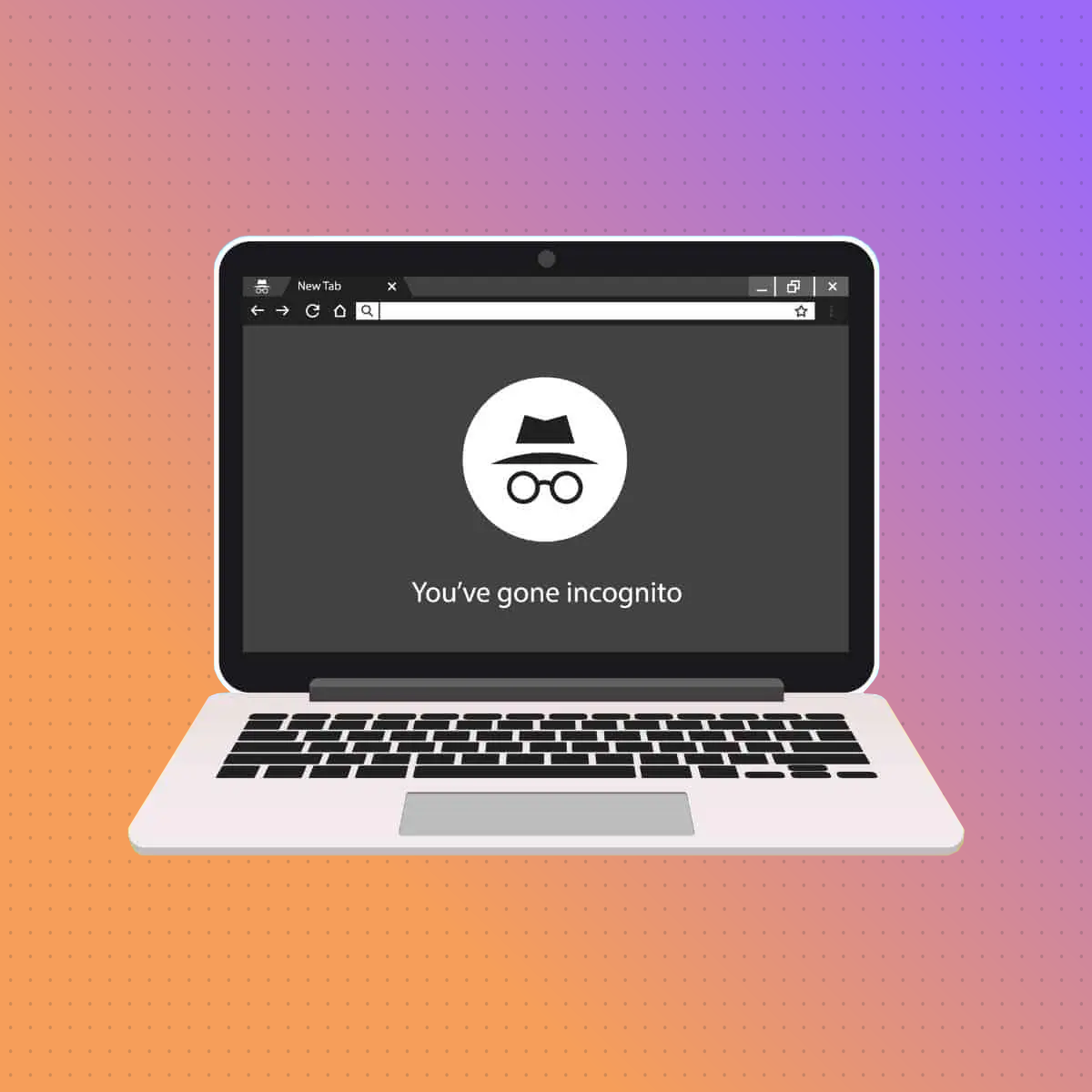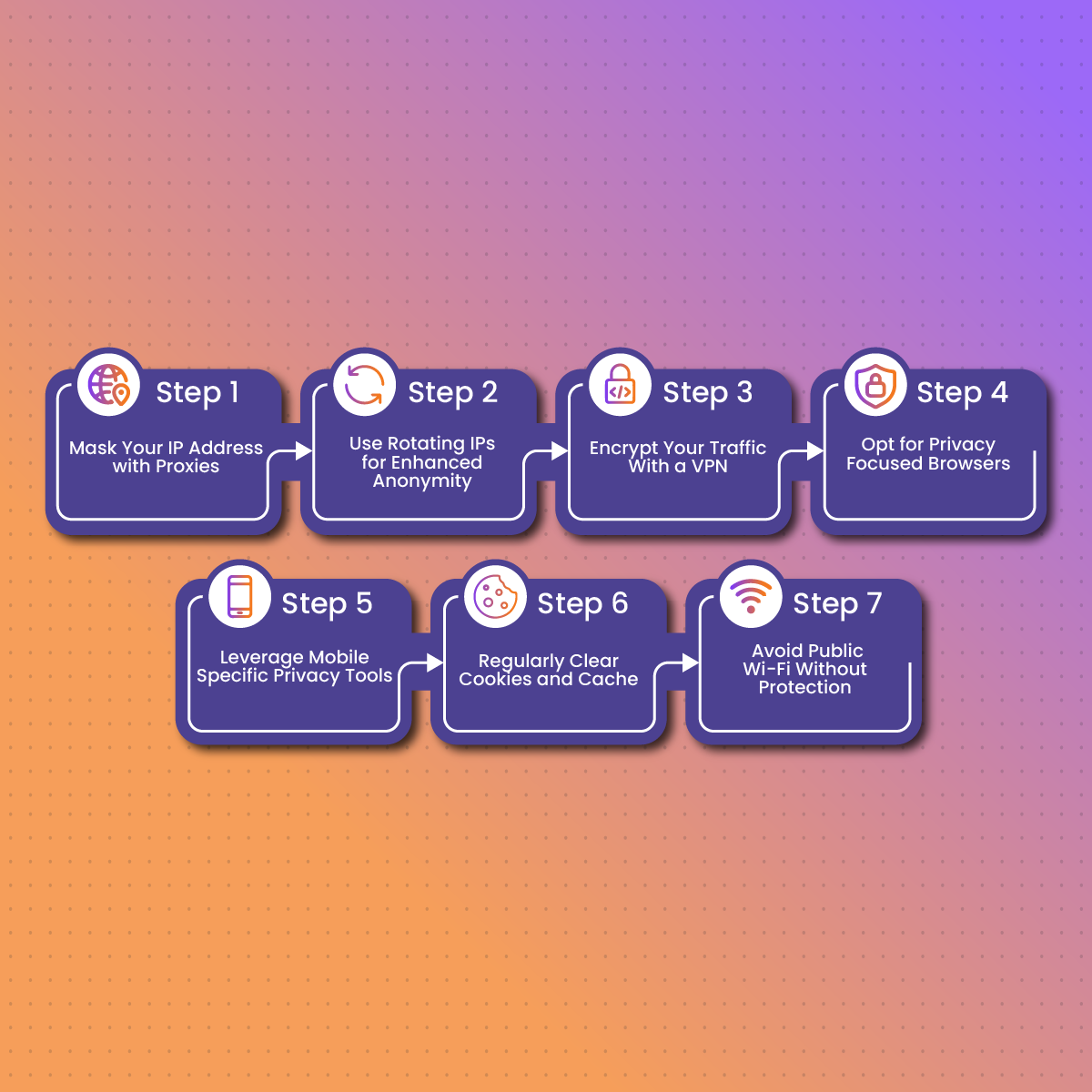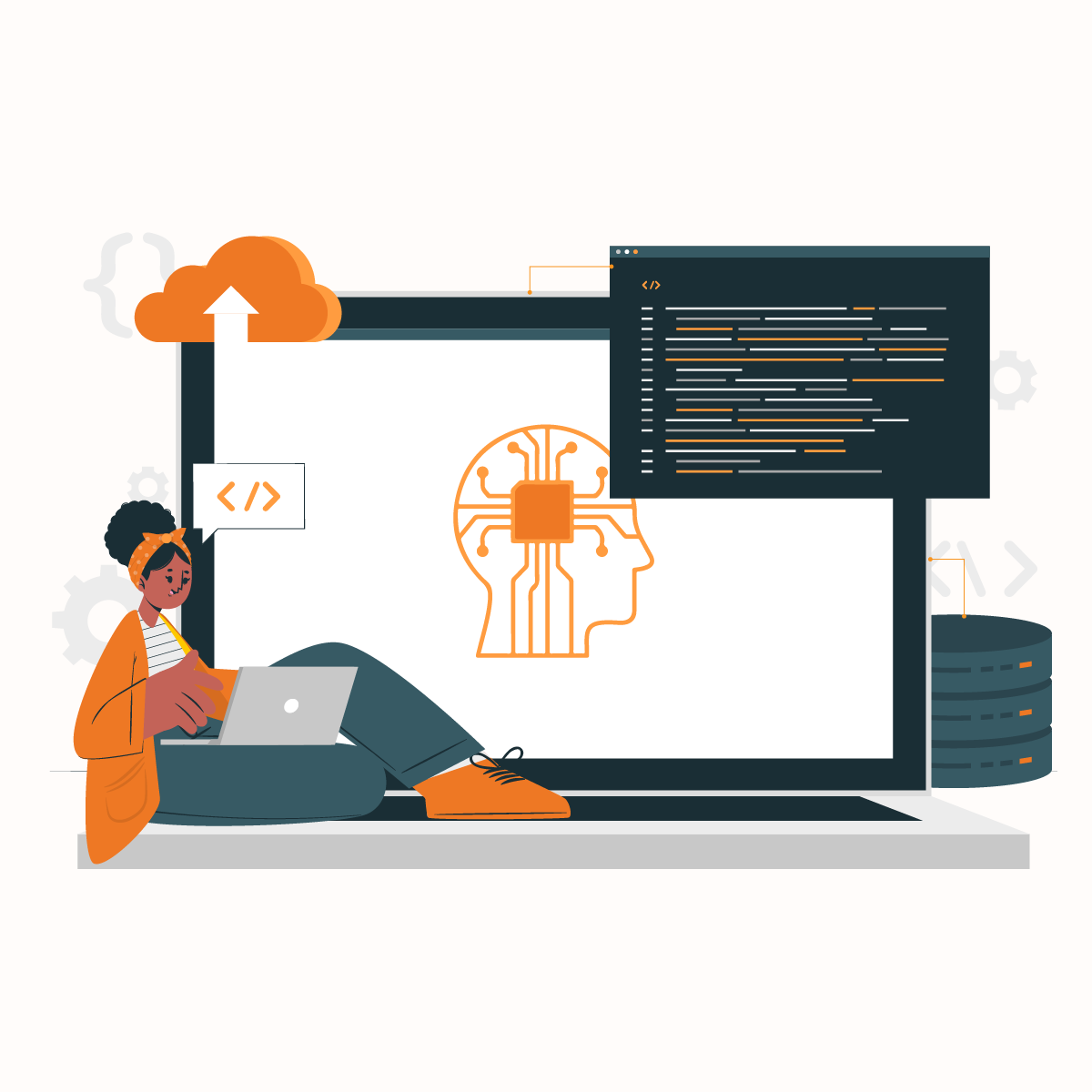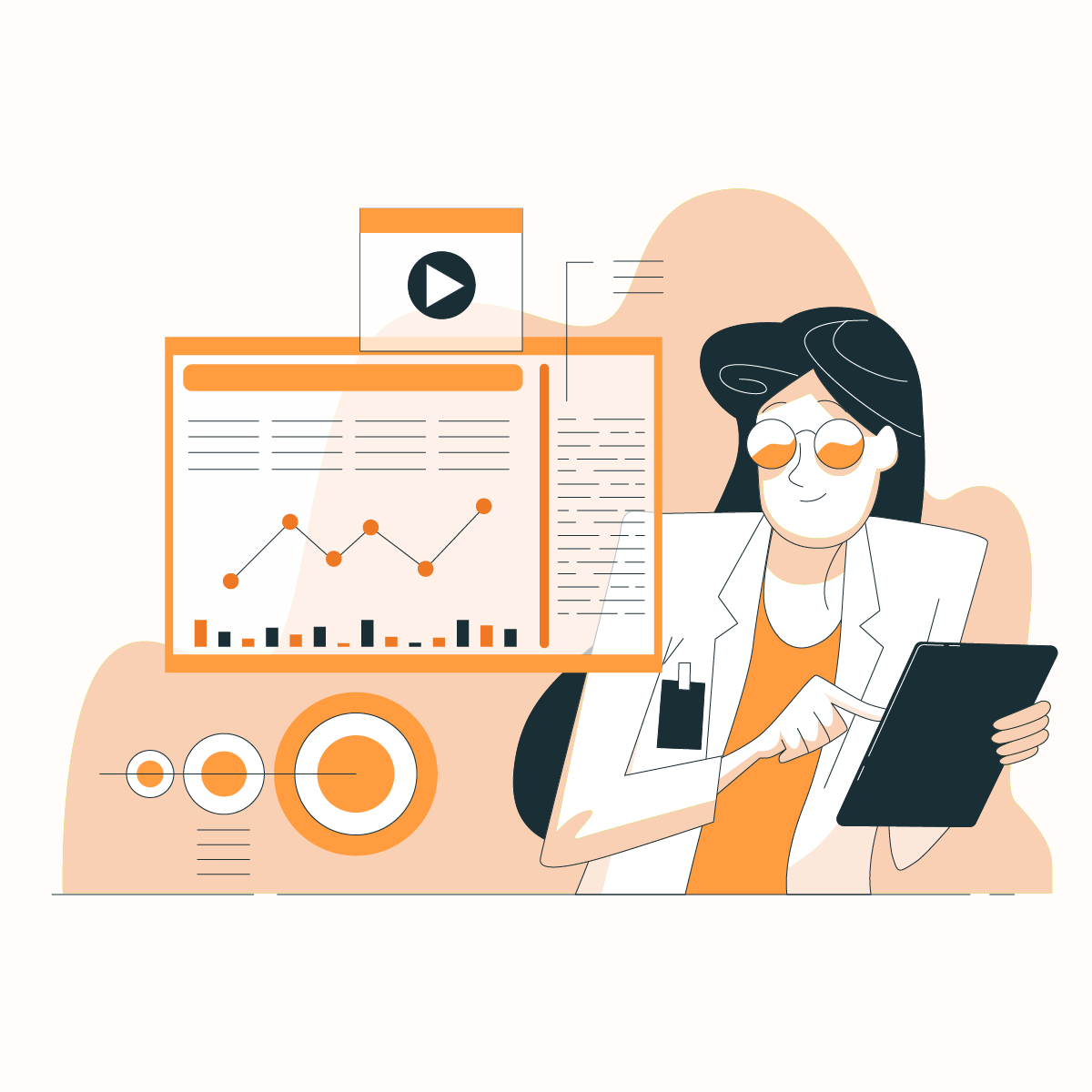Incognito mode in Google Chrome is a popular feature for private browsing. It prevents your browsing history, cookies, and other session data from being saved on your device. Whether you’re shopping for a gift on a shared computer or accessing a sensitive account on public Wi-Fi, incognito mode can help maintain privacy during your session.
However, incognito mode isn’t foolproof—it doesn’t hide your activity from websites, your employer, or your Internet Service Provider (ISP). Additionally, some users might want to turn off incognito mode altogether, especially for managing access on shared or family devices.
This guide will explain how to enable and disable incognito mode in Chrome on both desktop and mobile devices. We’ll also explore its limitations and discuss advanced tools, like NetNut’s proxies, that provide enhanced privacy and security.
What is Incognito Mode in Chrome?
Incognito mode in Google Chrome is a built-in feature that allows you to browse the web without saving your session data. When using incognito mode, Chrome does not store:
- Your browsing history.
- Cookies and site data.
- Information entered in forms, such as usernames or passwords.
This feature is particularly useful for temporary browsing sessions, such as checking accounts on a shared computer or researching sensitive topics.
How Incognito Mode Works
When you open a tab in incognito mode, Chrome treats it as a separate session. Any activity within this session is isolated, meaning:
- Websites you visit won’t appear in your browsing history.
- Cookies created during the session are deleted once you close the incognito window.
- Autofill information isn’t stored for future use.
Despite these benefits, incognito mode does not make you anonymous online. Your IP address is still visible to websites, ISPs, and network administrators.
Limitations of Incognito Mode
While incognito mode offers a degree of privacy, it does not provide complete protection. Here’s what it doesn’t do:
- Does Not Hide Your IP Address: Websites and advertisers can still track your IP address. Tools like NetNut’s Residential Proxies can help mask your IP and provide true anonymity.
- Does Not Encrypt Traffic: Your data remains unencrypted, making it vulnerable on unsecured public Wi-Fi networks.
- Does Not Block Trackers: Many websites use advanced tracking techniques like browser fingerprinting, which incognito mode cannot prevent.
To enhance your online privacy, consider combining incognito mode with proxies or VPNs for additional layers of security.
How to Open Incognito Mode in Chrome
Opening an incognito window in Chrome is straightforward and can be done in just a few steps. Below are instructions for enabling incognito mode on both desktop and mobile devices.
On Desktop (Windows, Mac, Linux)
- Open Google Chrome: Launch the Chrome browser on your computer.
- Access the Menu: Click the three vertical dots in the top-right corner of the browser window.
- Select “New Incognito Window”: From the dropdown menu, click New Incognito Window. Alternatively, use the keyboard shortcut:
- Windows/Linux: Press Ctrl + Shift + N.
- Mac: Press Command + Shift + N.
- Start Browsing: A new incognito window will open, indicated by a dark background and the incognito icon. Begin your private session.
On Mobile Devices (iOS and Android)
- Launch the Chrome App: Open Google Chrome on your smartphone or tablet.
- Access the Menu: Tap the three vertical dots in the bottom-right corner (iOS) or top-right corner (Android).
- Open a New Incognito Tab: Select New Incognito Tab from the menu options.
- Browse Privately: The new tab will open in incognito mode, with a dark interface indicating that private browsing is active.
Using these steps, you can easily enable incognito mode on any device for temporary private browsing.
How to Turn Off Incognito Mode in Chrome
Turning off incognito mode in Chrome is simple if you’re ending a session. However, permanently disabling the feature requires additional steps. Here’s how to do both.
1. Temporarily Closing Incognito Tabs
The easiest way to turn off incognito mode is to close all incognito tabs or windows:
- On Desktop: Click the X button in the top-right corner of the incognito window, or use the keyboard shortcut Ctrl + W (Windows/Linux) or Command + W (Mac).
- On Mobile: Tap the tab switcher icon (square or number at the bottom/top of the screen), then swipe away or tap Close All to exit incognito mode.
Once all incognito tabs are closed, your private session ends, and no browsing history or cookies from the session are stored.
2. Disabling Incognito Mode Permanently on Desktop
To prevent incognito mode from being used on a desktop device, you can modify system settings.
For Windows:
- Press Win + R to open the Run dialog, type regedit, and press Enter to open the Registry Editor.
Navigate to the following path:
Copy code
HKEY_LOCAL_MACHINE\SOFTWARE\Policies\Google\Chrome
- If the Chrome key doesn’t exist, right-click the Google folder, select New > Key, and name it Chrome.
- In the Chrome key, right-click the right panel, select New > DWORD (32-bit) Value, and name it IncognitoModeAvailability.
- Double-click the new entry and set its value to 1. Click OK.
- Restart Chrome, and incognito mode will no longer be available.
For Mac:
- Open Terminal from your Applications folder.
Enter the following command:
arduino
Copy code
defaults write com.google.Chrome IncognitoModeAvailability -integer 1
- Restart Chrome to disable incognito mode.
3. Restricting Incognito Access on Mobile Devices
Google Chrome does not natively allow users to disable incognito mode on mobile devices. However, you can restrict its use with parental controls or third-party apps:
- iOS: Use Screen Time to block Chrome or set restrictions on browser usage.
- Android: Use tools like Family Link to manage app settings and monitor browsing activity.
By following these steps, you can either temporarily end a private session or prevent access to incognito mode entirely.
Limitations of Incognito Mode
While incognito mode in Chrome offers a convenient way to browse privately, it’s important to understand its limitations. These gaps highlight why additional tools may be necessary for comprehensive online privacy and security.
1. Does Not Hide Your IP Address
When browsing in incognito mode, your IP address remains visible to websites, advertisers, and your Internet Service Provider (ISP). This means your general location and online activity can still be tracked. To mask your IP address, consider using NetNut’s Residential Proxies, which route your traffic through secure and anonymous IPs.
2. Your ISP and Network Admin Can See Your Activity
Incognito mode does not encrypt your traffic or hide your activity from your ISP or network administrators. For instance:
- Employers can monitor sites accessed on work networks.
- ISPs can log your browsing activity, even in private mode.
3. Fails to Prevent Browser Fingerprinting
Websites often use techniques like browser fingerprinting to track users based on device specifications, browser settings, and installed plugins. Incognito mode does not block this type of tracking. Pairing incognito mode with a tool like NetNut’s Rotating Residential Proxies can add an extra layer of anonymity by dynamically changing your IP.
4. Offers No Protection on Public Wi-Fi
Browsing in incognito mode on public Wi-Fi does not safeguard your data from hackers or malicious actors on the same network. For encrypted connections and enhanced security, a VPN or proxy service is recommended.
5. Does Not Block Ads or Trackers
Cookies and site data are deleted after an incognito session, but they’re still active during the session. Ads and trackers can still gather information about your behavior.
How to Address These Limitations
To overcome the weaknesses of incognito mode:
- Use NetNut’s Static Residential Proxies for consistent, secure browsing.
- Employ a VPN for encrypted connections, especially on public Wi-Fi.
- Combine incognito mode with privacy-focused tools, such as tracker blockers or secure browsers.
Understanding these limitations will help you use incognito mode more effectively while knowing when to rely on additional tools for better privacy.
Other Ways to Protect Your Privacy Online
While incognito mode is a helpful tool for temporary privacy, it’s not a comprehensive solution. To truly safeguard your online identity and personal data, consider these additional measures and tools.
1. Mask Your IP Address with Proxies
Using a proxy service hides your real IP address, preventing websites, ISPs, and advertisers from tracking your location or online activity. NetNut’s Residential Proxies are ideal for maintaining privacy and securing your connection by routing your traffic through real-user IPs.
2. Use Rotating IPs for Enhanced Anonymity
If you frequently browse multiple websites or platforms, dynamic IP rotation can protect your identity by regularly changing your visible IP address. NetNut’s Rotating Residential Proxies are designed to provide this functionality, ensuring your activity remains untraceable.
3. Encrypt Your Traffic With a VPN
A Virtual Private Network (VPN) encrypts all data transmitted between your device and the internet, making it unreadable to anyone intercepting it. This is particularly useful on public Wi-Fi networks, where incognito mode alone offers no protection.
4. Opt for Privacy-Focused Browsers
Switching to browsers like Brave or Firefox, which prioritize user privacy by blocking trackers and ads by default, can reduce the amount of data collected about you during regular browsing sessions.
5. Leverage Mobile-Specific Privacy Tools
For those browsing on smartphones and tablets, NetNut’s Mobile Proxies enhance security and anonymity by providing secure IP masking tailored for mobile devices.
6. Regularly Clear Cookies and Cache
Even outside incognito mode, clearing your browser’s cookies and cache periodically prevents trackers from building a profile of your online behavior.
7. Avoid Public Wi-Fi Without Protection
Public Wi-Fi networks are notorious for vulnerabilities. Avoid accessing sensitive accounts or transmitting personal information unless you’re using a VPN or secure proxy service like NetNut’s Static Residential Proxies.
By combining these strategies with incognito mode, you can create a robust privacy toolkit that protects your identity, secures your data, and ensures a safer browsing experience.
FAQs About Incognito Mode in Chrome
To clarify common questions and misconceptions about incognito mode, here are detailed answers to help you better understand this feature.
1. Does Incognito Mode Make Me Anonymous Online?
No, incognito mode does not provide complete anonymity. While it prevents your browsing history, cookies, and form data from being stored locally, it doesn’t hide your IP address or encrypt your connection. Websites, advertisers, and ISPs can still track your activity. For true anonymity, consider using NetNut’s Rotating Residential Proxies.
2. Can I Disable Incognito Mode Without Admin Access?
No, disabling incognito mode on a device typically requires administrative privileges. For parental controls or monitoring, you may need to use third-party apps or built-in tools like Screen Time (iOS) or Family Link (Android).
3. Is Incognito Mode Available on All Devices?
Yes, incognito mode is a standard feature in Chrome across platforms, including Windows, Mac, Linux, iOS, and Android. However, the steps to access it may vary slightly depending on the device.
4. Can Websites Still Track Me in Incognito Mode?
Yes, websites can still track you using methods like:
- IP Address Tracking: Your IP address remains visible unless masked.
- Browser Fingerprinting: Websites can identify unique characteristics of your device and browser.
Using a combination of incognito mode and NetNut’s Residential Proxies helps reduce tracking by masking your IP.
5. How Do Proxies Differ From Incognito Mode?
Proxies and incognito mode serve different purposes:
- Incognito Mode: Prevents local storage of session data.
- Proxies: Mask your IP address and reroute your internet traffic for anonymity and security.
NetNut’s Static Residential Proxies are a great addition to incognito mode, offering consistent privacy for secure browsing sessions.