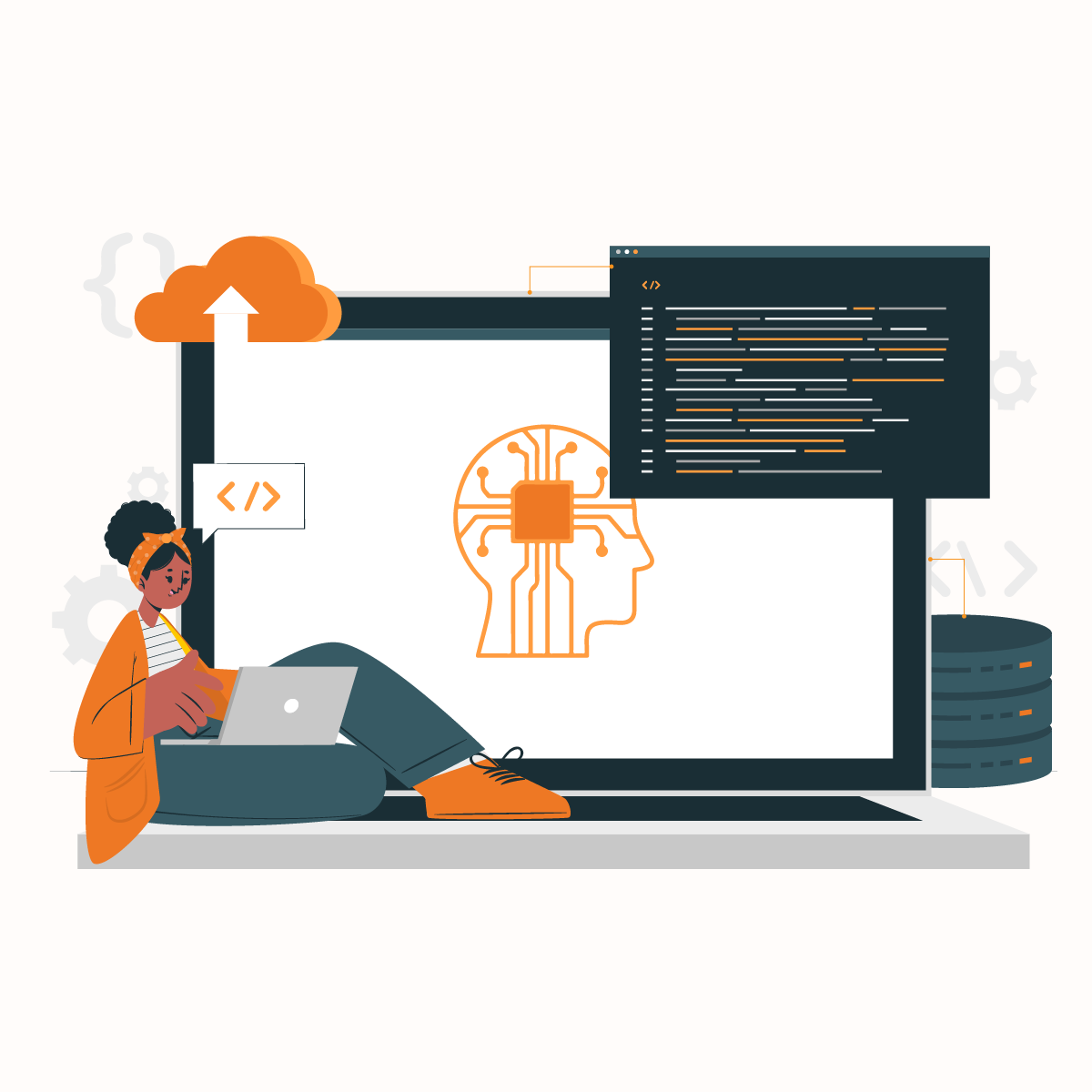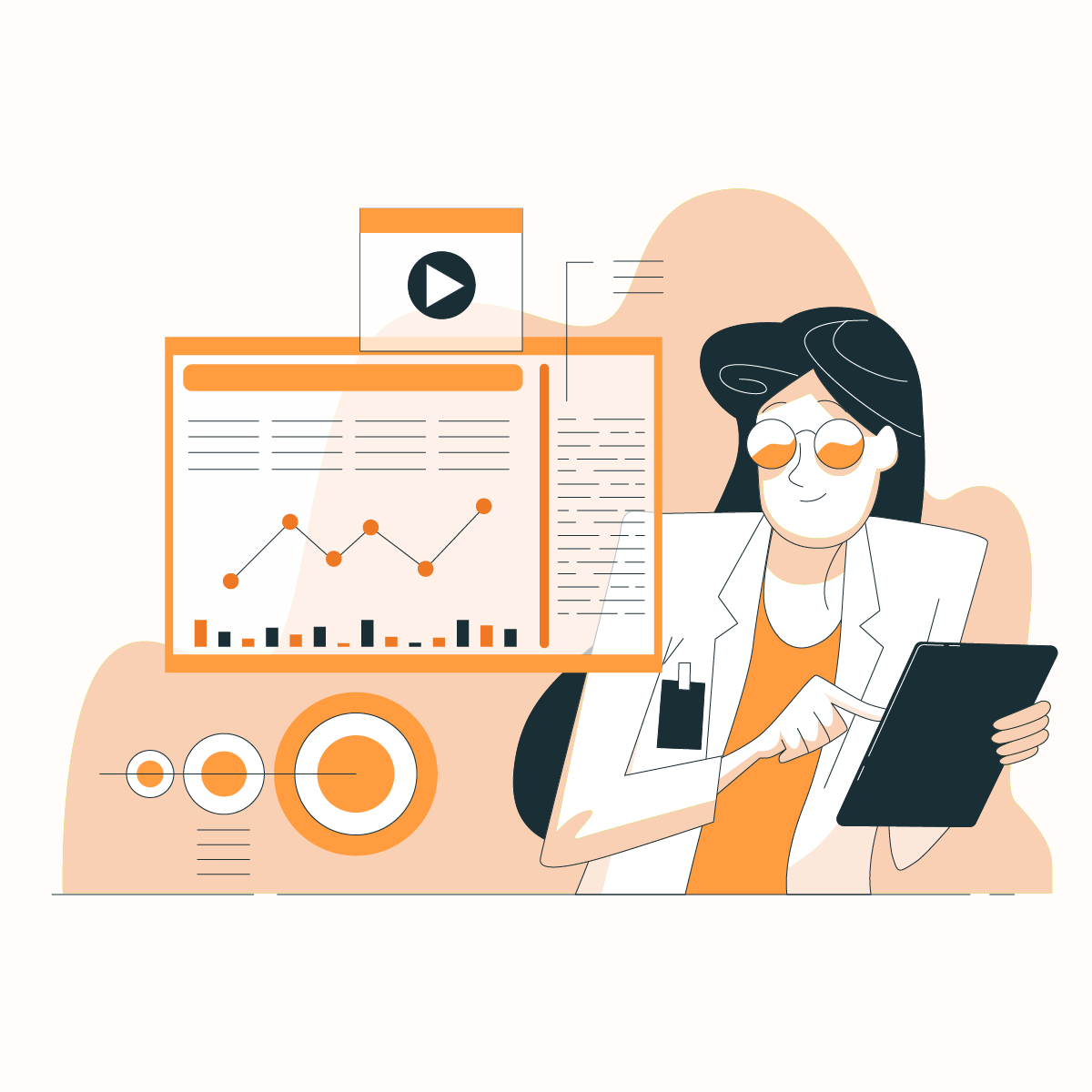Proxy Integration with SwitchyOmega
Browser extensions…they make life so much easier for us. Today, we will focus on Proxy SwitchyOmega, a browser extension that allows you to easily manage multiple proxy profiles and switch between them.
In recent years, many businesses are harnessing the power of web data to make informed decisions. However, websites have various measures to identify and block IP addresses suspected of scraping their data.
Proxies can mask your IP address and ensure you can access various websites from different parts of the globe.
But, what happens when the device or application does not support proxies?
This is where Proxy SwitchyOmega comes into play. This guide will examine what this browser extension does, why you should use it, how to integrate SwitchyOmega with proxies, and the benefits that NetNut can offer.
What is Proxy Switchyomega?
Proxy SwitchyOmega is a tool that allows you to manage proxy servers. It is compatible with Firefox and Chrome. It is easy to use and has become one of the simplest solutions for managing multiple proxy profiles. Subsequently, you can switch between proxy profiles with a click.
For example, you can set a proxy server for Chrome and another for Firefox. Proxy SwitchyOmega allows you to manage them as you explore the internet with any of the browsers.
This is a free and open-source browser extension that you can download from the Chrome Web Store. Subsequently, you don’t have to pay any subscription fee.
Features of Proxy SwitchyOmega
Proxy SwitchyOmega is a versatile tool, which makes it suitable for various activities. Whether you want to use it for web scraping, web development, testing, or simply bypass location restrictions, this extension has some quality features. They include:
Backup and restore
Proxy SwitchyOmega has a backup and restore feature. You can backup your profile configuration so that you can restore it. This is an exceptional feature because it puts your mind at ease when you don’t have to worry about losing your proxy server’s settings.
Proxy Auto-Configuration (PAC) script support
If you need advanced configurations, this extension supports PAC scripts, which provide a more customizable experience.
Auto-switch mode
The auto-switch mode available in Proxy SwitchyOmega allows for an automatic switch between proxy profiles according to predefined rules. For example, you can customize the extension to switch to a certain profile when you visit certain websites.
Benefits of Proxy SwitchyOmega
If you have ever used a proxy server, you’d know they are absolutely great. But when integrated with Proxy SwitchyOmega, their functions are elevated. Let us examine some benefits of this excellent proxy management tool.
Network encryption
Proxy SwitchyOmega encrypts your network connection to optimize your online security. Some websites have measures that can read and use your data. However, you can protect your data by ensuring the highest level of confidentiality when you integrate Proxy SwitchyOmega with NetNut.
Proxy SwitchyOmega can route your network through secure channels if you use public Wi-Fi networks frequently. Consequently, this can thwart possible tracking by hackers or other agencies.
Hide IP address
Online anonymity is becoming increasingly relevant for businesses. Proxy SwitchyOmega offers a convenient way to hide your IP address. Subsequently, websites cannot track your device or access your personal information. If you prioritize privacy, then you may want to try Proxy SwitchyOmega.
In addition, you can seamlessly switch between proxy servers while hiding your IP address, which optimizes the privacy of your online activities.
Geo-Spoofing
Another benefit of Proxy SwitchyOmega is it gives you access to content restricted for your actual location. Since you are using a proxy, you can choose any location based on your needs. Subsequently, when you visit a browser, it will identify this proxy location.
This extension enhances your security by projecting your location as if you were browsing from a different place, which helps conceal your digital footprints. For example, you may need to access restricted content in Spain-where you live. With this extension, you can set your location to the United States of America to optimize your browsing experience.
Flexibility
Flexibility is a characteristic that makes Proxy SwitchyOmega stand out. It comes with advanced customization options, which allow you to set specific rules for each proxy profile. You can trigger proxy switching based on websites or URL patterns based on your needs.
Testing and development
Proxy SwitchyOmega is an excellent tool for testers and developers. It provides a convenient way to test applications or websites from multiple proxy servers. This is critical because it helps testers and developers check how their project behaves in different locations worldwide.
Troubleshooting common problems with Proxy SwitchyOmega
Although Proxy SwitchyOmega is convenient and very reliable, it is still a software, and some problems could arise. However, most of these issues can be resolved with troubleshooting.
Here are the most common issues and how to resolve them:
Slow connection
This is a very common issue where you notice that the websites are loading slowly or displaying a time-out error.
The first thing to do in this situation is to test the speed of your proxy server. Another thing you could do is check the profile on the Proxy SwitchyOmega page to ensure you are using the correct server and port.
However, if the problem persists, you may need to switch to another proxy server.
Problem switching proxy servers
We have highlighted through this guide that switching proxy profiles with Proxy SwitchyOmega is easy. However, switching to another profile, but your browser is working with the old settings becomes a problem.
The first thing to do is return to the dashboard and confirm the settings on the other proxy profile. Once you have confirmed the settings are accurate, refresh the webpage.
However, if the problem persists, close your browser and wait a few minutes before trying it again.
PAC script errors
You may need to troubleshoot if you are experiencing difficulties using a PAC profile.
First, double-check the PAC script for any syntax error. Then, you can test the script with a different proxy server to rule out server-related issues.
How To Use Proxies With Switchyomega
Step 1: Install SwitchyOmega Extension
Go to the Chrome Web Store and search for the extension. Click on Add to Chrome to install the extension. You can also download Proxy SwitchOmega for Firefox.
Once you have installed the extension, you will see the Proxy SwitchyOmega icon beside the address bar on your browser. Explore the icon to familiarize yourself with it, which will help you use the extension effectively.
Step 2: Proxy SwitchyOmega dashboard
Now that you have successfully installed the software, it is time to explore the dashboard. Click on your browser’s Proxy SwitchyOmega icon to start the configuration. A drop-down menu will appear- select Options from the menu. This takes you to the dashboard, where you can manage and control multiple proxy profiles.
Step 3: Customize the default proxy
After selecting options, it will open the navigation page with various options.
On the left side of this page, there are three main menu items- SETTINGS, PROFILES, and ACTIONS.
Under profiles, there is a default proxy titled proxy, which you can explore. Most times, with this profile, you only need to replace the server and port values with that of your proxy server.
At this junction, it becomes critical to mention that Proxy SwitchyOmega does not have a built-in proxy. Therefore, you need to get proxies from industry-leading experts like NetNut.
Step 4: Create a new profile
After selecting options, it will open the Proxy SwitchyOmega page with various options.
On the left side of this page, there are two main menu items- SETTINGS, PROFILES, and ACTIONS. Select + New Profile to create a new proxy profile on Proxy SwitchyOmega.
A mini window will appear where you can name it by inputting the Profile name. In addition, you can select the type of profile you want to create from the options provided, including proxy profile, PAC profile, virtual profile, and switch profile.
Step 5: Configure proxy server
On the main menu, you can find the profile you just created under profiles. Click on it to configure the proxy server you want to integrate with Proxy SwitchyOmega.
Click on Protocol and select HTTP; other options in the drop-down menu include DIRECT, HTTPS, SOCKS4, and SOCKS5. Next, input the Server, which can either be an IP address or a proxy server’s hostname. The other item to address is the Port, which is the number after the IP address or hostname.
Step 6: Proxy authentication
Just beside the Port, there is a lock symbol. Most commercial proxy server providers require you to have a username and password. Type them in and select Save Changes. On the main navigation menu, go to ACTIONS and select Apply changes if you want to implement the changes you have made. Alternatively, you can select Discard changes to remove all the recent information for configuration.
Step 7: Start Browsing
Congratulations, you have successfully downloaded the extension and integrated it with a proxy server. To start browsing, open a new tab or window and click the extension. Select the proxy profile you want to use, and you can start browsing for an enhanced experience on the internet.
Tips for Using Proxy SwitchyOmega
Here are some tips that can help you unlock the full potential of this extension. They include:
Keyboard shortcuts
Setting up keyboard shortcuts allows you to switch proxy profiles without interrupting your activities. From the dashboard, find the General tab. Here, you will find the options to configure keyboard shortcuts.
Synchronize profiles across devices
You can synchronize profiles across various devices to maintain a consistent browsing experience whether switching from a laptop to a mobile device. This tip is particularly helpful for those who want to maintain the same proxy settings across various workstations.
Go to the Proxy SwitchyOmega options page and navigate the Import/Export tab. The export option allows you to save your settings while using the import option to add them on other devices.
The bypass list
The bypass list is especially useful for those who often visit local and international websites. By adding trusted websites to the list, you can connect to them directly, and this minimizes any form of latency.
You can find the Bypass List from your preferred proxy profile. Then, you can add IP addresses or URLs you wish to bypass the proxy.
Integrating Proxy SwitchyOmega with NetNut
We mentioned earlier that Proxy SwitchyOmega does not come with proxies. Therefore, you need to choose an industry-leading proxy server to complement the features and benefits of this extension. If you plan to use proxies for web scraping, managing multiple social media accounts, and more, you need NetNut proxies.
One of our most widely used solutions is the rotating proxies. They provide an unmatched degree of anonymity, which can help minimize IP bans. In addition, NetNut proxies can help you bypass geographical restrictions.
Moreover, if you need a customized mobile solution, Netnut has got you covered. A high degree of anonymity and privacy is required for extracting data from websites, which is optimized by scraper APIs
Netnut has an extensive network of over 52 million rotating residential proxies in 195 countries and over 250,000 mobile IPS in over 100 countries, which helps them provide exceptional data collection services.
Conclusion
Proxy SwitchyOmega is one of the best proxy management tools you can use on Chrome and Firefox. It is an easy option to manage and switch between multiple proxies. Remember, it does not come with proxies. Therefore, be sure to get any of NetNut’s proxy solutions to optimize your browsing experience.
This guide has covered how to set up this extension with proxies. In addition, we have examined some common issues and how to troubleshoot them. Contact our experts today if you have questions about integrating your proxy with Proxy SwitchyOmega.
Frequently Asked Questions About Switchy Omega Proxy
What is the cost of Proxy SwitchyOmega?
Unlike other popular options for managing proxies, it is free to download and use. You don’t have to pay any membership or annual fee. Volunteers maintain the proxy SwitchyOmega; the source code is accessible on GitHub for anyone to contribute or review. In addition, volunteers and users contribute funds to support the cost of hosting and development of the extension.
What are the alternatives to Proxy SwitchyOmega?
Proxy SwitchyOmega is an open-source free browser extension that helps you manage your proxy profiles. However, alternatives include FoxyProxy, SwitchySharp, and ProxySwitchy.
Where does Proxy SwitchyOmega store configuration and profiles?
Proxy SwitchyOmega stores the proxy profiles and configuration in the download folder. For Chrome users, go to Settings and click Download to view them. Alternatively, if you use Firefox, navigate to Settings, select General, and scroll down to find Files and Applications.