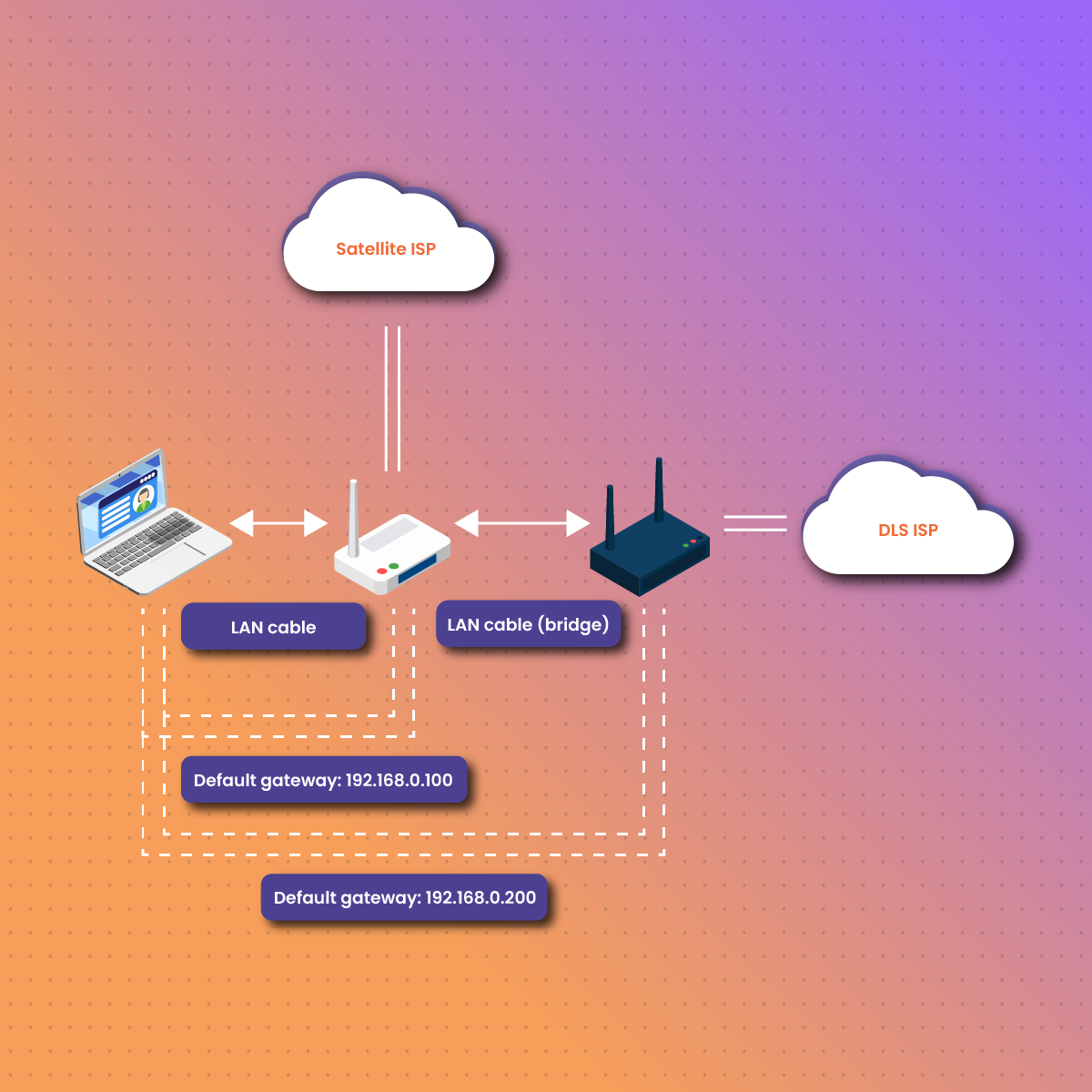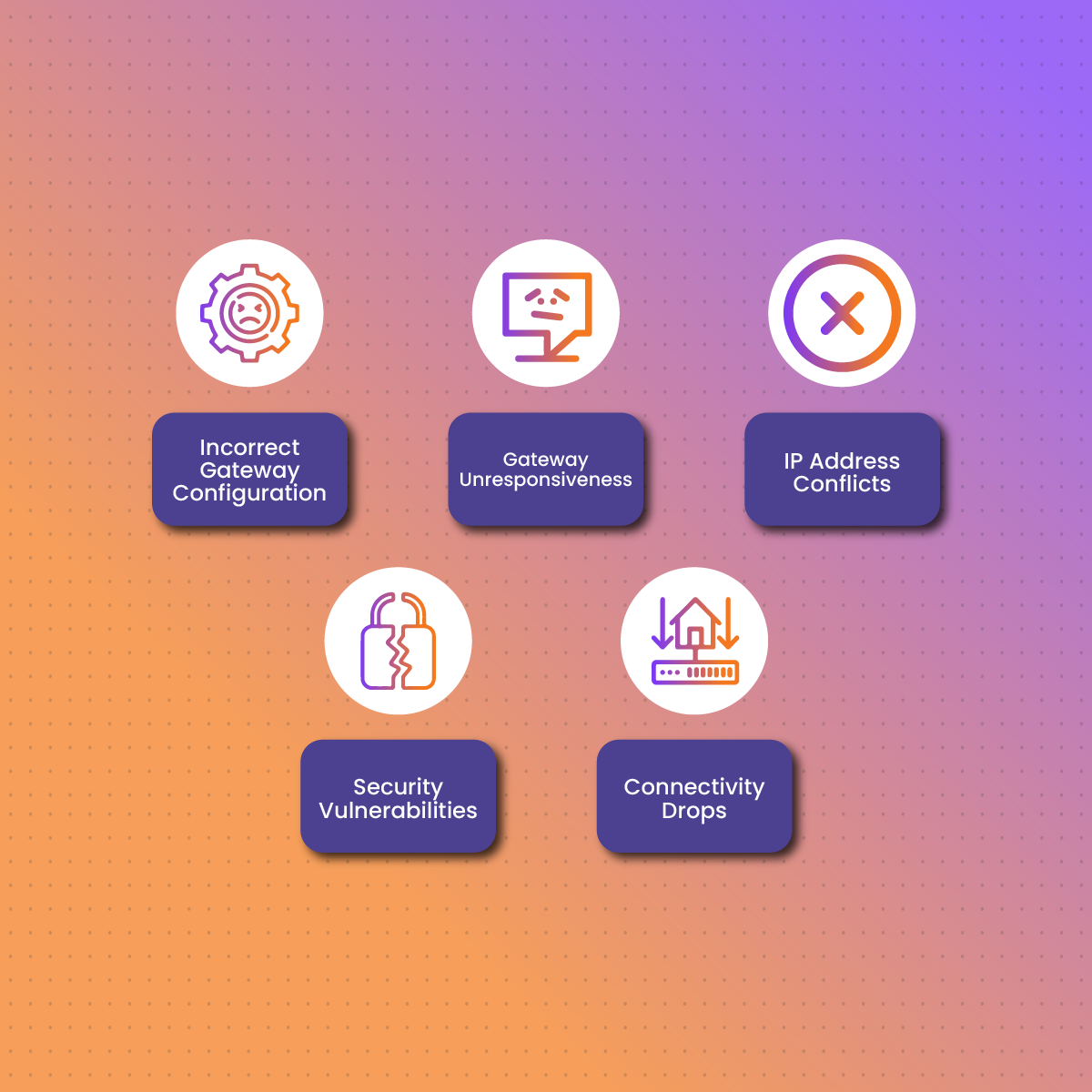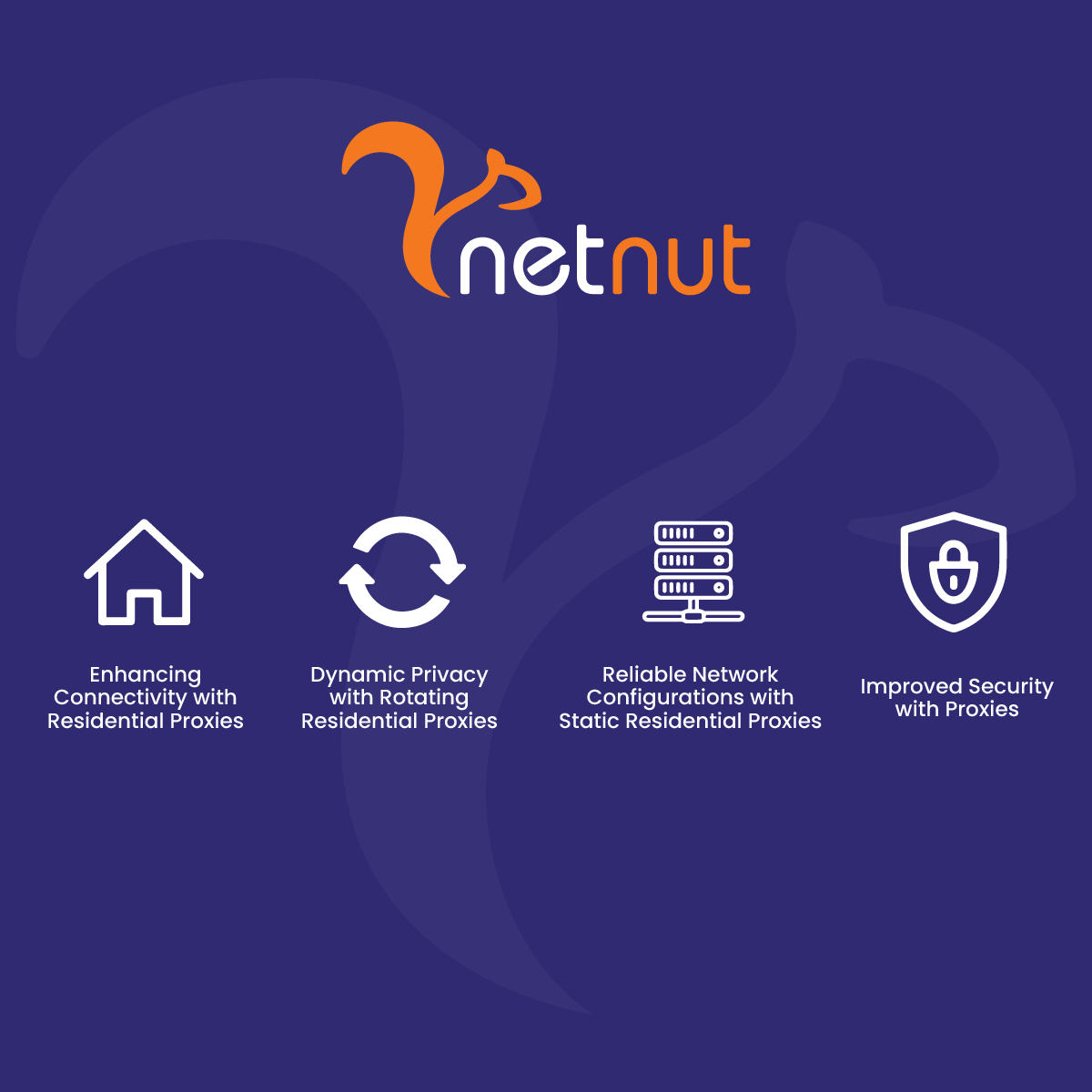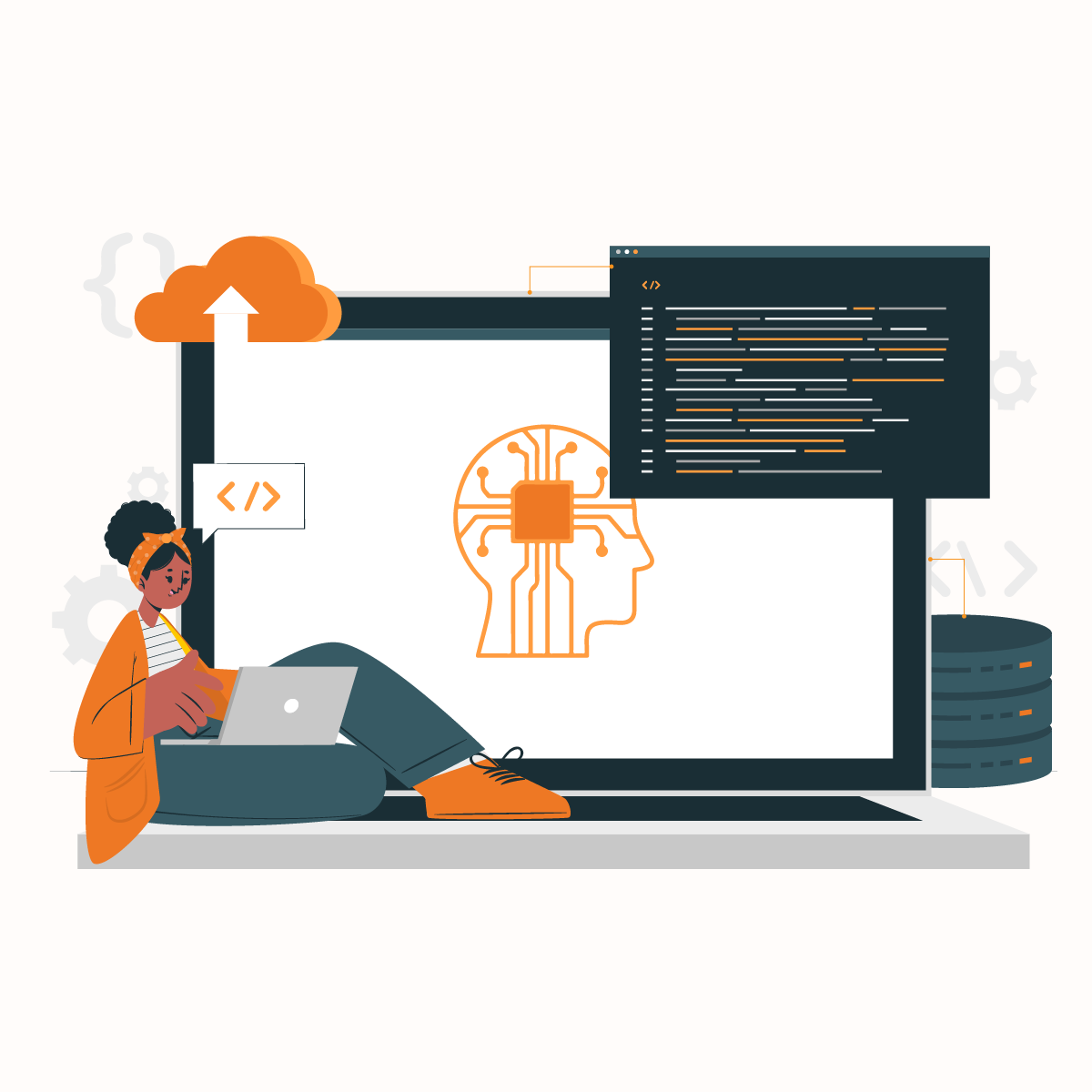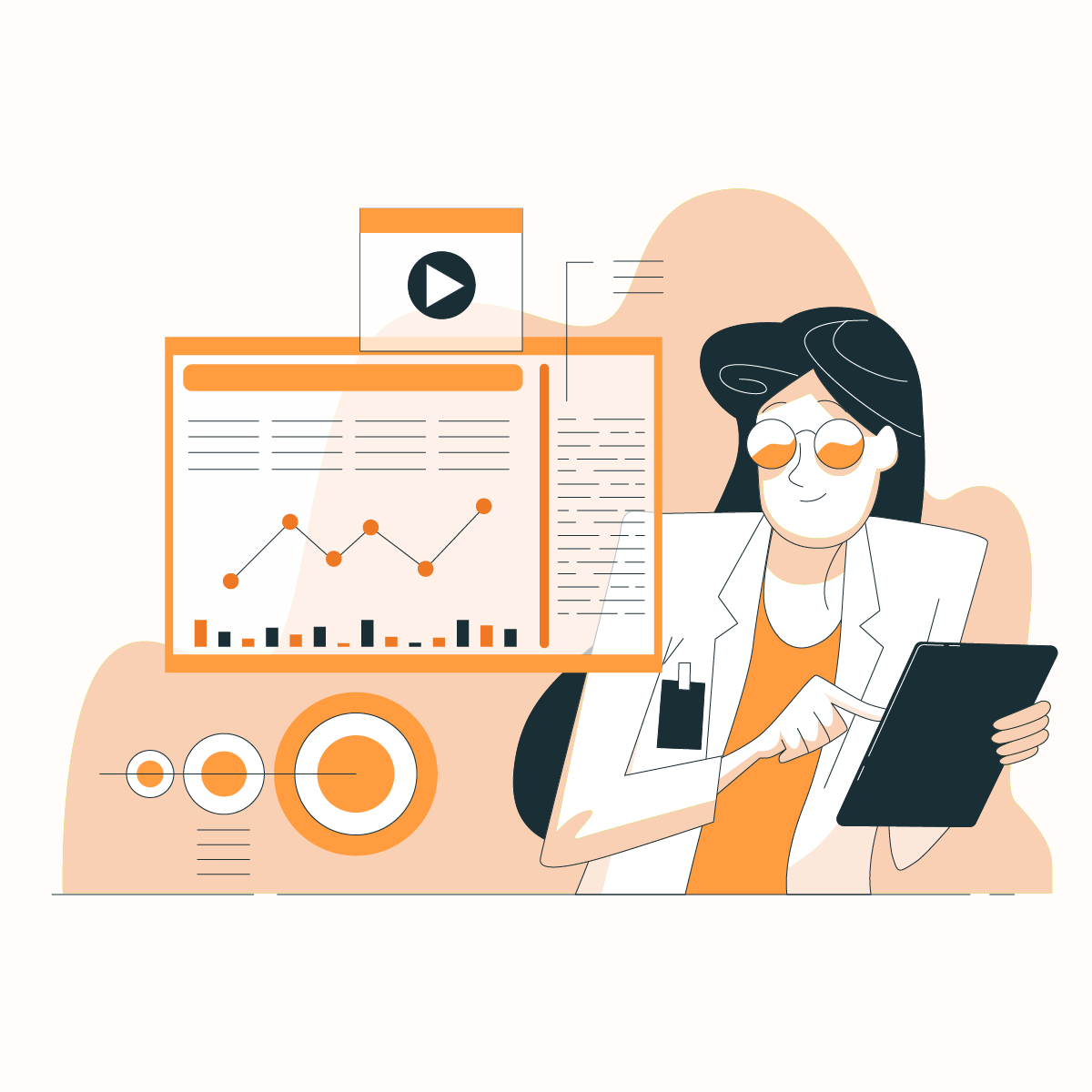When your device connects to the internet or a local network, it relies on a default gateway to communicate with external networks. The default gateway serves as a central hub that directs traffic between your device and other destinations, such as websites or remote servers. Without it, accessing resources outside your local network would be impossible.
Understanding what a default gateway is and knowing how to find its address can help you troubleshoot network issues, configure devices, and secure your connection. This article will provide a detailed explanation of default gateways, how they work, and step-by-step instructions for finding their address on various devices.
What is a Default Gateway?
A default gateway is a device or node in a computer network that serves as an access point for devices to communicate with external networks. Typically, in home or office environments, the router acts as the default gateway. Its primary role is to direct data packets from your device to destinations outside your local network, such as websites, cloud services, or remote servers.
How Does a Default Gateway Work?
Imagine your local network as a small town and your router—the default gateway—as the only bridge that connects this town to the rest of the world. Any data that needs to leave your local network must pass through the default gateway, where it’s routed to its intended destination. Similarly, incoming data from the internet is routed back to your device via the gateway.
The default gateway works closely with your device’s IP address and subnet mask. The subnet mask identifies which part of the IP address represents the local network, and the default gateway steps in to handle traffic destined for addresses outside this range.
For example, when you type a web address like www.example.com into your browser:
- Your computer sends the request to the default gateway.
- The gateway forwards the request to the correct web server using its own external-facing connection.
- When the web server responds, the gateway routes the data back to your computer.
This seamless process enables devices on a network to interact with the wider internet efficiently.
Default Gateway in Practice
- Home Networks: In most home setups, the router provided by your Internet Service Provider (ISP) is configured as the default gateway. Its IP address is often something like 192.168.1.1 or 192.168.0.1.
- Corporate Networks: In business environments, more advanced devices like enterprise-grade routers or firewalls often act as default gateways to manage traffic and enforce security policies.
Understanding the default gateway’s role is crucial for troubleshooting connectivity issues and ensuring your network operates smoothly.
How to Find Your Default Gateway Address
Knowing your default gateway address is essential for troubleshooting network problems, configuring devices, or accessing your router’s admin panel. The steps to locate the gateway address vary depending on the device and operating system. Below are detailed instructions for finding it on Windows, macOS, Linux, and directly via your router.
Finding Your Default Gateway on Windows
- Using the Command Prompt:
- Press Win + R to open the Run dialog box.
- Type cmd and press Enter to open the Command Prompt.
Type the following command:
Copy code
ipconfig
- Look for the line labeled Default Gateway under your active network connection. The IP address next to it (e.g., 192.168.1.1) is your default gateway.
- Using Network Settings:
- Open the Control Panel and navigate to Network and Sharing Center.
- Click on your active network connection (e.g., Wi-Fi or Ethernet).
- In the new window, click Details.
- Locate the IPv4 Default Gateway field, which displays the gateway address.
Finding Your Default Gateway on macOS
- Click the Apple menu and go to System Preferences.
- Select Network and choose your active connection (e.g., Wi-Fi or Ethernet) from the list on the left.
- Click Advanced in the bottom-right corner.
- Navigate to the TCP/IP tab. The gateway address will be listed next to Router.
Finding Your Default Gateway on Linux
- Open the Terminal.
Type the following command and press Enter:
arduino
Copy code
ip route | grep default
- The output will display the default gateway address next to the word default (e.g., 192.168.1.1).
Finding Your Default Gateway via the Router
If you cannot find the gateway address using your device, you can locate it directly from your router:
- Check the label on your router. Many routers include the default gateway address on a sticker, often labeled as Default IP Address or Router IP.
- Access the router’s admin panel by entering the default gateway address into your browser’s address bar (e.g., https://192.168.1.1).
- Log in with the credentials provided by your ISP or router manufacturer.
These methods will help you quickly locate the default gateway address, regardless of your operating system. Once you have the address, you can use it to access your router settings or diagnose network connectivity problems.
Common Issues with Default Gateways
While default gateways are essential for connecting devices to external networks, they can sometimes experience issues that disrupt internet access. Identifying and addressing these problems promptly is crucial to restoring connectivity.
1. Incorrect Gateway Configuration
If your device is configured with the wrong default gateway address, it won’t be able to route data to external networks. This issue commonly arises when:
- A static IP address is manually set with the wrong gateway.
- The network’s configuration changes, but the device isn’t updated.
How to Fix It:
- Ensure your device is set to Obtain an IP address automatically (DHCP mode) in the network settings.
- If using a static IP, confirm the gateway address matches the router’s IP address.
2. Gateway Unresponsiveness
Sometimes, the default gateway itself—usually the router—becomes unresponsive due to overload, software bugs, or hardware failure.
Symptoms:
- Devices on the network lose access to external websites but can still communicate locally.
- Pinging the gateway address results in no response.
How to Fix It:
- Restart the router to clear temporary glitches.
- Update the router’s firmware to ensure it’s running the latest software version.
3. IP Address Conflicts
IP conflicts occur when two devices on the same network are assigned the same IP address, which can prevent proper routing through the gateway.
How to Fix It:
- Restart your device to obtain a new IP address via DHCP.
- Log in to your router’s admin panel and adjust the DHCP settings to avoid overlapping IP ranges.
4. Security Vulnerabilities
If the default gateway is not properly secured, unauthorized users can access your router’s admin panel, change settings, or disrupt your network.
How to Fix It:
- Change the default login credentials for your router. Use a strong password that includes a mix of letters, numbers, and symbols.
- Enable encryption (WPA3 or WPA2) on your Wi-Fi network to prevent unauthorized access.
5. Connectivity Drops
Intermittent connectivity can occur if the gateway struggles to handle network traffic due to outdated hardware or improper configurations.
How to Fix It:
- Reduce the number of connected devices if your router’s capacity is limited.
- Upgrade to a higher-performance router if frequent drops persist.
Enhance Your Network with NetNut
To mitigate issues with default gateways and improve network performance, consider integrating tools like NetNut’s Static Residential Proxies. These proxies provide a consistent and secure connection, ensuring uninterrupted access even when your local gateway encounters problems.
Addressing these common gateway issues will help maintain a stable and secure internet connection, keeping your network running smoothly.
While default gateways are essential for connecting your devices to external networks, using complementary tools can enhance your network’s reliability, security, and performance. NetNut offers advanced proxy solutions that work seamlessly with your default gateway to optimize your internet experience.
Enhancing Connectivity with Residential Proxies
NetNut’s Residential Proxies provide real IP addresses from devices around the world, making them ideal for secure and stable connections. These proxies work alongside your default gateway to bypass regional restrictions, enhance privacy, and maintain consistent internet speeds.
Dynamic Privacy with Rotating Residential Proxies
For users who prioritize anonymity, NetNut’s Rotating Residential Proxies dynamically change IP addresses during browsing sessions. This feature helps protect sensitive information and ensures secure data transmission, even when relying on an unstable or unsecured default gateway.
Reliable Network Configurations with Static Residential Proxies
If you require a consistent IP address, NetNut’s Static Residential Proxies are an excellent option. These proxies provide stability and reliability, ensuring that your online activity remains uninterrupted while complementing the role of your default gateway.
Improved Security with Proxies
Default gateways can sometimes become vulnerable to attacks or unauthorized access. Proxies add an extra layer of security by masking your IP address and routing your internet traffic through secure servers. This ensures your online activity remains private and protected from prying eyes.
NetNut’s suite of proxy solutions is designed to complement your default gateway, giving you better control over your network and enhancing your internet experience. Whether you’re addressing connectivity issues, securing sensitive data, or managing multiple devices, NetNut has the tools you need to stay ahead.
FAQs About Default Gateways
To help you better understand default gateways, here are answers to some frequently asked questions.
1. What is the difference between a default gateway and a DNS server?
A default gateway is the device (often a router) that connects your local network to external networks, enabling communication with devices and websites outside your network.
A DNS server, on the other hand, translates domain names (e.g., www.example.com) into IP addresses. The default gateway handles the actual routing of data, while the DNS server facilitates the address resolution needed to route that data correctly.
2. Why can’t I access my default gateway?
If you cannot access your default gateway (e.g., logging into the router’s admin panel), it may be due to:
- Incorrect gateway address.
- Device not connected to the network.
- Firewall or network restrictions blocking access.
Ensure your device is on the same network as the gateway and that you’re entering the correct IP address in your browser’s address bar (e.g., https://192.167.1.1).
3. Can a default gateway address be the same for multiple devices?
Yes, the default gateway address is typically the same for all devices on the same local network. It represents the router or access point that manages external traffic. Each device on the network, however, has a unique internal IP address to avoid conflicts.
4. How does a proxy differ from a gateway?
A default gateway is a hardware device like a router that connects your local network to the internet.
A proxy, such as those offered by NetNut, is a server that acts as an intermediary between your device and the internet. Proxies enhance privacy, bypass restrictions, and provide additional security by masking your IP address. While a gateway focuses on routing, a proxy focuses on optimizing and securing your internet traffic.
5. How do default gateways contribute to online privacy?
Default gateways themselves do not directly enhance privacy. However, securing your gateway—such as changing default credentials and enabling encryption—can prevent unauthorized access to your network.
For stronger privacy, combining a default gateway with tools like NetNut’s Mobile Proxies can help mask your identity and ensure secure connections across all your devices.