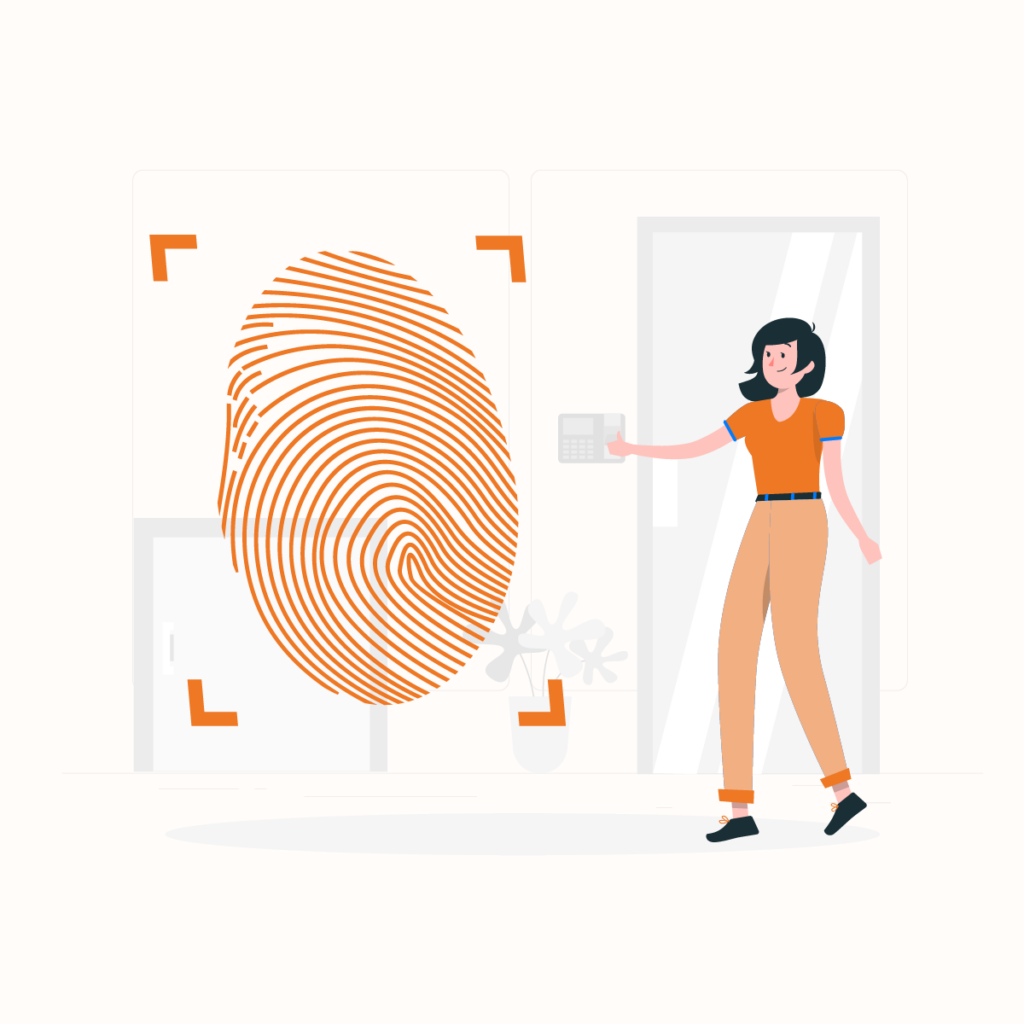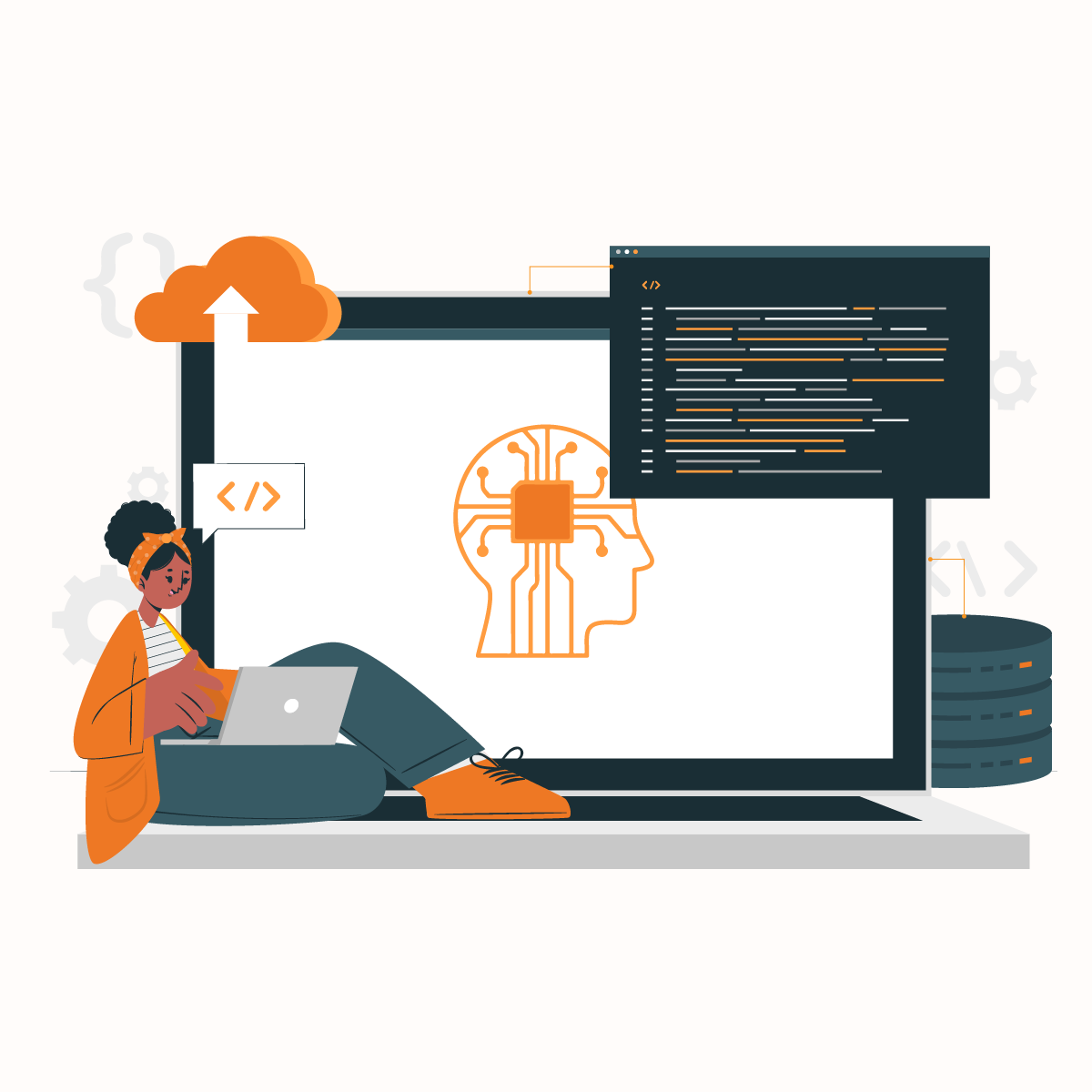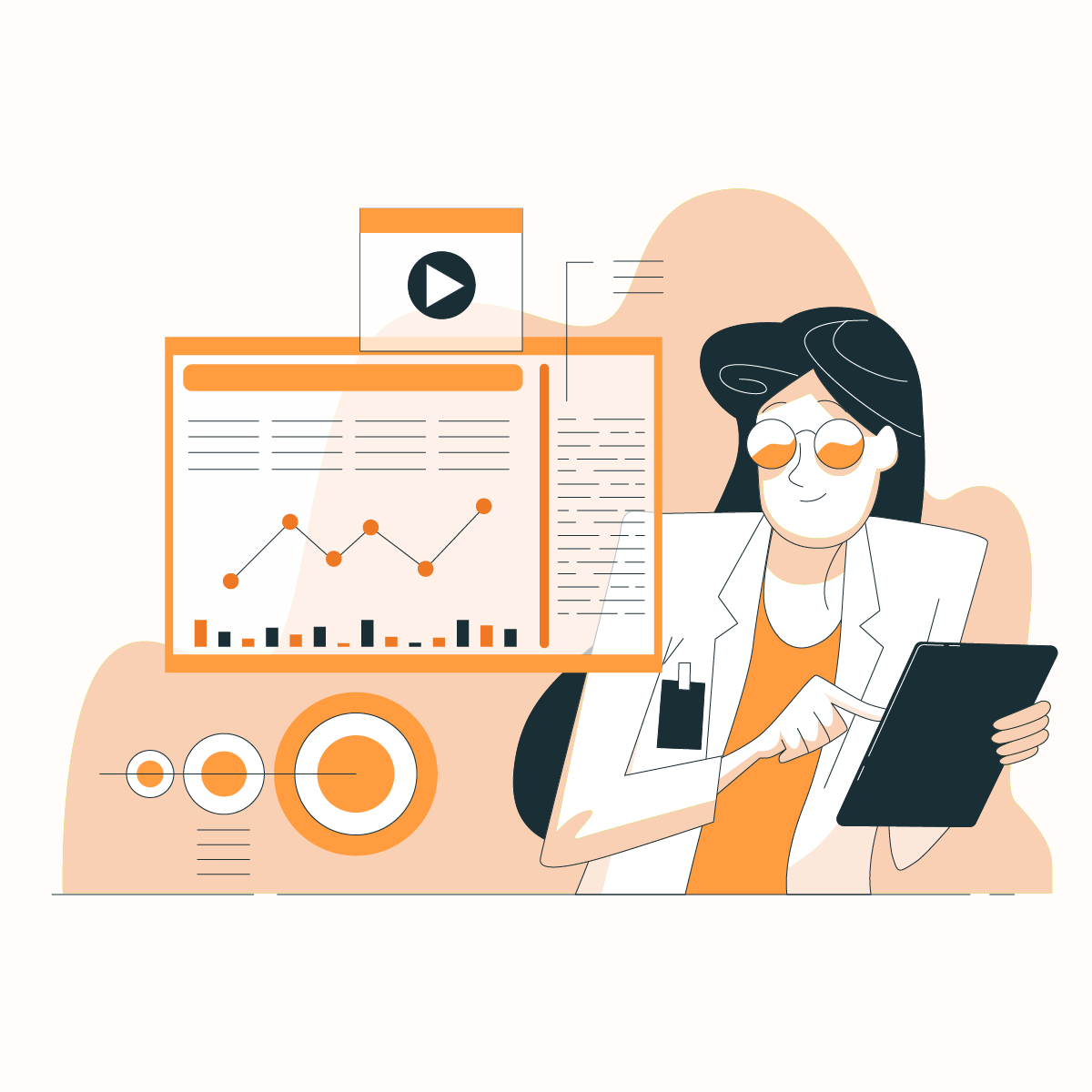Online privacy has become the biggest concern in today’s world. Visiting a website is typically tracked using browser cookies or using your IP address since the early days. Due to novel techniques and strategies, more sneaky ways are available for websites to track your online activities. Browser fingerprint is one of them.
Browser fingerprint is undoubtedly a less commonly heard term; however, it is a widely used technique (even by government officials and investigators) to track your data points. This vulnerability can exist even if you are using a residential proxy to hide your online activities.
What is Browser Fingerprint?
Browser fingerprint defines the process of data collection used to identify a specific internet user. Individuals are not identified by their actual names or IP addresses, but with different parameters like browser and device settings.
Getting rid of your browser fingerprint is not that easy. The tricky part is that you are not given an option to disable, block, or hide by simply using a proxy. With that said, masking your information is still possible. You’ll learn more about it in a later section of this article.
Information gathered for a unique browser fingerprint.
Browser fingerprint gathers information about your browser and computer for online tracking. Your browser fingerprint is collected once you access a website, and tracking techniques are utilized as follows;
Headers
Once the web browser connects with a website, several headers are included in the sent information. All the combined header information provides all the vital data that should be related to your system. As a result, the gathered data is used to track users.
Eight different headers send information, which are;
• The connection header – determines whether the connection to the web page is open or whether the connection should be closed.
• The language header – lets the website determine the language used by your system.
• The user-agent header – is available on every web connection. This header lets the website know the information regarding the web browser and the operating system used.
• The referrer header – clicking on a website link that leads to another website makes this header available. The header lets the second website know how you’ve accessed the site.
• The content-encoding header – provides instruction on the type of compression that your system can handle.
• The cache-control header – instructs the website on how data should be cached on the server-side and the client-side.
• The accept header – provides information to the website about the type of content your computer and the browser can display.
• The upgrade insecure requests header – informs the server whether your browser is requesting an encrypted connection or not.
With the information given by headers alone, a unique digital fingerprint of your browser is created. Websites are also using other additional browser information discussed next.
Additional Browser Information
Additional browser information is listed as follows;
• The build ID of your browser is also included in your browser fingerprint. It tells the website about the browser version that you use. However, this information can be concealed when a secure browser is used.
• Plugins and extensions installed.
• Different ad preferences such as “Do Not Track” preferences, cookies settings, and whether an Ad Blocker is active.
• Two different images are included in your browser fingerprint. One image is provided by the browser’s HTML canvas fingerprinting element, and the other by the WebGL. With these images, your computer can be identified as the images displayed by various systems can slightly differ.
System Information
System information such as the fonts installed and audio and supported video formats are collected.
Furthermore, information about your screen resolution, time zone, and color depth is obtained to serve you with the correct content. However, this leads to your computer.
Pros and cons of Browser Fingerprinting
Now you know how (and what) information is collected as a browser fingerprint.
It’s time to see the purpose of collecting such information, which has both pros and cons:
Pros
Financial Fraud Prevention
• Financial sectors are using the device fingerprint to determine whether browser sessions are hijacked.
• Preventing credit card fraud – a sudden change of the device can be detected by the website.
eCommerce Fraud Prevention
Transactions such as wire transfers and other payment methods occur from “predictable” sources. When a sudden change of a device occurs, it can indicate fraud.
Cons
Ad Tracking and Analytics
Nowadays, it’s common for internet users to tend to disable cookies on their devices. Therefore, browser fingerprint data has become the advertisers’ alternative method for tracking users.
Malicious Websites
Browser fingerprint is resource-intensive for servers. Most of the websites may use a traditional tracking method. But in parallel and in addition, the majority of the websites that use browse fingerprints are malicious or spam websites. Hence, there’s a risk of vital information being fingerprinted by cybercriminals via malicious websites.
How do I check if my Browser Fingerprint is unique?
Two primary services are used for this purpose; Electronic Frontier Foundation’s, Panopticlick, and the AmIUnique service. All of these services are well-known but have some key differences.
Panopticlick uses typical fingerprint techniques. Some of them are headers, time zone, and browser versions. AmIUnique uses the same methods while using WebGL and HTML Canvas drawings as well. They provide global statistics where you can compare your results with their other users.
Both of these services have limitations, and none of them are perfect. Issues of the sample size can occur and may provide a lot of outdated information as well.
How to protect against Browser Fingerprint?
Several options are used to prevent your information from getting into the wrong hands. But remember, using a single method alone won’t be sufficient to protect yourself.
Disable Javascript
Disabling javascript is an effective method to obscure your information.
When javascript is not enabled, websites can’t collect information about fonts, extensions, and plugins installed.
Using Incognito Mode
Incognito mode can hide many browser details as it sets your browser profile and headers to preset choices. Hence, making it difficult to track you.
Managing browser extensions and plugins
Uninstall unnecessary plugins as they tend to leave information traces of your browser’s fingerprint.
Using a VPN
A Virtual Private Network creates a secure connection between your system and the VPN server. After that, the VPN server connects to the web. This process can obscure your browser fingerprint information.
Use a browser intended for online anonymity
Have you ever heard of Tor? The TOR browser isn’t storing any browser information, automatically deletes your cookies after the browsing is finished, and stops third-party ad tracking. Tor mentions that in fingerprinting terms, they make their users fingerprint the same as all users, resulting in a far less unique fingerprint.
Another great and accessible browser to be considered is DuckDuckGo, which is a dedicated browser for avoiding browser fingerprints.
Use an anti-malware
The availability of an updated anti-malware can also obscure your browser fingerprint. Make sure that it is continuously updated to keep up with the latest online threats.
As you are aware now, browser fingerprint has its advantages and disadvantages. It is essential to ensure that tracking is enabled only on particular sites. Following the correct methods will prevent your browser from being fingerprinted.