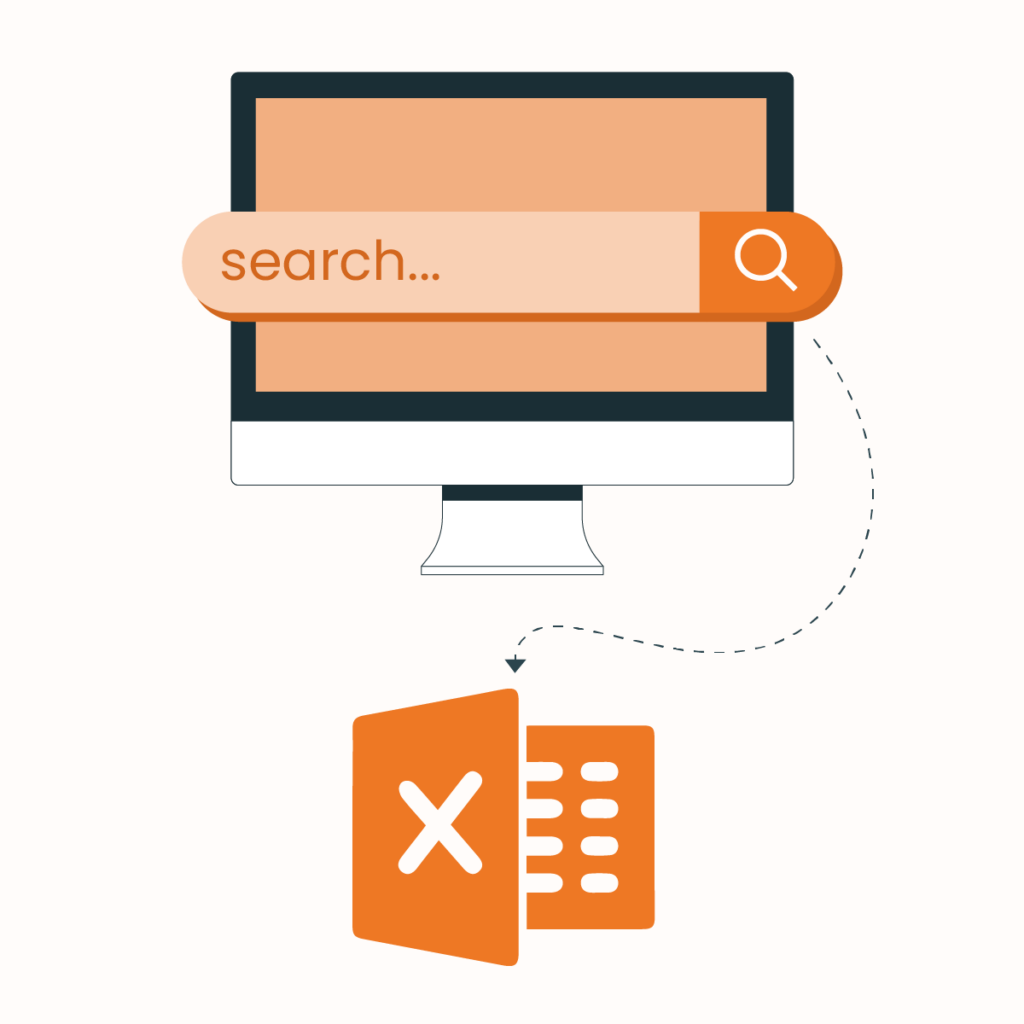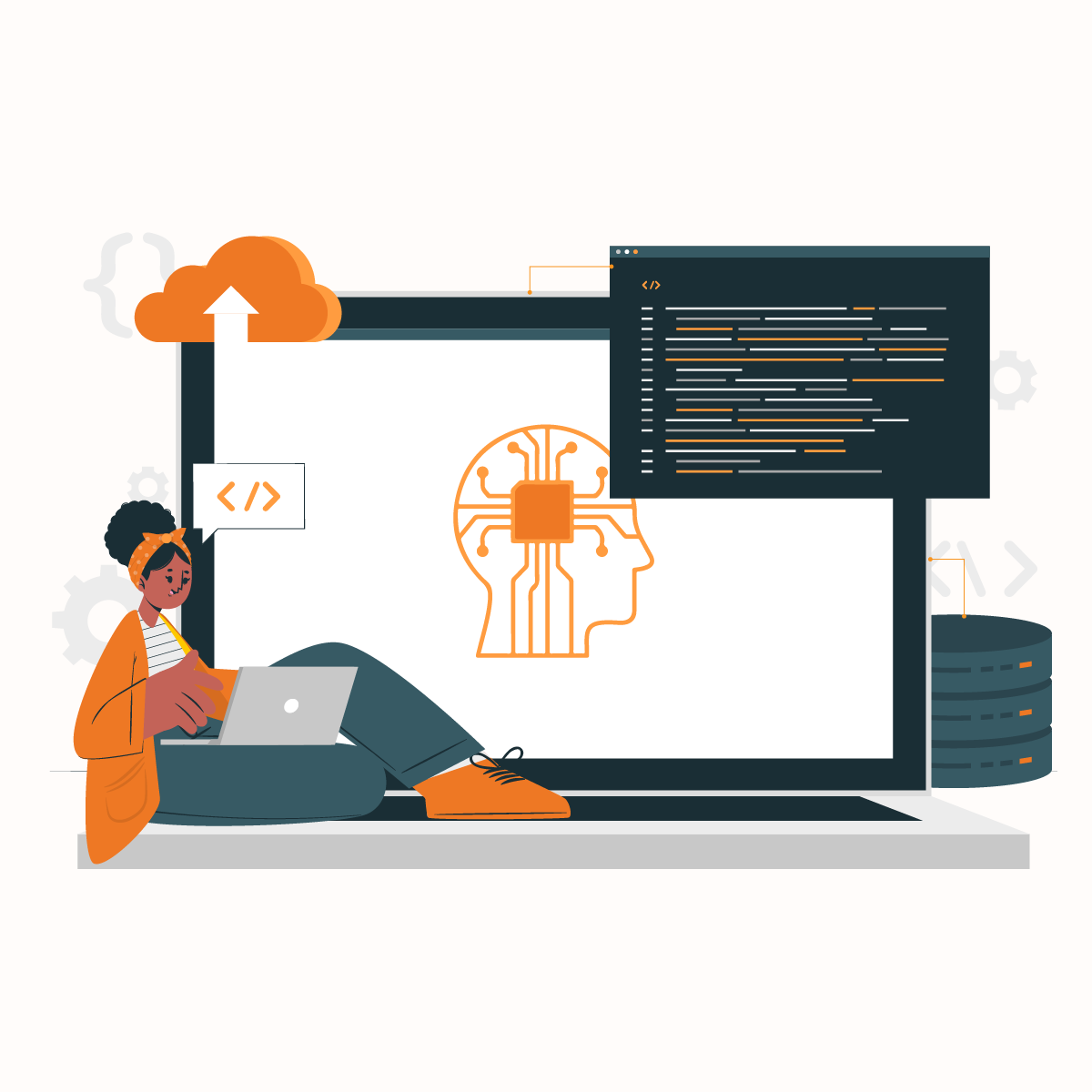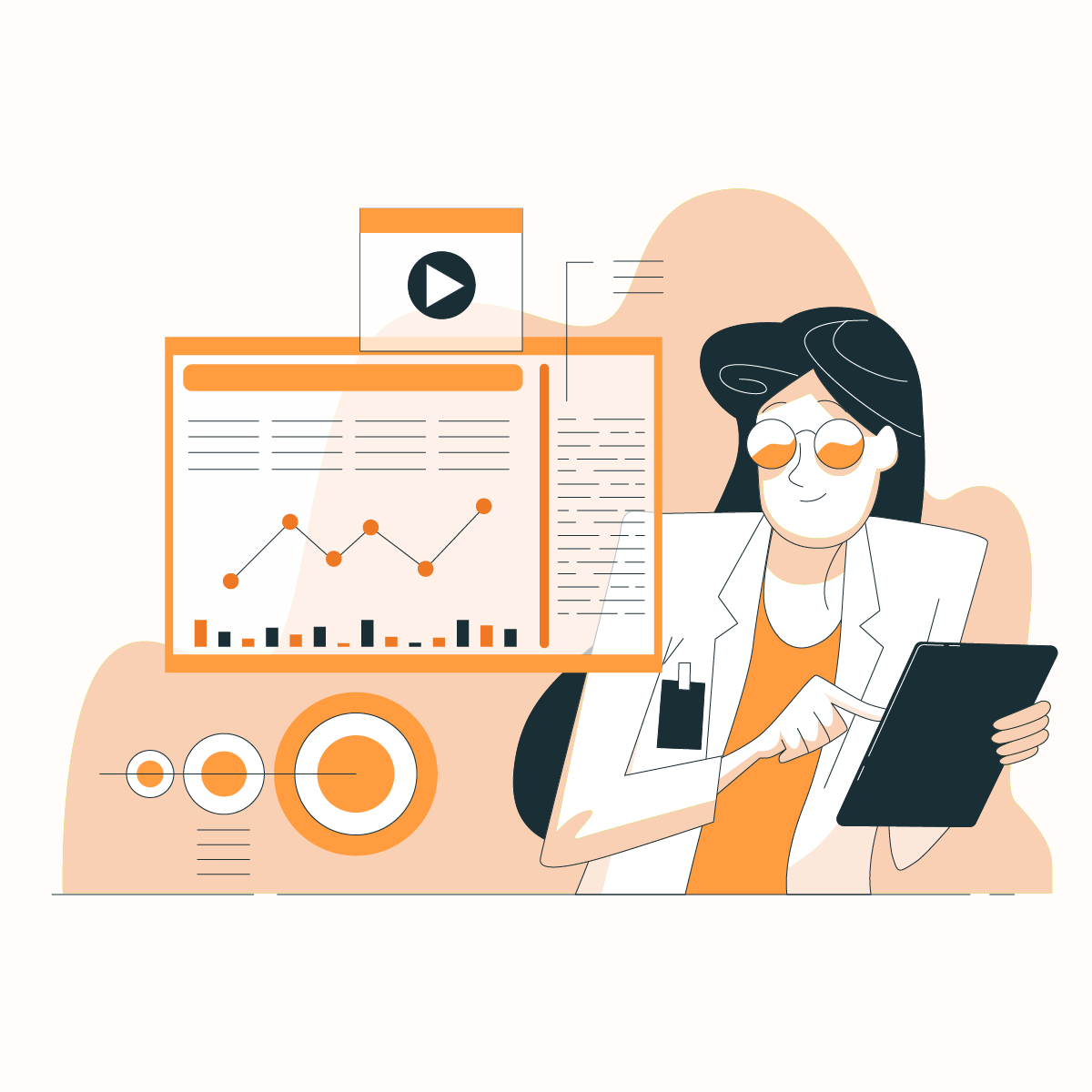Many businesses have an online presence, especially after the Covid-19 pandemic. Whether it’s lead generation, market sentiment analysis, consumer response, or competitor price analysis, you need data. Not old and outdated information but current, ongoing, and trending data. This is where learning how to scrape data from a website to excel has become a popular data scraping process.
So, how do we get this highly valuable data- web scraping is the answer. But, after getting the data, excel can help you organize it. Therefore, the solution that businesses need is to scrape data from websites into Excel. Check out this recent article on how data scraping works!
Excel is an excellent tool for collecting, organizing, and managing data. It also has features that generate a graphical representation of the data. Therefore, you can get the scope of the information in a few minutes without spending hours exploring the various rows and columns.
Since we understand the capabilities of Excel, how can we scrape data from the website into Excel?
Many people are already thinking of copying and pasting the data. This is correct in a theoretical sense, but is it really effective in practice? How many times would you need to manually scrape data from the website into Excel?
Looking at the bigger picture, it is a tedious process. However, there is a solution to scrape data from the website into Excel without any of those repetitive processes.
This article will explain the various ways to scrape data from websites into Excel, their advantages, limitations and alternatives for efficient web data collection.
Benefits of Scraping Data From a Website To Microsoft Excel
Before we dive into the technical aspects of this guide, we should explain why you should scrape data from a website into Excel. Depending on your needs, here are the things you can expect when you scrape data from the website into Excel:
Data aggregation
When you scrape data from a website into Excel, you gather information from various sources and place them in a single location. Therefore, your data is aggregated into one location for easy accessibility.
Real-time data
If you need real-time or updated data, consider the option to scrape data from the website into Excel. You can customize your web scraper to scrape data from websites into Excel at intervals like 12 hours. As a result, you get organized and updated information in a spreadsheet when you scrape data from the website into Excel.
Data analysis
When you scrape data from a website into Excel, you get various tools to analyze the data.
You can leverage the built-in tools of Excel to interpret and present a graphical representation of the data that is easy to understand. As a result, you can communicate your findings with ease.
Quality assurance
You can implement data validation measures when you scrape data from websites into Excel. Therefore, you can identify and correct any errors, which optimizes the reliability of your scraped data.
How To Scrape Data from Website into Excel
This guide will examine two unique methods to scrape data from the website into Excel. They include:
- Using Excel Web Queries to scrape web data into Excel
- Using Excel VBA to scrape web data into Excel
Scrape data from the website into Excel with Excel Web Queries
Excel web query is a feature in Microsoft Excel that allows you to scrape data from websites into Excel. It is an excellent way to automate the tasks of interacting with a web page to scrape data from a website into Excel.
Excel web query is efficient in rendering JavaScript-dependent websites. Once the website loads, the Web Query can automatically parse the entire web page to find relevant data. A unique feature of the Web Query is it highlights all the tables on the page. In addition, it can select all or some of the tables (depending on your preferences) and scrape data (table) from the website into Excel.
In other words, you can use a web query to instruct Excel on where to look (websites) and what to copy (tables). As a result, scraping data from the website into Excel becomes automatic.
Step-by-step guide on how to use web query to scrape data from website into Excel
To scrape data from a website into Excel using a web query is quite straightforward, and we will explore the steps in this section. Before you start this process, ensure you have an internet connection and Microsoft Office, which allows you to use Microsoft Excel.
Step 1: Create an Excel web query
The first step to scrape data from a website to Excel is to create a web query. Before we move to Microsoft Excel, you must copy the URL of the website you want to collect data.
Now, on the Excel Spreadsheet, find the “Data” option from the menu and select “From Web”. You will be taken to the New Web Query window, where you will paste the URL to the website to retrieve data.
Click the “Go” button to scrape data from the website to Excel.
Step 2: Select data to scrape from the website into Excel
After hitting the “Go” button, the website will appear in a mini web browser on the spreadsheet. Here, you can interact with the website, inspect the items on the website, and find tables that contain the data you need.
On every table displayed in the mini web browser, there is a yellow box with a black arrow. To scrape data (table) from the website into Excel, click on the arrow- it changes to a green box, and the table is highlighted in blue.
Step 3: Scrape data from the website into Excel
Once you have selected all the tables you need, click the “Import” button on the lower end of the mini browser.
The Import Data dialog box will pop up to confirm where you want to put the data- new or existing worksheet.
Since we opened a new spreadsheet to scrape data from the website into Excel, select the “existing worksheet” option. Click on “OK” in the lower part of the dialog box.
The process of retrieving the data from the website and organizing it on the Excel spreadsheet may take a few moments. Once the table is displayed on the spreadsheet, your task to scrap data from the website into Excel is successful.
Tips on using the web query To Scrape Website Data For Excel
Customize web query
Did you know you can customize a web query to perform specific tasks?
Right-click on a cell in the query results to access the web query properties. Select “Edit Query” to view the web page you are querying. Once it opens, click on the “Options” button in the upper-right corner to open the dialog box that allows you to modify how the query interacts with the web page. This feature is necessary to customize the instructions to scrape data from the website into Excel.
Auto refresh
Once you scrape data from the website into Excel, you can manually refresh it by right-clicking any of the cells in the query result and selecting “Refresh” from the shortcut menu.
Alternatively, you can instruct Excel to refresh the data at specific intervals automatically. To do this, right-click any of the cells of the web-queried data and select data range properties from the options. Here, you can select the timeframe for the data to be automatically refreshed.
Data analysis
Another tip you need to know when you scrape data from a website into Excel is the process of transforming data. Data analysis involves organizing, cleaning, and sorting data to discover useful information supporting decision-making.
Excel provides tools, functions, and commands that make the data analysis process straightforward. Therefore, it saves time and presents data in a format that is easy to interpret and understand by decision-makers.
Drawbacks to using web query to scrape data from websites into Excel
- It is not suitable for scraping dynamic data. Likewise, web query may fail to scrape data from websites with complex HTML structures.
- Web queries are heavily reliant on the HTML structure of a website. Therefore, any changes in the structure may cause the web query to scrape incorrect data.
- Another drawback to using web query to scrape data is that it is not scalable. Its use is limited to extracting data from tables.
How To Scrape data from the website into Excel with Excel VBA
The second method to scrape data from the website into Excel is with VBA-Visual Basic for Application. Most people are familiar with formulas like “avg” and “sum” in Excel. However, they do not leverage Excel’s built-in language – VBA.
Microsoft Visual Basic for Applications is a programming language integrated into Microsoft Office applications like Access, Word, and Excel. It allows users to access features beyond what is available in Microsoft Office Applications.
To use the VBA feature to scrape data from the website into Excel, you must enable the “Developer” tab. It allows you to automate the web scraping process, create macros, and customize applications to meet your specific needs.
However, you need extensive knowledge to scrape data from websites with VBA. In addition, you need to install libraries like Selenium or Microsoft XML HTTP-based if the website relies heavily on scripts.
Excel VBA is a powerful tool that can scrape website data into Excel and automate many complex tasks.
Here are the steps involved in using Excel VBA:
First, open the Microsoft Excel and launch the Visual Basic Editor (VBE) by pressing “Alt + F11.” Once the VBE opens, click “Insert” and select “Module” to create a new module.
The next step is to paste your code into the module. Your code depends on the type of data you want to retrieve from the website.
Press “F5” to run the code; alternatively, click “Run” in the VBE toolbar to get the macro going.
Click on “View” and select “Immediate Window” to see the scraped data from the website into Excel.
Drawbacks to using VBA to scrape data from websites into Excel
Although Excel VBA is an efficient tool to scrape data from websites into Excel, there are some drawbacks to consider before using it. They include:
- Since VBA is a programming language, it may be a complex method for those with little or no coding knowledge.
- Another drawback to using VBA to scrape data from websites into Excel is speed. It can be quite slow when you need to collect large data.
- When using VBA to scrape data from websites, your IP address is at high risk of getting blocked.
- The features of VBA are limited. Therefore, it cannot scrap data from websites with complex HTML structures.
Using NetNut to Scrape Data from Website into Excel
With all the challenges associated with scraping data from the website into Excel, what is the way out?
Whether you need to extract data from dynamic websites or simple pages, you can use our in-house solution- NetNut SERP API. It helps you extract data from multiple websites without the need for libraries or codes. This API contains all the codes you need to scrape data from websites into Excel.
NetNut offers various proxy solutions to help you scrape data from any website into Excel efficiently. Using proxies can help you avoid IP bans to ensure continuous access to data.
In addition, NetNut proxies allow you to scrape websites from all over the globe, which ensures you are not affected by geographical restrictions. Moreso, if you need customized solutions to scrape data from website into Excel, you can use NetNut’s Mobile Proxy. This is an effective solution to scrape data from multiple data.
Final Thoughts on Scraping Data For Excel
This guide has examined how to scrape data from the website into Excel. Excel is an effective tool that allows you to pull data from the web and organize them in a spreadsheet. In addition, it allows you to automate tasks associated with retrieving data from the web.
Web Query and Excel VBA are tools that you can use to scrape data from websites into Excel. However, some limitations are associated with using Excel to scrape data from web pages, especially dynamic websites.
NetNut offers various solutions to collect large amounts of data from multiple web pages. Contact us today to experience the industry-leading features for your web scraping needs!
Frequently Asked Questions
Why should I use Excel to scrape data from websites?
Excel is a useful tool to scrape data from websites because it offers a user-friendly interface for organizing and analyzing data. In addition, it is an excellent choice for beginners who are already familiar with Microsoft Excel.
Is it legal to scrape data from websites into Excel?
It is legal to scrape data from the website into Excel. However, you must read the website’s terms and service to ensure you don’t violate any protection or copyright laws. Therefore, you must review the website policies to check if they allow scraping.
What are the challenges to scrape data from website into Excel?
Some challenges that you may face when you scrape data from a website into Excel include the following:
- Limitation with dynamic content
- Inability to bypass CAPTCHAs
- Inability to scrape data from websites with structural changes