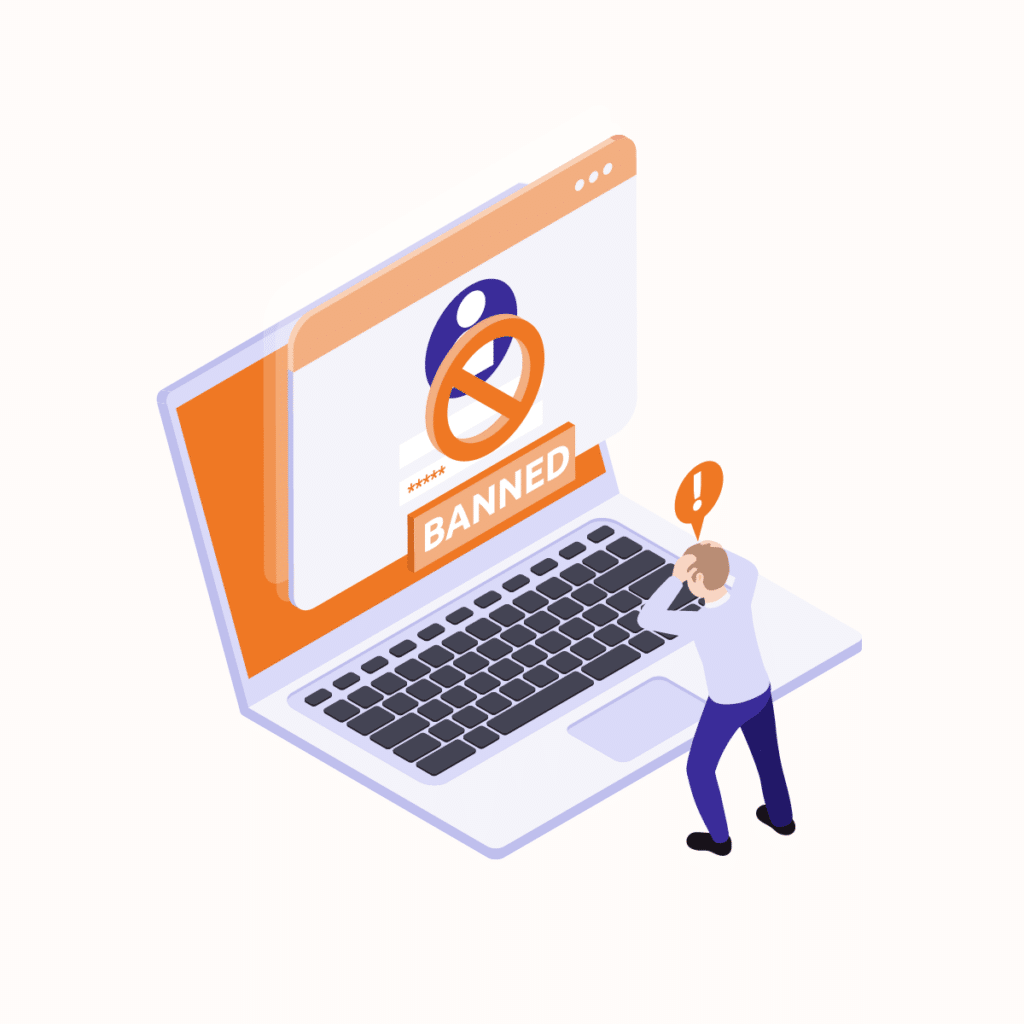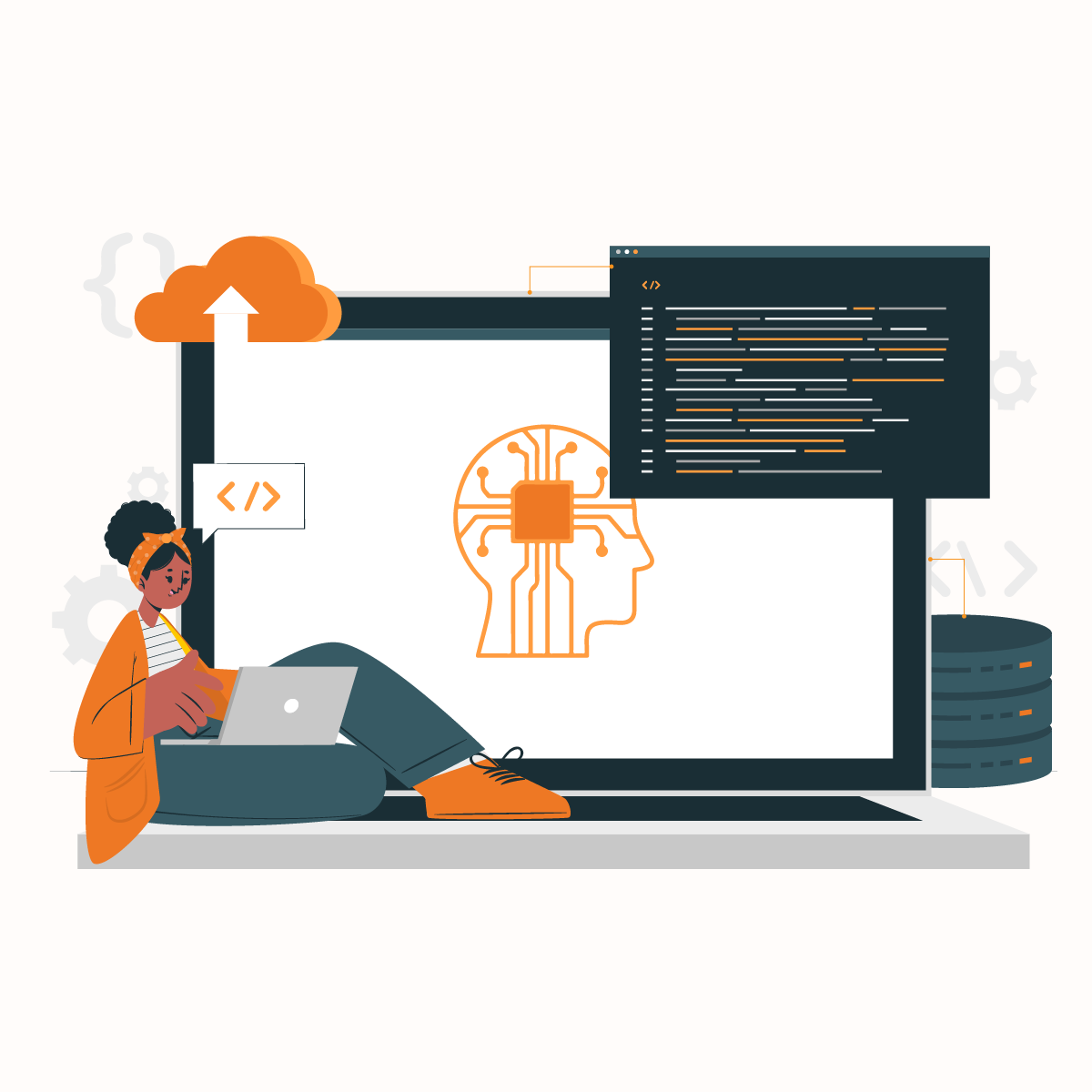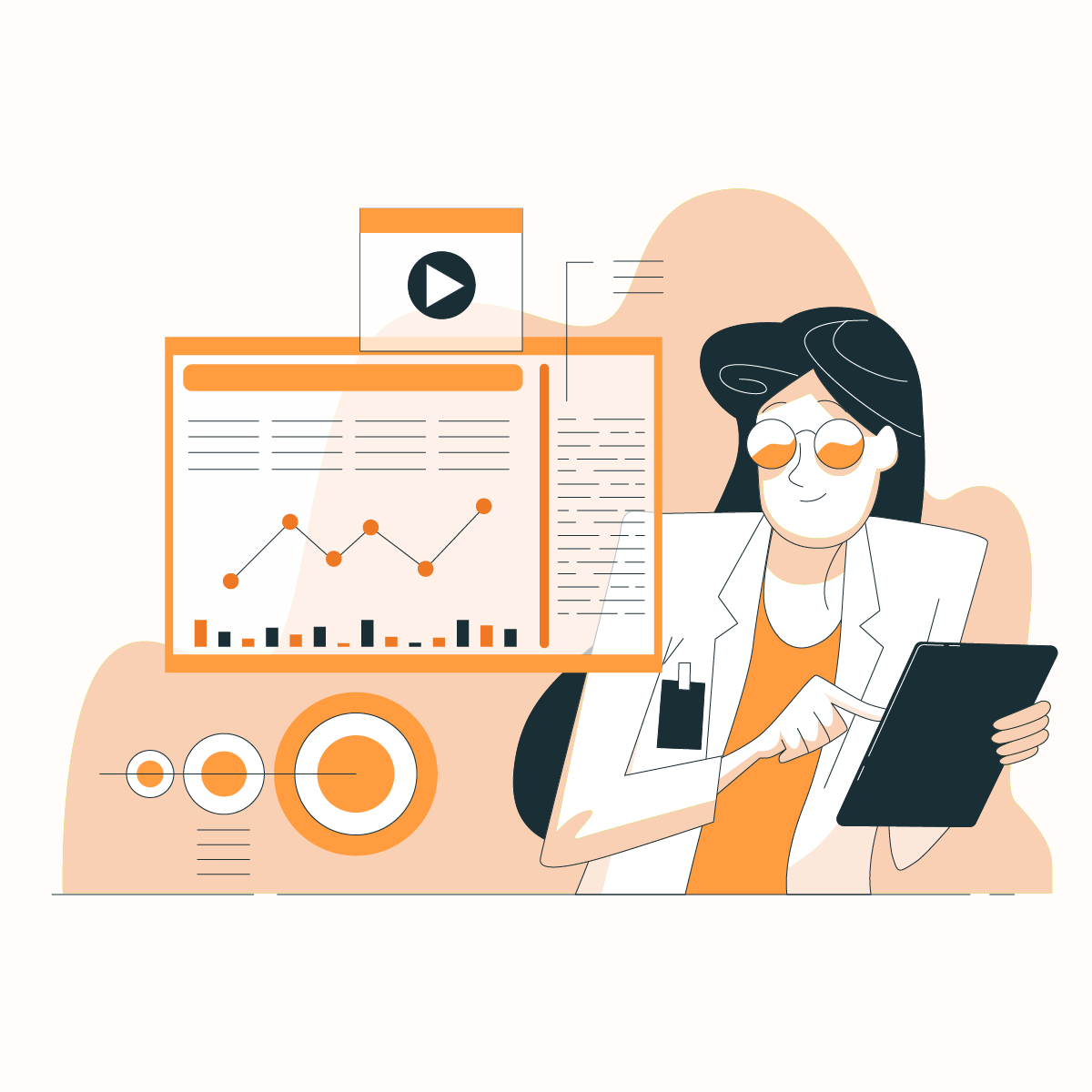We are delighted to welcome you onboard on this eye-opener journey of understanding and resolving ‘Your IP Has Been Banned’ issues. Whether you have experienced this message on a game, website, or any online platform, this comprehensive guide will drill deeper into the reasons behind IP bans and provide practical ways how to navigate and resolve these ‘Your IP Has Been Banned’ issues effectively. Whether you are a business owner, website user, or administrator, understanding and resolving ‘Your IP Has Been Banned’ issues is essential for a smooth online experience. Let’s delve into the nitty-gritty of why your IP has been banned and how you can fix this error.
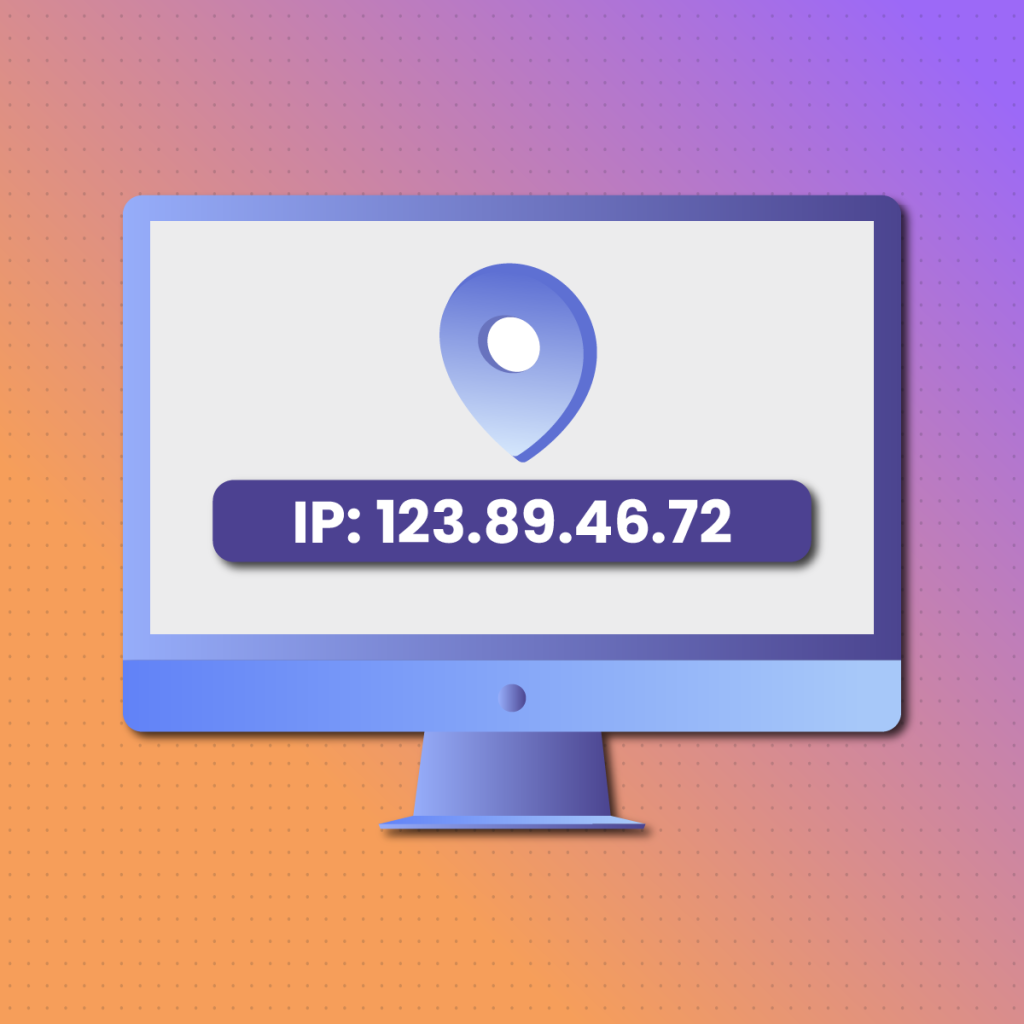
What Is An IP Address?
Sending a package to your family or friend requires you to know their physical location, for example, their address. The moment you know their address, you will be able to send the package to them. The same thing applies to IP addresses. IP (Internet Protocol) address is a unique address that aids in the identification of the devices that are connected online. In this case, the function of the Internet Protocol (IP) is to provide a set of rules intended to govern the data to be the exact data format that is streamed online via the Internet or local network provider.
An Internet Protocol (IP) address is connected to the physical location that enables you to interact with the target server and transmit information between two or more PCs, assuming other PCs are connected to the Internet.
The Internet must have a way to distinguish between two computers since the Internet does not have the ability to give access to every computer. Therefore, the Internet uses Internet Protocol (IP) addresses to differentiate between customers since it is unique to every device and connected to the location of the user. Based on this, the target online server provides appropriate access to the user.
The structure of Internet Protocol (IP) comprises a series of numbers that are separated by periods. Typically, four sets of numbers can be expressed as 111.111.1.22. The numbers can change from 0.0.0.0 to 255.255.255.255.
The important thing to keep in mind is that the numbers are not assigned arbitrarily. The numbers are generated mathematically by the Internet Assigned Number Authority (IANA).
What Does “Your IP Has Been Banned” Error Mean?
When you encounter the message “Your IP has been banned,” it means that your device’s Internet Protocol (IP) address has been blocked from accessing a particular website or online service. This restriction is implemented by the website or service provider to prevent access from certain users. In some situations, when you are trying to gain access to a website, you could get error 1007, which signifies that the owner of the website has banned your IP address. This occurrence is referred to as the “your IP has been banned” error. The implication of this is that the website has blocked or restricted your access to it due to some rules infringement.
Normally, this “your IP has been banned” error is displayed when the website blocks your device ID and prevents you from accessing that website from a particular device. Website owners have the right to block or restrict any user from accessing their websites if they suspect anyone to be inappropriate or unsafe. For these website owners, this “your IP has been banned” error notification message ensures the security of their websites.
Implications of an IP Ban
An IP ban can have far-reaching consequences, impacting various aspects of both personal and professional life. For individuals, access to essential services such as email, cloud storage, and online banking can be severely restricted, disrupting daily routines and causing significant inconvenience. This restriction can also extend to communication platforms, including social media, forums, and messaging services, making it difficult to stay in touch with friends, family, and colleagues.
For businesses, the implications are even more severe. An IP ban can hinder access to critical tools and platforms necessary for operations, communication, and project management. This disruption can lead to delays in project delivery, poor customer service, and a negative impact on the company’s reputation. Additionally, online transactions, whether for shopping, banking, or other financial activities, can be interrupted, leading to potential financial loss and decreased customer trust.
Entertainment and leisure activities are also affected by IP bans. Individuals may find themselves unable to access streaming services, gaming platforms, and other online entertainment sources, resulting in frustration and a diminished quality of online experience. Moreover, access to valuable information and resources, including educational content, research databases, and professional resources, can be restricted, hindering learning and professional development.
How Does An IP (Internet Protocol) Address Work?
The function of an Internet Protocol (IP) is simple but efficient, which runs in the background when you are connected to the Internet.
First of all, when you connect your computer or mobile device to the Internet, it will not connect directly. The first connection takes place with your ISP (Internet Service Provider) network, which allows you to connect to the Internet.
The transactions of your Internet pass through the Internet Service Provider (ISP) network and route the permission of the target server to your device. Therefore, your Internet Service Provider will assign the IP address to monitor your online fingerprints.
There are ways by which you can change your IP address. The first approach is to restart your router, which will automatically change your IP address. Secondly, contact your Internet Service Provider (ISP) and request that they change your IP address. Upon receipt of your request, they will rotate your IP address and allocate a new IP address.
By now, you should have known what an IP address is and how it works. As already established, based on your IP address, the target server receives the request and gives permission to access the content. But what if the content is being accessed by you from a region where there is a restriction on the content that you are trying to access? In this scenario, the target server will be able to identify your IP address and access your physical location data.
If your region is not part of the desired regions, the target server will block your IP address and deny you access to the server. Bypassing such a filter can be achieved using a proxy server, which will be further discussed as we proceed in this journey.
Why Your IP Address Might Get Banned
If the “your IP has been banned” error has been one of your experiences, various factors could be responsible for this occurrence. Usually, it is not feasible to know the exact cause for this “your IP has been banned” error. However, having a lucid idea concerning the possible causes will go a long way in helping you apply the corrective measures.
Possibility of Security Risk
Are you trying to use public WIFI to connect to a website? This is not only open to attack, but it hinders you from accessing certain websites with the “your IP has been banned” error.
When someone is trying to access an unsecured public WIFI internet, which could be identified by a website as a possible security threat, what you should know is that public WIFIs have one IP address used by all of its users. Therefore, you might be penalized for the mischief of others.
Regulatory Infringement
Every website has a set of regulations and terms of service. Websites that have a comment section or forum usually impose and enforce strict rules against bullying, discrimination, and profanity. The website owner is saddled with the responsibility to maintain a healthy environment among its website community. If your IP address is known for such regulatory violations, website owners might ban or block it for further website access.
Restrictions Based On Geographical Location
Your geographical location might also be the reason behind the “your IP has been banned” error, as website owners are motivated to restrict access from certain locations in the world for the security of their websites. When hackers hijack the websites, they identify the locations of the hackers as dangerous and restrict any further access from that region. In addition, geographical-based restrictions can also take place when the owner of the website wants to provide their services to a particular region.
Operating Several Accounts Using the Same IP Address
Sometimes, multiple accounts use a single IP address simultaneously for visiting a website. Websites could flag this as abuse and block or restrict the IP address to stop individuals, such as gamers, from accessing the website.
Virus-Infected Computer
If your PC has been infected with a virus or malware that could harm the website, the website would never grant you access to it, thereby causing you to encounter the “your IP has been banned” error.
Spam Posting
Certain IP addresses are employed for spamming, advertising without prior consent, sharing links, and mass messaging to a different domain. These IP addresses also get banned or blocked from accessing it.
Fraudulent Transactions Prevention
Fraudulent transactions are often experienced by eCommerce websites, which have a negative effect on the business. Because some geographical locations have a high incidence of such fraudulent transactions, eCommerce websites block IP addresses that belong to those regions, leading to the “your IP has been banned” error.
Data Collection Avoidance
Sometimes, websites fall victim to the collection of web data when individuals target one website, which could alarmingly increase the web traffic of the website. Whenever a website identifies a suspicious behavior from an IP address, for instance, sending requests that transcend the set limit, the website blocks the IP address, which causes the “your IP has been banned” error.
Advantages and Disadvantages of Having Your IP Banned
“Your IP has been banned” has both advantages and disadvantages based on the scenario. Given below are some of the advantages and disadvantages of “Your IP has been banned”:
Advantages of IP Banned Error
Enhances Security
“Your IP has been banned” can be utilized as a security measure that enables you to prevent unauthorized access to a server, network, or website. By banning specific IP addresses, online businesses can protect their systems from potential malicious activities and threats.
Promotes Content Control
“Your IP has been banned” can be implemented as access-restriction measures to certain content. For example, workplaces or educational institutions might use “Your IP has been banned” to block or restrict access to non-work-related or inappropriate websites.
Prevents Abuse
“Your IP has been banned” can sometimes be used to prevent abuse, such as trolling or spamming. By blocking or restricting the IP addresses connected to malicious activities, online communities can maintain a more positive and healthier environment.
Enforces Policies
Online businesses can use “Your IP has been banned” to enforce terms of service and policies. If users breach these terms, their IP addresses will be banned as a penalty.
Disadvantages of IP Banned Error
Can Cause Collateral Damage
One of the major disadvantages of “Your IP has been banned” is the potential for collateral damage. If a “Your IP has been banned” is applied broadly, innocent users with the same IP address (like in the case of shared VPNs or networks) may also be affected.
May Promote Evasion Techniques
Experienced users might use various methods to bypass “Your IP has been banned,” such as using proxy servers, Virtual Private Networks (VPNs), or changing their IP addresses. These evasion techniques can undermine the effectiveness of “Your IP has been banned” in certain cases.
Dynamic IP Addresses
The availability of dynamic IP addresses, which change periodically, makes it difficult to enforce a long-term “Your IP has been banned” effectively, as the banned IP addresses might no longer be associated with the offending users.
Encourages Complexity of Implementation
Implementing and managing “Your IP has been banned” can be complex, especially for large-scale systems. This activity requires ongoing adjustments, updates, and monitoring to ensure that the IP bans remain effective without causing unnecessary disruption.
May Lead To False Positives
“Your IP has been banned” that is based on certain patterns or behaviors may lead to false positives, blocking or restricting legitimate users who may exhibit similar behaviors or patterns. This can lead to frustration for users who are mistakenly banned.
Ways to Resolving “Your IP Has Been Banned” Issues
Now that you have been provided with the reasons why you get the “your IP has been banned” error when trying to visit a website let’s explore some of the ways to resolve these “your IP has been banned” issues.
Use a VPN
The most reliable and effective way to resolve the “your IP has been banned” issue is to use VPN services software. VPN (Virtual Private Network) applications have the ability to make your IP address in a way that the network you are visiting will not know your actual IP address. Virtual Private Network (VPN) routes that traffic to its web server and redirects the data back to you.
These Virtual Private Network applications allow you to choose the location or country of your choice. In other words, you can always choose a region different from your original area to avoid geographical-based restrictions. When choosing a Virtual Private Network (VPN), ensure it does not store or track your browsing activities and history.
Change Your IP Address Manually
Suppose you don’t have any Virtual Private Network (VPN) application installed on your device and are not interested in installing one for this purpose. In that case, you can manually change your IP address. This approach is also widely known for fixing the “your IP has been banned” error.
It is important to note that before you change the original IP address of your device, ensure to screenshot and save it in a safe location. If you encounter any problem after changing the IP address, you can always fall back to the screenshot later and change it to the original IP address.
Stated below are the steps you can follow to change your existing IP address:
STEP 1: On Windows 11 computer, locate the WIFI icon on the right side of your Taskbar, and then click on it
STEP 2: Click on the Internet & Network settings
STEP 3: Locate the Advanced network settings, and then select it
STEP 4: Click on the WIFI that states “alternatively Ethernet for LAN connections” option to expand it
STEP 5: Select the View additional properties.
STEP 6: Click on the Edit button beside the IP assignment that is located under WIFI properties
STEP 7: The Edit IP settings will be displayed on the screen
STEP 8: Select Manual by clicking on the drop-down icon
STEP 9: Under IPv4, click on the slider button to add a new IP address and other related information
STEP 10: When you are through, click on the save button, and your IP address will be changed
You can try to access that website that has been blocking or restricting your IP address and see if you can gain access to it.
Use a Proxy server
A proxy server helps to spoof your IP address. Proxies are generally a few clicks process to transmit different identities to the rest of the Internet. A proxy server functions as a mediator between you and others by routing the traffic to itself. As a result, your web activity carries the IP address of the proxy server and your actual IP address and location. Browser extension is the easiest way to use a proxy. Some proxies are free, and they are typically called public proxies. They are free to use with data limits. However, free proxies come with privacy hazards, and as such, we strongly advise that you don’t use them. We strongly recommend NetNut Proxies for “your IP has been banned” issues.
Use another Device
Another quick and easy way to resolve the “your IP has been banned” error is to use another device. An IP address is connected to your device, so in switching to another device, you are accessing that website with a different IP address.
This technique ideally unblocks those restrictions unless the “your IP has been banned” error is a location-based issue. However, to get another device to access another website might seem a bizarre idea. You could ask a family member or friend to help you access the website and check it out through distant access. You can also use a website unblocker proxy to help navigate passed blocked restricted websites or blocked IP addresses.
Contact the Website Owner
If the above approaches fail, the next option is to contact the website owner or management. To be able to reach out to the website owner, you will need to know the official address of that website owner and send an email explaining that you want them to unban or unblock your IP address. Ensure to mention your IP address in that email. Keep in mind that there is no assurance that this approach will work, and even if it works out, the process may take a long time.
Contact Content Delivery Network (CDN) Service
Every website uses Content Delivery Network (CDN) services. Sometimes, Content Delivery Network (CDN) services prevent you from accessing a particular website that is experiencing too many requests. Besides communicating with the website owner about the “your IP has been banned” error, you can also reach out to the CDN service provider of that website. Always remember to mention your IP address and inform them that you cannot access a particular website they are managing because of the “your IP has been banned” error. This approach might help in resolving the problem, giving you access to the website.
Use a Cloud Computer
Just to let you know, using a cloud computer is a relatively expensive solution to the “your IP has been banned” error. Nevertheless, you can subscribe to cloud computing, which provides you with a completely different machine to use remotely. A cloud computer is a PC that has all the standard resources, such as a hard drive, CPU, RAM, and more. No matter your location, the only thing you need to use a cloud computer is an internet connection and a secondary device (tablet, PC, smartphone, etc.).
‘Your IP Has Been Banned’: Frequently Asked Questions
What Should You Do If Your IP Has Been Banned?
If your IP address has been banned or blocked by a target server, the best and most effective way to resolve this issue is by using a proxy server, which enables you to bypass the security filters that have been integrated into the websites. The proxy server conceals your IP address by putting its IP address in front of your IP address and transfers your requests to the target server. This technique allows you to avoid “your IP has been banned” error without any difficulties.
How Long Does Your ”IP Has Been Banned” Error Last?
Typically, a temporary “your IP has been banned” error can last between 7-30 days. But if it is an account ban, the error can be permanent.
Can I Change My IP Address By Restarting My Router?
Yes, you can change your IP address by restarting your router.
Your IP Has Been Banned: Final Thoughts
If you are encountering the ‘Your IP Has Been Banned’ error while trying to access a website, you cannot access the website content. So, it would be best if you adopted immediate remedial action to resolve this error and gain access to the content of your choice. In this guide, we have abundantly explained the factors that are responsible for the ‘Your IP Has Been Banned’ error and how you can fix it. You can employ all the approaches mentioned in this post and let us know the result you get.