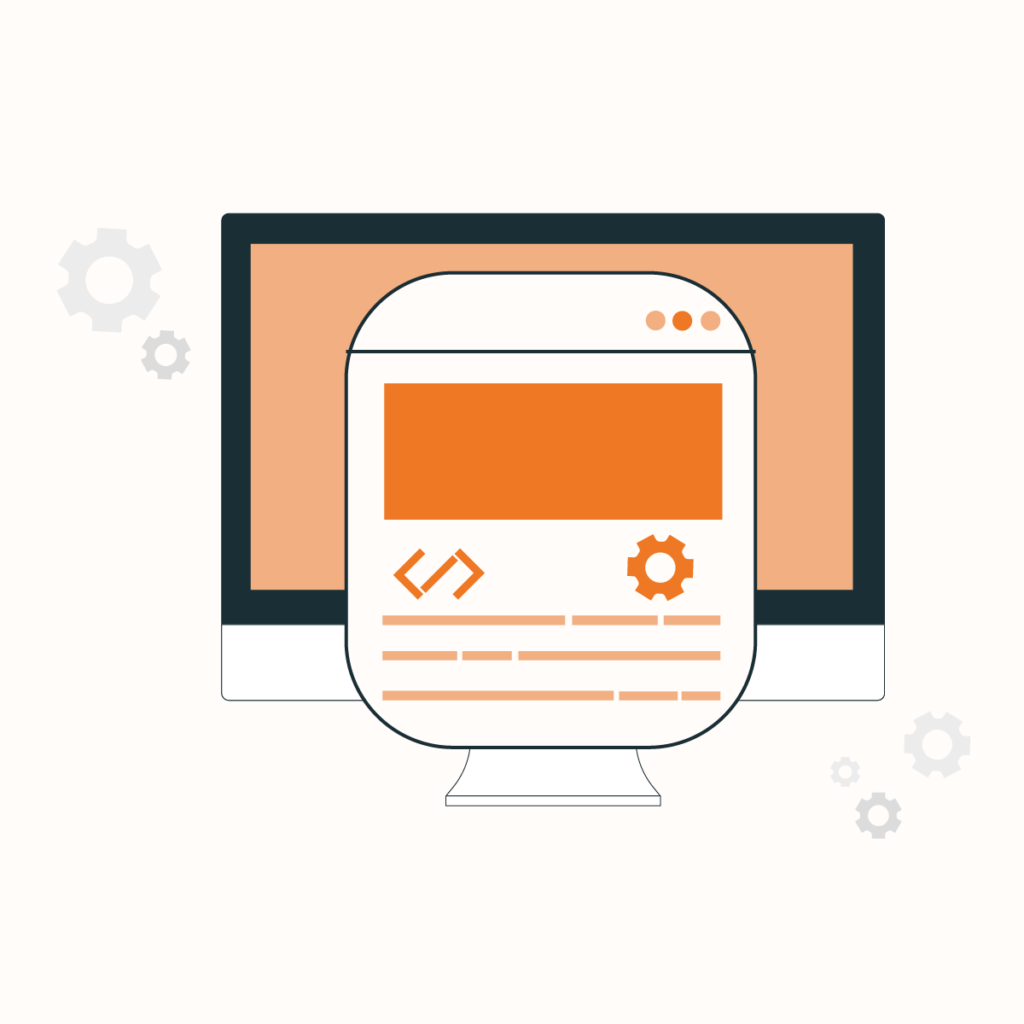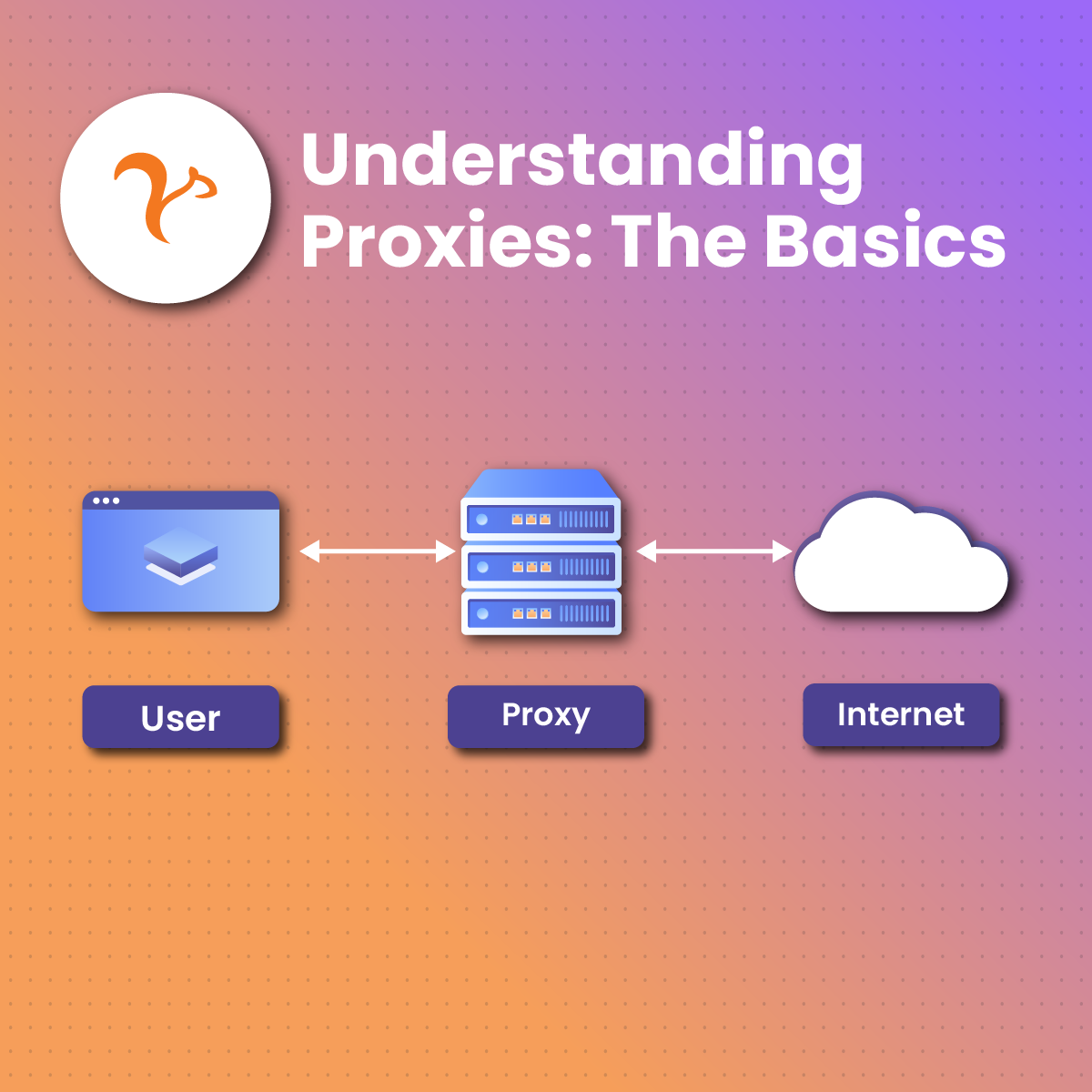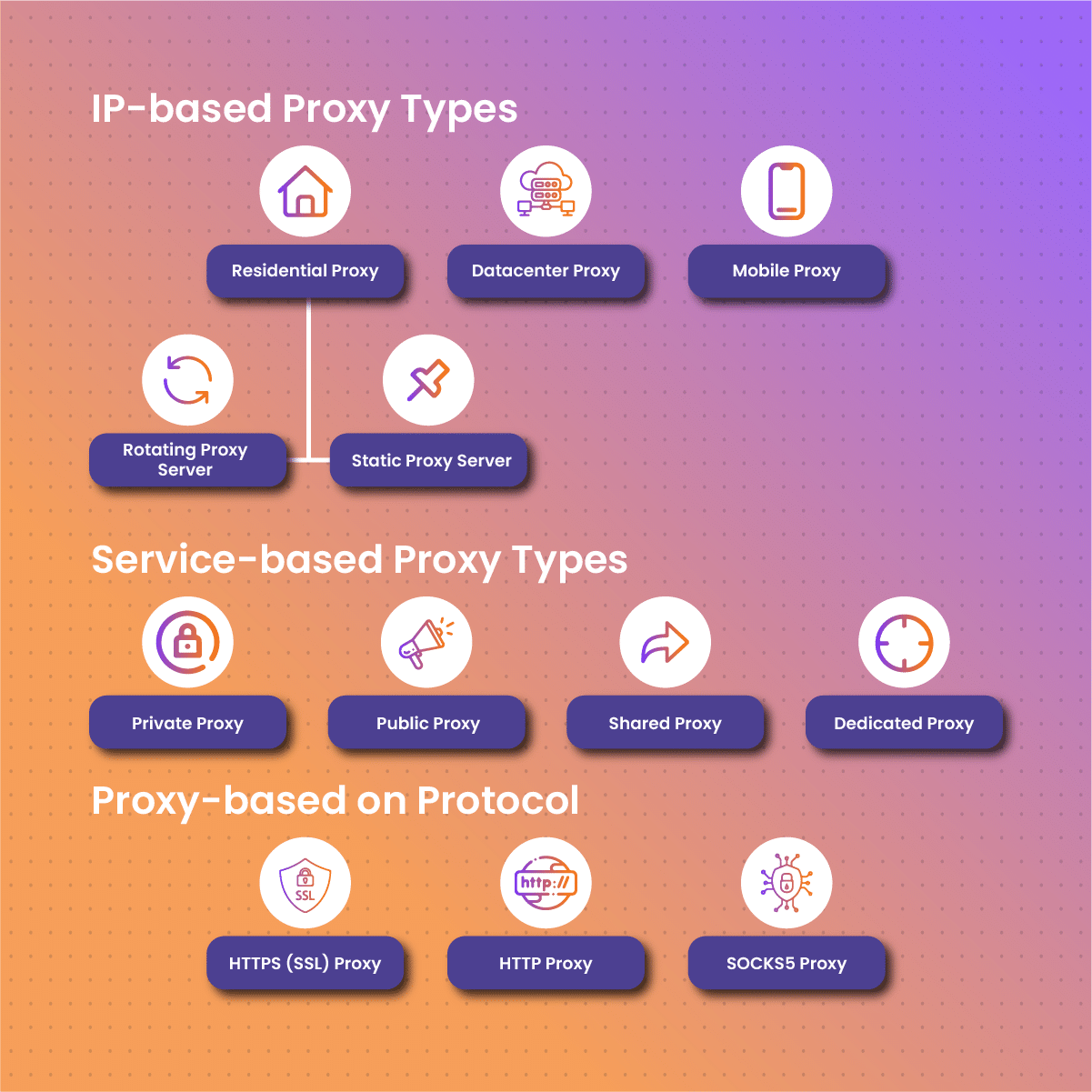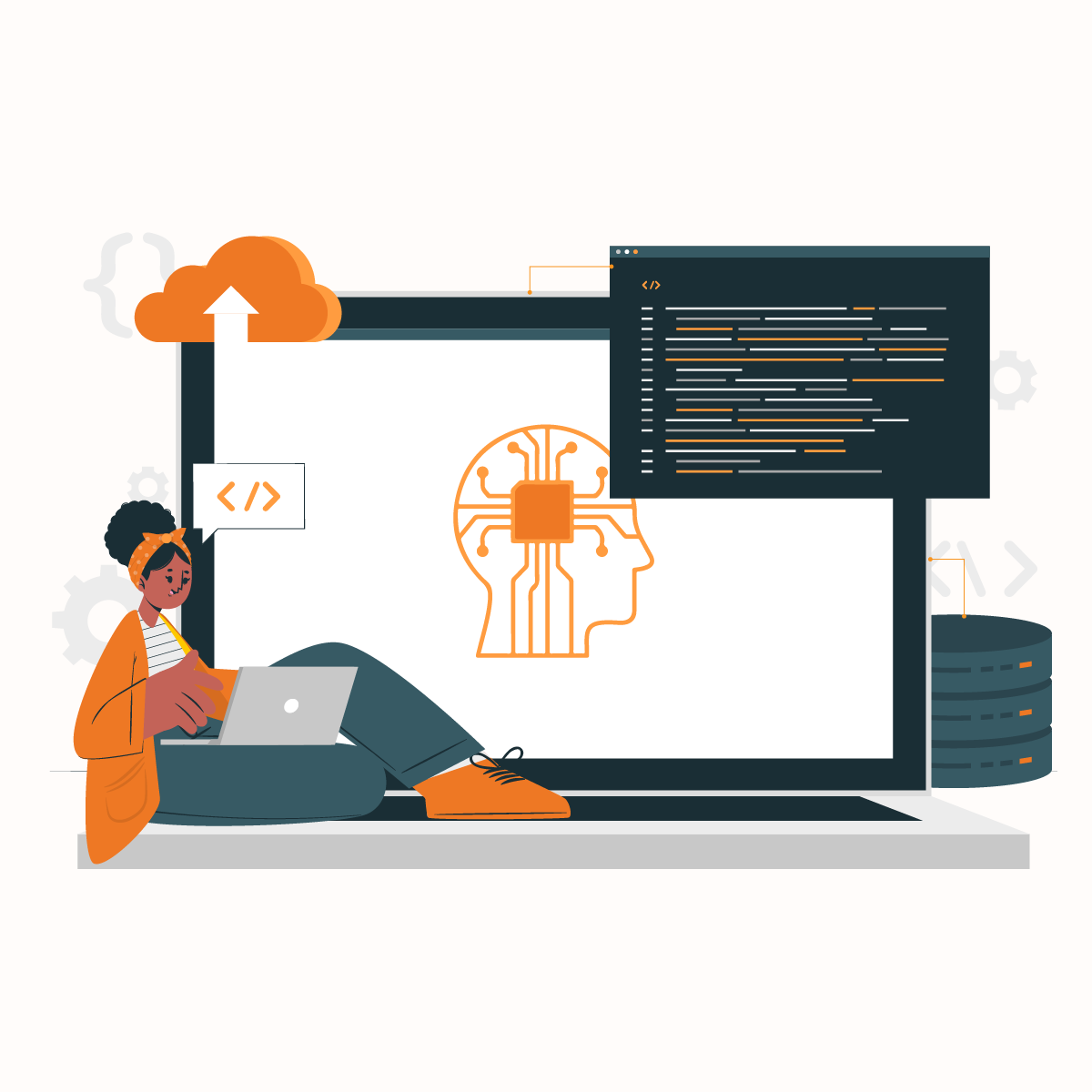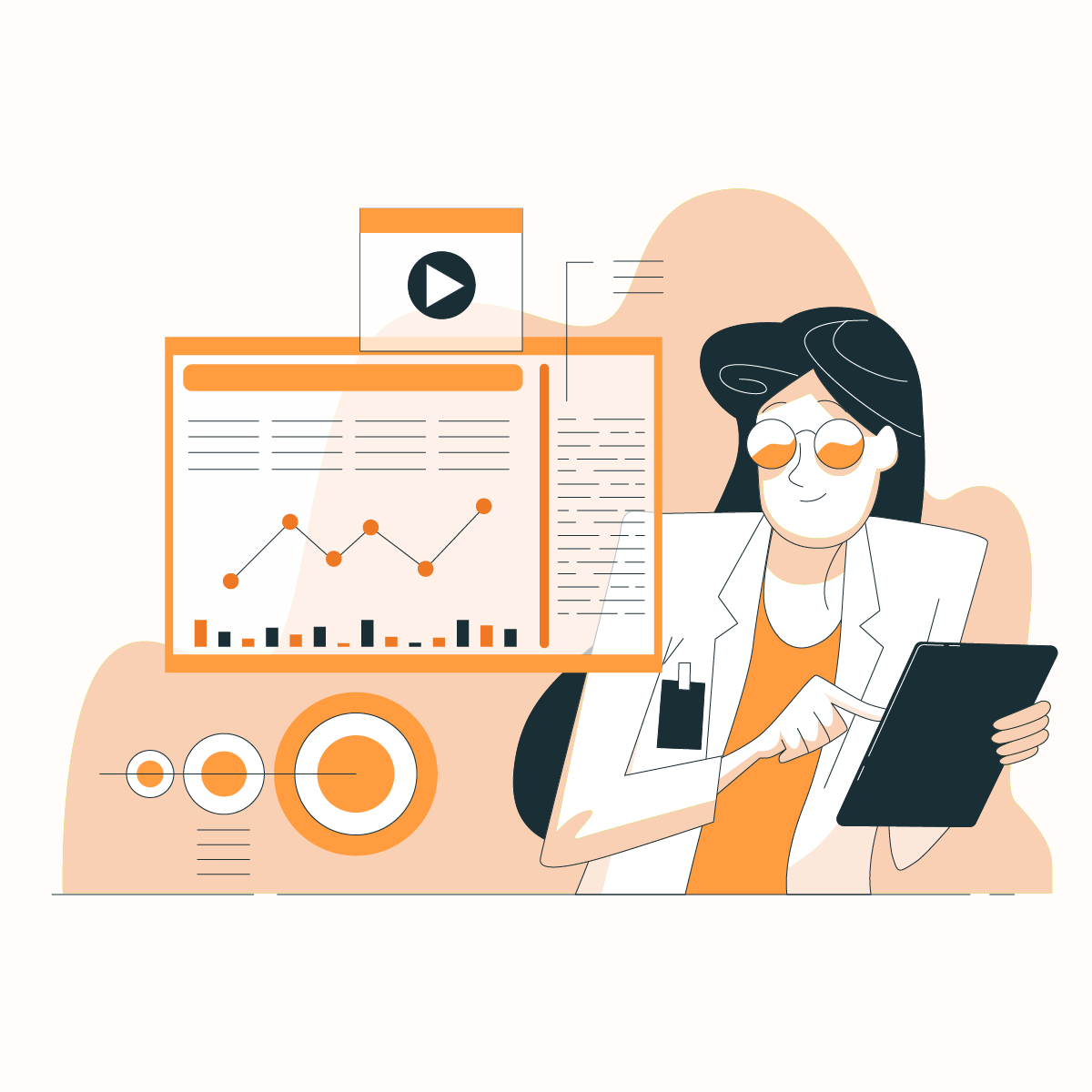Configuring A Proxy Server
Many of us rely on the Internet for various purposes, including connecting with friends, making purchases, and getting information on products and services. When you visit a website, it can identify your IP address. Therefore, you may face some challenges, mainly if you rely on the internet for web scraping. Many websites have measures that can ban or block your IP address if you are sending too many requests. This is where setting up a proxy server can be extremely beneficial for a wide variety of use cases.
In addition, you may notice that you cannot access some information because it is only available to users from certain countries, and your IP address can inform the host that you are outside the allowed region.
You can bypass these problems by learning how to configure proxy servers. When you become familiar with how to configure proxy servers, it becomes difficult for cookies to track your location. As a result, you can access geo-restricted information and enjoy seamless web scraping activities.
Therefore, this guide will examine how to configure proxy so you can enjoy all its benefits. Let us dive in!
What Is A Proxy Server?
A proxy server acts as an intermediary between the user and the internet. It prevents malware from accessing the server and the network. Proxies ensure privacy and security while browsing as well as bypassing geo-restrictions.
This setup enhances privacy and security while browsing online. Proxies can also manage web traffic to improve speeds, filter content, bypass geo-restrictions, and balance server loads. Whether for individual privacy, corporate security, or network performance, proxies serve as essential tools in managing and securing internet access.
Learning to configure proxy servers allows you to protect your privacy and minimize the risk of cyber attacks. In addition, proxy servers have multiple uses depending on the type and how you configure it.
How Does a Proxy Server Work?
When you configure a proxy, it works by facilitating requests and responses between a user and a website. Usually, when you want to access a web page, a direct request is sent with your IP address. However, when you learn how to configure proxy servers, the request is received by the proxy as well as the response from the website.
A proxy server functions as a gateway between the user and the internet, channeling internet traffic through its own server. When a user sends a web request, it first goes to the proxy server, which then forwards the request to the internet. After the web server responds, the proxy receives the data and relays it back to the user.
This process helps to mask the user’s original IP address, providing anonymity and security. Additionally, proxies can cache frequently accessed web pages to speed up load times and filter content, ensuring only appropriate material is accessed.
Benefits of Using a Proxy Server
When you learn how to configure a proxy, it encrypts the data sent from your browser. Here are other reasons why you should know how to configure a proxy:
Control internet usage
One of the primary reasons companies and individuals embrace how to configure proxy is that it allows them to control how the internet is used. Many children have access to the internet while at home. Therefore, it becomes necessary that their online activities are monitored to prevent them from consuming inappropriate content. Subsequently, parents can configure proxy settings to deny access to specific sites on their children’s devices.
Some organizations offer unlimited access to the Internet for their employees. This may be necessary because their job requires a constant and strong internet connection. However, they can block access to certain web pages to minimize cyberloafing. Alternatively, when they configure a proxy, they can monitor and log employees’ log requests.
Privacy
Another benefit of learning how to configure a proxy is privacy. Businesses and individuals can optimize the privacy of their online activities with proxy servers. When you learn how to configure proxy settings, it can change your IP address and other digital identifying information. As a result, the browser cannot capture your digital fingerprint, which protects your data and keeps your online activities private.
Improves network performance
Organizations can get improved network performance when they configure proxy servers. Proxy servers can save a copy of a website locally to send it to you when you request to visit the website. Therefore, if 50 people using the same proxy server request to visit a website, the proxy sends out only one request. Subsequently, this saves bandwidth for the organization and optimizes the network performance.
Security
Improved security is a priority for learning how to configure proxy servers. You can configure proxy to encrypt your requests so others won’t see what you are searching for on the internet. In addition, learning to configure proxy can prevent access to malware websites. The request goes through a proxy server that can identify such malicious content.
Access geo-restricted content
Another critical reason to configure proxy is that it allows users to evade geographical restrictions. You can be in Miami, but you can configure a proxy server to make it seem like you are in Connecticut. Some governments of the world restrict internet access for their citizens to prevent access to uncensored content. However, you can easily bypass such restrictions when you learn how to configure a proxy.
How to Find Proxy Settings in Windows
Before you proceed to configure proxy, you need to check the settings on your computer. The information available in proxy settings can help you determine how to configure proxy types.
Follow these steps to find the proxy setting on Windows:
First, navigate to Network and Internet. Click on Settings and select Proxy from the various options displayed. Here, you will find the necessary information to configure a proxy for manual or automatic use.
How To Set Up a Proxy in Windows
If you are using Windows 8 or 10, you can follow these steps to configure the proxy server.
Step I: Press the Windows + I button at the same time to open the Windows Settings Menu.
Step II: For Windows 8, navigate to the Network Proxy under settings. Alternatively, if you use Windows 10, navigate to Proxy under Network and Internet.
Step III: To configure proxy settings automatically, toggle on the Automatically Detect Settings from the menu.
Step IV: By default, Windows automatically runs a check to identify any automatic proxy server in your local network- school, home, or business. Once it finds one, it tells you its name and encourages you to follow the instructions to configure proxy settings.
Step V: Bear in mind that you are on the Automatic proxy setup page at this stage. Usually, Windows will find a PAC file- toggle on Use setup script from the options displayed.
Step VI: Type in the script address and select Save.
To configure proxy settings server manually:
Step I: Follow the instructions in steps 1 and 2 above
Step II: Navigate to the Manual proxy setup page and toggle on the Use a proxy Server option.
Step III: Fill out the Address and Port field
Step IV: Most proxy servers require a password for authentication. Select the Proxy server requires password checkbox and fill in the appropriate username and password.
Step VI: Click Save to implement the changes to configure proxy
How to Set Up A Proxy on Mac
Step I: Click on the Apple menu and select System Preferences.
Step II: Select the Network icon to adjust the connectivity settings
Step III: Select the type of network, which could either be Wi-Fi or Ethernet
Step IV: Click Advanced and select Proxies
Step V: Select Auto Proxy Discovery for automatic configuration and click on Secure Web Proxy (HTTPS). Enter the proxy IP address and port number in the fields provided.
Step VI: Alternatively, you can use the PAC- proxy auto-configuration file by selecting Automatic Proxy Configuration. The next step is to enter the proxy IP address.
Step VII: If it is a paid proxy, it often comes with a username and password. Selecting the Proxy server requires a password checkbox to enter the authentication details. Click OK to save these changes to your device.
How to Set Up A Proxy in Android
If you are using Android, you must configure proxy settings for each network. Also, only your web browser will use the proxy server. Other applications on your device may not use the proxy based on their internal configurations.
Here is how to configure proxy settings on your Android device:
Step I: Go to Settings and select Wi-Fi to view a list of available networks
Step II: Press the Wi-Fi network for which you want to configure proxy settings. Select Modify Network
Step III: Click on Advanced options to view the available options, including None, Manual, and Proxy Auto-Config
Step IV: Select Manual from the options to configure proxy settings manually. Enter the IP address and port number. Alternatively, if you have a PAC file, click on Proxy Auto-Config to enter the PAC address
Step V: Select SAVE to configure proxy settings on your Android.
How to Set Up A Proxy in Chrome
Google Chrome uses your Windows or macOS proxy by default. However, you can configure proxy settings within Chrome with the following steps:
Step I: Open the Chrome toolbar and select Settings
Step II: Select Show Advanced Settings at the bottom of the display
Step III: Click on System and select Open your computer’s proxy settings
Step IV: At this stage, you have completed the settings within the browser. Follow the instructions for your device operating system to complete the task to configure proxy settings.
Congratulations, you are equipped with instructions to configure proxy settings. Remember that the process is similar to setting up for Edge, Firefox, and Internet Explorer.
Types of Proxies
Proxies can be categorized based on their function, level of anonymity, IP address type, and others. Here, we shall consider some of the groups as they are critical in learning how to configure proxy settings.
IP Address-based Proxy Types
Residential proxy
A residential proxy has an IP address that the ISP-internet service provider assigns to a residential home or business. This proxy type is often preferred when optimized privacy is a priority because it is more difficult to track. There are two types of residential proxy servers including:
Rotating Residential Proxy Server
This proxy type assigns users a different IP from a pool of IP addresses. Therefore, whenever you access the internet, you do so with a different IP address. As a result, it is more secure because it is constantly changing, which makes it easier to hide your digital footprints.
Static Residential Proxy Server
On the other hand, a static proxy server assigns users with a single residential IP address. Therefore, they are often less secure than rotating proxies. In addition, they can be easily traced and fall prey to hackers because they originate from one source.
Datacenter Proxy
A Datacenter proxy provides an IP address assigned by a datacenter or server farm. It stands out for its speed of operation. However, it is easily detectable.
Mobile Proxy
A mobile proxy is a proxy server with an IP address assigned by a mobile carrier. Subsequently, it can only be used to access mobile-only content or perform mobile app testing.
Service-Based Proxy Types
Private proxy
As the name indicates, a private proxy is designed for personal or business use. Therefore, it is not available to the public.
Public proxy
A public proxy server is available for public use. In addition, it can be used to access geo-restricted content.
Shared proxy
On the other hand, a shared proxy is one that many people within a system use. For example, an organization could have a shared proxy server to which employees can connect for online security. However, it offers less security than a dedicated proxy.
Dedicated proxy
Dedicated proxy servers are assigned to a single user, often within an organization. Therefore, they don’t share the server with others.
Proxies Based on Protocols
HTTPS (SSL) Proxy
Modern websites use the SSL- Secure Sockets Layer technology to establish encrypted links between clients and servers. Therefore, proxy servers with SSL features are often the most reliable for cyber security because they can encrypt and decrypt data that passes through them.
HTTP Proxy
HTTP remains the most frequently used protocol on the Internet. Still, it is slowly being replaced due to its lack of security features- it sends traffic in plain text. As a result, you should avoid this proxy type if you are working with sensitive information.
SOCKS5 Proxy
The SOCKS5 proxy transmits data without reading data. Therefore, they are useful for handling traffic, including streaming, gaming, and torrenting. However, the SOCKS5 proxy server also supports the UDP protocol. As a result, they can send unencrypted data faster than the Secure TCP protocol.
Choosing The Best Proxy Provider – NetNut
NetNut is a reliable and reputable proxy server provider. Here are some of the proxies we offer:
- Rotating residential proxies with over 52 million residential IPs in 195 countries. It comes with HTTP/HTTPS/SOCKS5 protocols. In addition, it offers unlimited concurrency and location-targeting
- Mobile IPs with over 25K IPS in 100 countries. It has 99.9% success rates and supports 3G/4G/5G networks.
- Static residential proxies with over 1 million static IPs are available any time of the day.
- Datacenter proxies with over 150K IPS worldwide. This is a scalable alternative for optimal performance. In addition, our data center boasts of 99.99% uptime.
What makes NetNut proxies the ideal solution for your browsing needs:
- Proxies provide lightning-fast, secure, and reliable access to data
- By-pass any CAPTCHA that may prevent data extraction.
- Automated web unlocking for efficient data extraction
- You can access websites anonymously- the website perceives your IP as a residential address, which minimizes the chances of being blocked or flagged.
- These proxies allow you to access data across various geographic locations.
Final Thoughts on Setting Up A Proxy Server
This guide has examined how to configure proxy settings on Windows, macOS, Android, and Web browsers. Proxy servers are becoming increasingly necessary to optimize the security and privacy of digital footprints. The major types of proxies include data center, residential, static, and mobile proxies.
Choosing a reputable proxy server provider like NetNut is critical before you can configure proxy settings. NetNut proxies are easy to set up and use. Once you configure proxy settings, be sure to test it to ensure it is working. You can test it by visiting a website that shows your IP address- it should display the IP address provided by the proxy server and not your original IP. This is a critical function of proxies as they mask your IP address to enhance privacy and allow you to access content restricted by location.
Do you think you need proxies? Contact us today to speak with our experts to help you select the best proxy type for your needs.
Frequently Asked Questions About Setting Up Proxies
What happens if I turn off my proxy?
When you turn off your proxy server, you will no longer enjoy its benefits. Therefore, your IP address will be evident, your activities can be tracked, and websites can capture your digital fingerprint. As a result, if your browsing activities require privacy and security, please do not turn off your proxy.
When you configure proxy settings for Android, does it apply to all apps on the device?
No, it does not apply to all apps on the device. For global proxy settings, Android does not apply them to all apps automatically. This is because the functionality is on an app-to-app basis. Subsequently, some applications may not support certain proxies. Others are built to outrightly reject global proxy servers.
How can I configure proxy settings on an iPad?
Similar to how you configure proxy on an iPhone, go to Settings and select Wi-Fi.
Click on your current network and scroll down to HTTP proxy. Select Configure Proxy and select Manual to fill out the proxy server and port information. Remember to turn on the authentication if your IP is not whitelisted.