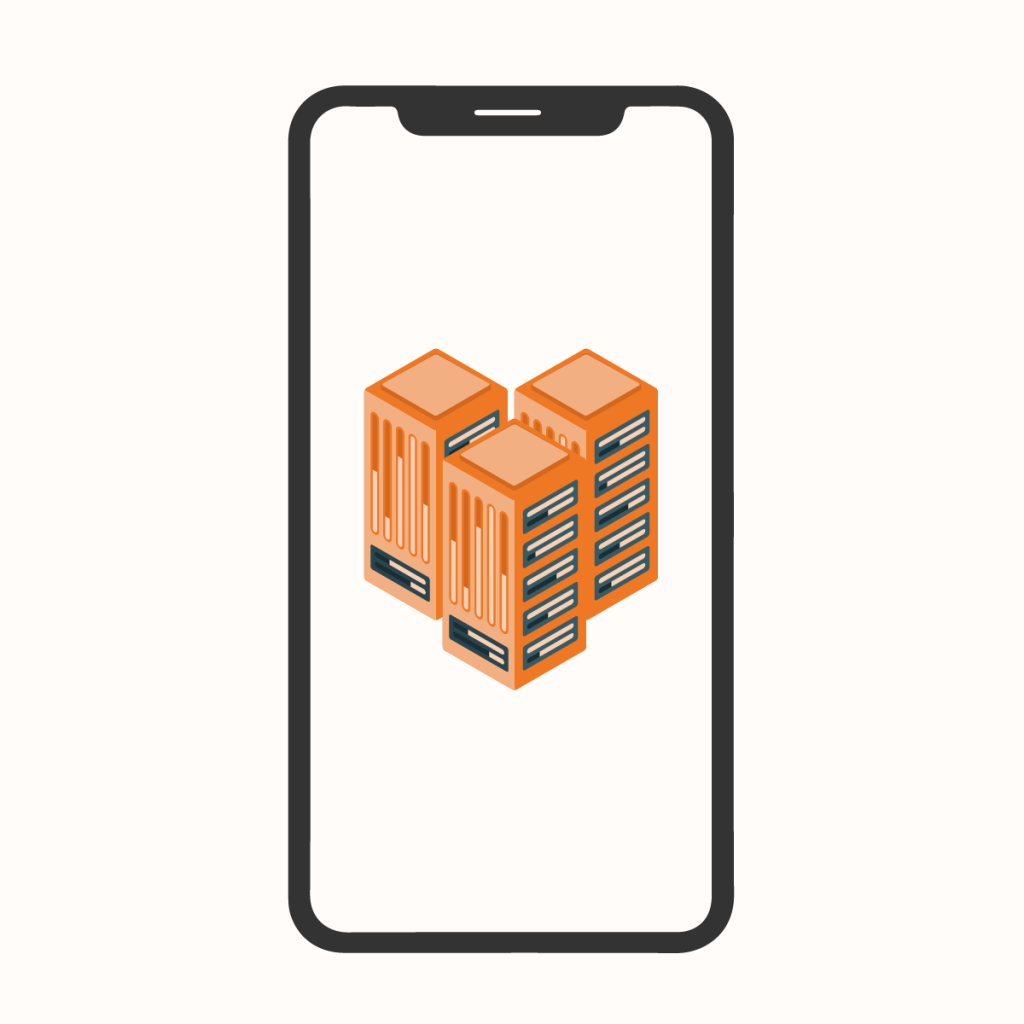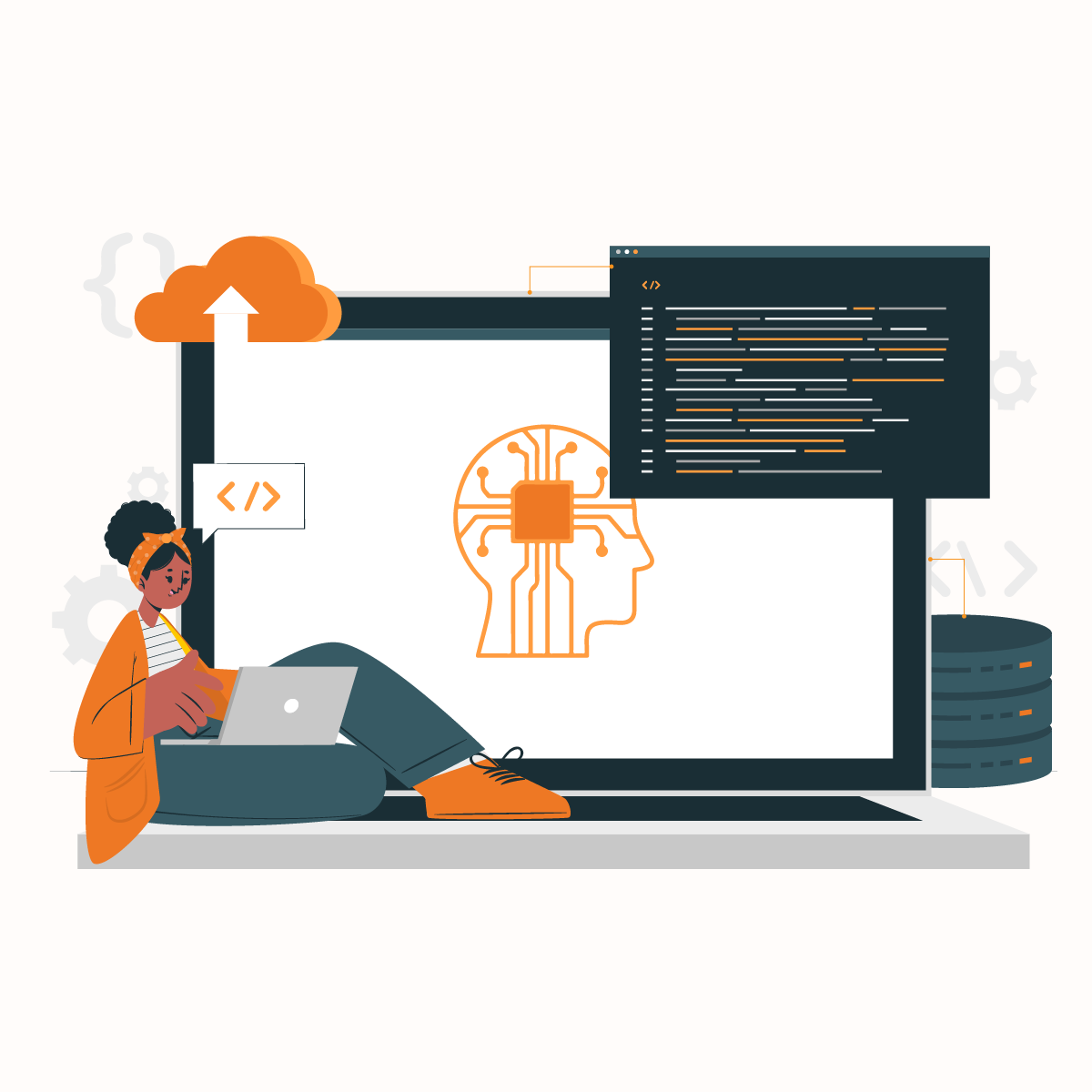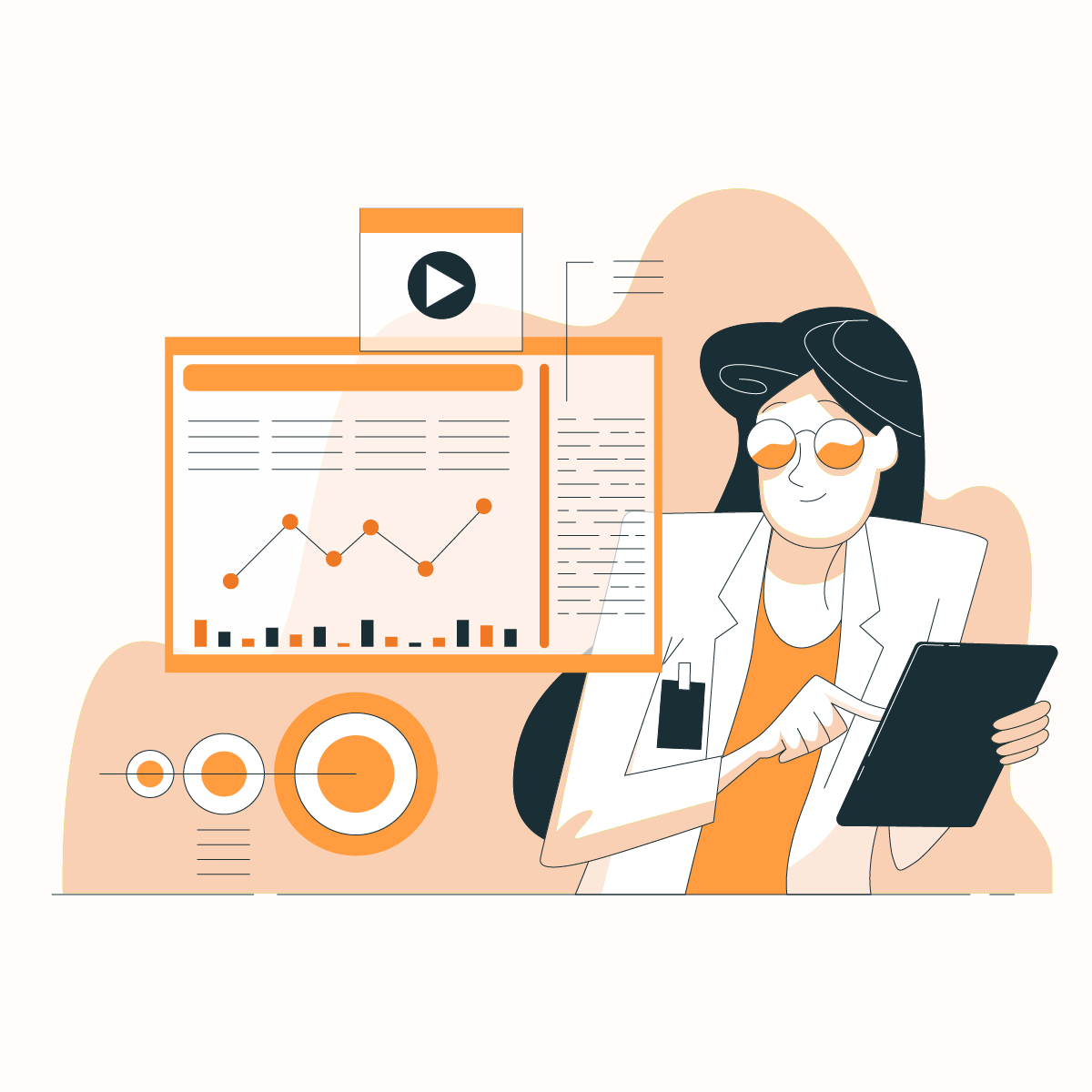A lot of Americans use smartphones for several purposes. Statistics have it that around 311 million Americans are active users of smartphones, and what’s more interesting is that more than 50% of them use Apple’s iPhone. To put this into figures, about 113 million people in the United States use an iPhone. With how common iPhones are in the United States its common for individuals to wonder how to use a proxy server on iPhone and in this article we are going to answer every question you might have about IPhone proxies.
The exciting thing is most of these users want to visit any website of their choice without restrictions. However, some ISPs often set up blocks to prevent everyone from accessing their content, which has given rise to iPhone proxy servers. The IP blockers often block your IP address and prevent you from visiting their websites. This can be very frustrating, especially if you are a student and are carrying out research work where you require different sources of data.
The good news is with an iPhone proxy, you can bypass these geo-blockades, and we will show you how to do that in this article. We will go into detail on how to configure an iPhone proxy and everything else you need to know.
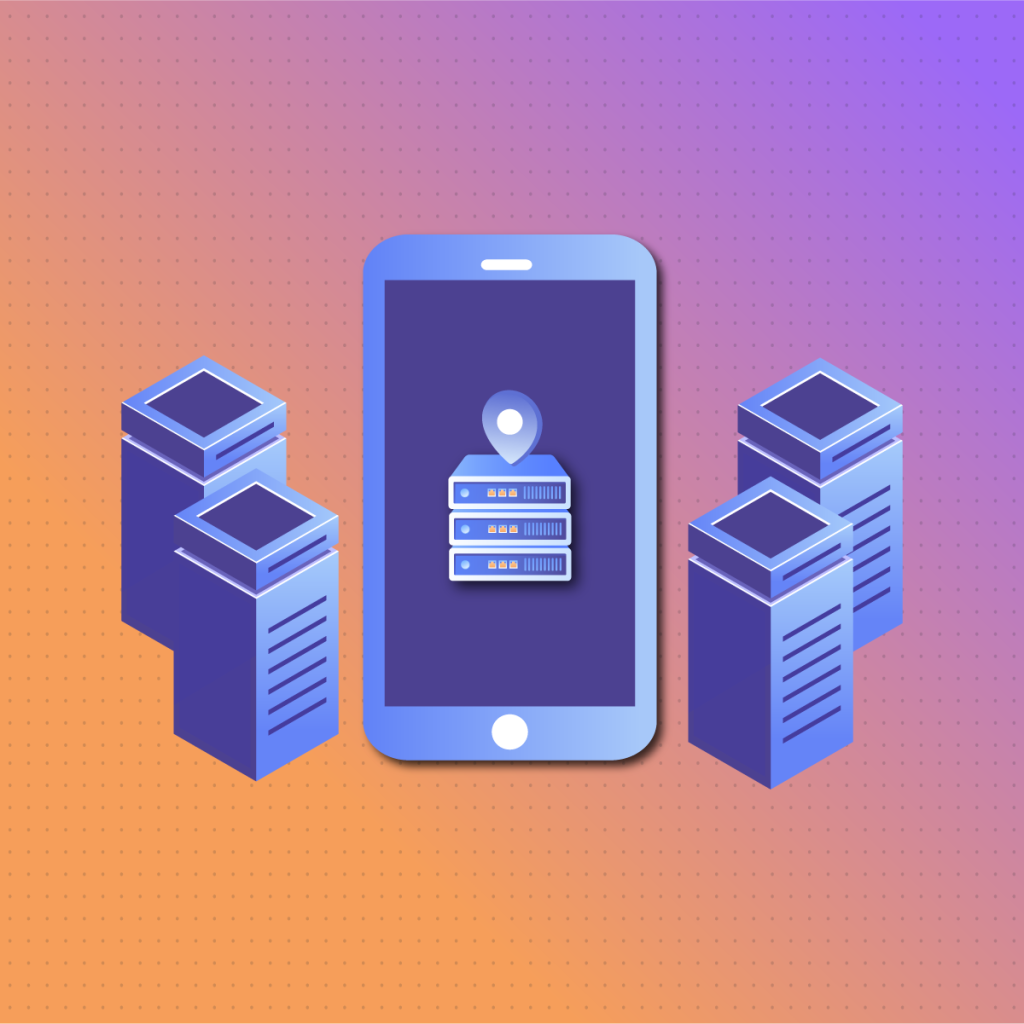
What Is A Proxy Server?
A proxy server acts as an intermediary between your device and the internet, routing your web requests through the proxy before reaching their destination. This process hides your IP address, enhancing privacy and security. Proxy servers also help in bypassing geographic restrictions, allowing access to region-locked content. They can cache frequently accessed data to improve browsing speed, offering a more efficient online experience. Essentially, a proxy server serves as a gateway that manages your internet traffic for better control and security.
What is an iPhone Proxy Server?
An iPhone proxy is a specific configuration of a proxy server tailored for use on Apple’s iPhone. By setting up a proxy on your iPhone, your internet traffic is routed through the proxy server, masking your device’s IP address and providing added privacy. This setup can help you access geo-restricted content, improve browsing speed through data caching, and manage network usage more effectively. An iPhone proxy ensures that your mobile internet experience is secure and unrestricted, allowing you to make the most of your device’s capabilities.
As the name suggests, an iPhone proxy server creates a proxy for your network’s IP address. In other terms, it acts as a gateway between your smartphone and the internet. A proxy server has many use cases, some of which involve protecting your IP address from malicious instruments, unlocking geographically restricted contents, etc.
When you set up an iPhone proxy for a Wi-Fi network, you can access the configured network. This sometimes is required to use the internet connection of your school, business, or workplace network. This will route your network through the iPhone proxy you configured.
How to Configure iPhone Proxy Server
Configuring a proxy server on your iPhone is a straightforward process that allows you to route your internet traffic through a proxy for added privacy, security, or to bypass geographic restrictions.
There are generally two ways to use a proxy on iPhone or iPad:
- Manual configuration
- Automatic configuration
By default, your iPhone proxy server is set to OFF, which means you won’t be using a proxy when browsing the internet. You must choose either of the following options if you want to use an iPhone proxy server.
Manual Configuration
First, you must connect to an ISP or your work or school’s network to get started. Once you are connected, you will need to grab the following information, which we will explain shortly, as these are the things you need to configure your iPhone proxy server.
Once you have completed the above step, proceed to do the following:
- Open Settings on your iPhone.
- Click the Wi-Fi tab.
- Here, you will see the list of your phone’s available Wi-Fi networks.
- Click the network you are connected to.
- Next, scroll down to HTTP Proxy and select Configure Proxy.
- Here, you will see three options: OFF, MANUAL, and AUTOMATIC.
- Select Manual and fill in the options for Server and Port as required.
- If your ISP uses Authentication, toggle it on and provide those details, too, that is, the Username and Password in the spaces provided.
- Save your settings and test your network to see if it works.
If it is not working after configuration, you use the wrong details. Double-check, and if the problem persists, contact your ISP.
Note that the wrong port and server details mean you will not be able to access the internet, and all your apps will be disconnected. For instance, if you launch Safari, you will likely get a “Safari cannot open the page because the server cannot be found” error. Your App Store also will not be functional, and you might get a “Cannot Connect to App Store” response. These are some ways you can test if your configuration is working.
You must fix the errors in your server before you can resume using the internet on that Wi-Fi network. If you have trouble getting your iPhone proxy details from your network provider, you can try ISP Proxies. They offer lightning-speed direct ISP connections that bypass geo-blocks and CAPTCHAs.
Automatic Configuration
This is the second method to configure your iPhone proxy server. After selecting Automatic, as explained in Step 6 above, you will be asked to enter the proxy’s address in the URL box. This is where you type in the URL address for your server.
Your iPhone uses the Web Proxy Auto-Discovery Protocol (WPAD) to scan your connected Wi-Fi network for the proxy settings. If found, it will automatically configure your iPhone proxy.
This feature is commonly used by school or business networks. Suppose your connected network does not have an iPhone proxy server settings using the WPAD protocol. In that case, your phone will not be connected to an iPhone proxy even if you select the Automatic option.
There is also an option to use a “.PAC” file, an automatic proxy setting script. To use this, follow the same step. Select Automatic under HTTP Proxy and enter the address for the “.PAC” auto-configuration iPhone proxy in the URL field. iOS will use the auto-configuration iPhone proxy settings in the file instead of WPAD.
You can get the details of either of these configurations from your network administrator or proxy internet service provider.
After configuration, you can also test your network using the explanations we provided under manual configuration.
What Does Configuring a Proxy on an iPhone or iPad Mean?
Configuring a proxy on an iPhone or iPad means setting up an intermediary server that handles the communication between your device and the websites or services you access. Instead of connecting directly to the internet, your iPhone or iPad routes its network traffic through the proxy server, which can provide benefits such as enhanced privacy, bypassing geo-restrictions, and improved security.
When you set up a proxy on your iOS device, all your internet traffic, including browsing, app usage, and downloads, will pass through the proxy. This can help mask your IP address, making it appear as though you’re accessing the internet from a different location. Proxy configurations are often used to bypass region-based restrictions on websites or services, as well as to monitor and control network activity for added security.
Proxies can be set up manually by entering the server’s IP address, port number, and authentication credentials (if required) into the Wi-Fi settings on your iPhone or iPad. Alternatively, proxies can also be configured automatically using a proxy auto-configuration (PAC) file provided by your network administrator or proxy service provider.
Using a premium residential proxy service like NetNut provides a high-performance solution, offering faster, more reliable connections than free proxies. Whether you’re looking to protect your privacy, bypass restrictions, or optimize your browsing experience, NetNut’s residential proxies offer a robust solution for iPhone and iPad users.
Configuring Multiple Wi-Fi Networks for iPhone Proxy
The iPhone proxy server configuration procedures outlined above are unique to each Wi-Fi connection. If you have multiple Wi-Fi connections, then you must configure each of them using the same steps as previously discussed. That means, let’s assume you have three different Wi-Fi networks. You must enter the server settings three times. This is because your workplace may require a proxy, but at home, this might not be needed.
If you want to use the same server configuration on different Wi-Fi networks, you must set up a global HTTP proxy. To do this, you have to “supervise” your iPhone and create a configuration profile that supports a single proxy for all connections. This configuration is usually done for schools, businesses, or big organisations. Thus, it requires some enterprise-grade setup tools.
How to Switch Off iPhone Proxy Server
You may only need to use your iPhone proxy while at work. You should turn it off once you get home or in other places.
To do this,
- Go to your iPhone proxy settings by clicking Settings
- Select Wi-Fi
- Select your connected Wi-Fi network
- Scroll down to HTTP Proxy and select Configure Proxy
- Tap Off
Benefits of an iPhone Proxy Server
Generally, you can use a rotating residential proxy server if your workplace or school provides it. In other cases, you can set this up for your personal use outside of work or school.
The following are some reasons why you may want to set up an iPhone proxy server.
Improve Privacy Protection
Everyone who browses the internet shares information online one way or the other. This information may be location, browsing history, device information, etc. Hackers or malicious persons can access your information and use it against your wishes. Third-party apps can also gain access to your phone and sell your data either to government agencies or even on the dark web. An iPhone proxy server can encrypt your information flow, hide your identity, and make it harder for other persons to spy on your activities on the internet.
To Access Geo-blocked Content
Some companies or resource centres may censor their websites or applications and make them unavailable for traffic coming from your country or area of residence. Using an iPhone proxy when surfing the internet masks your IP address and projects you from a different region, giving you unrestricted access to any content you want. If you want to hide your identity online and protect your data and information, check out our static residential proxies. They keep the same IP for different sessions, offering enhanced speed and one-hop connectivity.
For Enhanced Browsing Speed
Internet Service Providers (ISPs) may throttle your network’s bandwidth to prevent you from accessing some websites or services. They do this for different reasons ranging from rights protection to managing resources on the web, etc. This action, however, can affect the speed of your browsing. You may experience slow loading times, lagging, or buffering. Configure your server to reroute your IP address through a different address. You may be able to bypass these targeted activities and boost your browsing speed, offering you a faster and smoother webpage loading experience.
iPhone Proxy Server Pros & Cons
As is common to every proxy type, an iPhone proxy server has advantages and disadvantages. Here are some for you to note.
Pros
- Masks your IP, thereby preventing hackers
- Access to geo-restricted content
- A good option for web-filters
- Improved network performance and prevents chances of server crashes due to heavy traffic
Cons
- Your iPhone proxy server can view your IP address and steal your information, so you must ensure your server is trustworthy.
- Some servers can alter the format and layout of the sites you visit.
- Can lead to a breach of confidentiality.
Frequently Asked Questions About Configuring iPhone Proxies
What is an iPhone Proxy Server?
An iPhone Proxy server is a middleman between your Apple iOS smartphone and the internet. Using an iPhone proxy means you want to bypass annoying location restrictions, mask your IP address, and enhance your online security. The good thing is that proxy servers are not just something you can only use on your computer devices. Your iPhone now allows you to go incognito at any time.
What is the best iPhone Proxy Server?
Every iPhone proxy server comes with its uniqueness. Don’t go for just any ISP proxies out there. Ensure you carefully select an iPhone proxy that is reliable and has a solid reputation. Imagine running away from hackers online and getting hacked by the same guys supposed to protect your privacy! And no, you don’t have to turn the internet inside out in search of good proxy servers. NetNut has been offering this exclusive service for years. You can get decent servers by visiting our website.
Are iPhone Proxy Servers the Same As VPNs?
An iPhone proxy and a VPN are tools that can guarantee your safety online, among other things, but they function differently.
While an iPhone proxy acts as a gateway or interface between your Apple device and the internet, a VPN, on the other hand, channels all of your phone’s internet and browsing traffic through an encrypted path to a remote server. A VPN doesn’t just mask your IP location. It encrypts all your incoming and outgoing data to prevent hackers from getting them.
VPNs have a more deep-reaching effect than iPhone proxy servers. However, using VPNs may affect your phone more than you bargained for. Also, schools and businesses only sometimes provide VPNs for their Wi-Fi network configurations.
iPhone Proxy: Final Thoughts
If you want to visit geo-blocked content or enhance your online privacy, using an iPhone proxy is a great option. An iPhone proxy will be an intermediary between your phone’s internet requests and the World Wide Web. It can hide your IP, giving you total anonymity online. This is very important for businesses, schools, or other organisations where data theft can lead to catastrophic consequences. However, all iPhone proxy servers are not the same. While some are big on speed and reliability, others offer a more safe and secure browsing experience with less speed.
We have covered how to configure and use your iPhone proxy server. We also outlined reasons why you should use an iPhone proxy, plus the pros and cons of using one. If you found this article informative, check out our list of top mobile proxies offering the best mobile browsing experience.