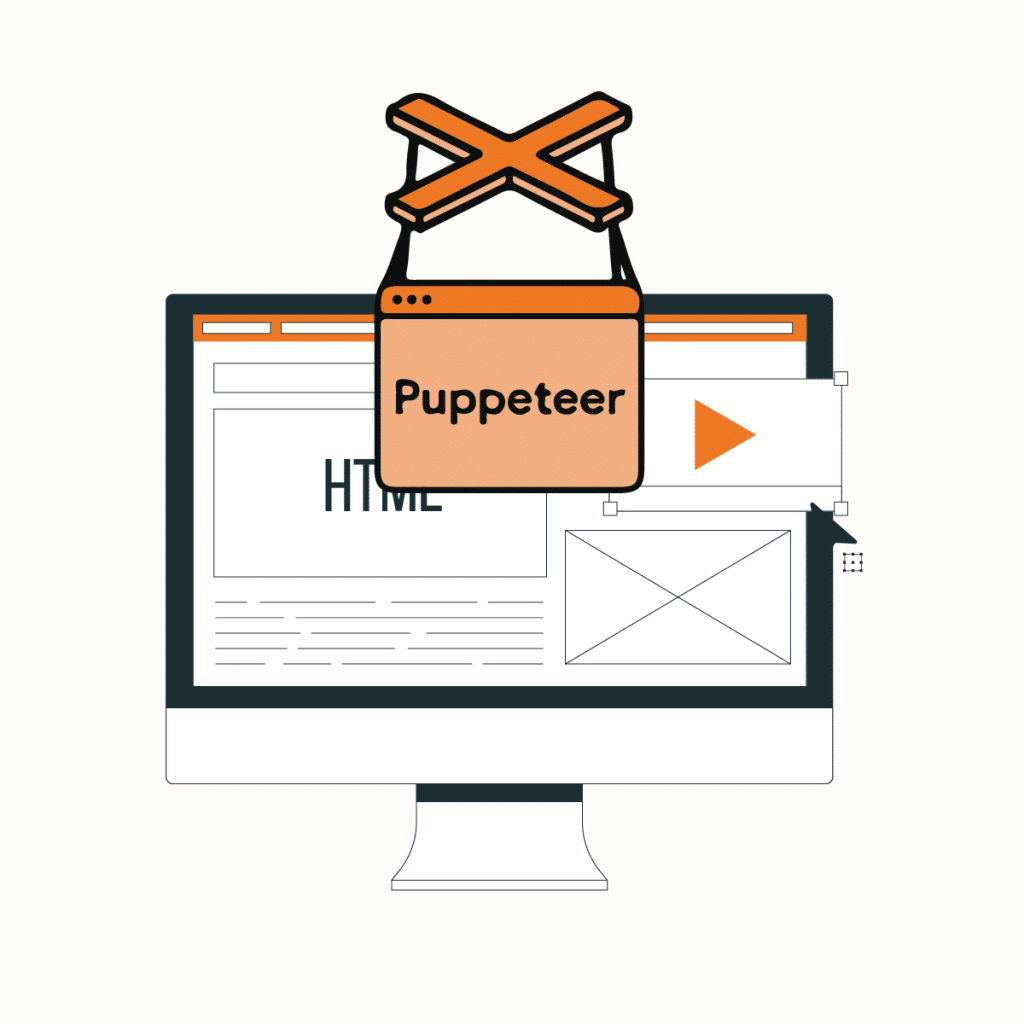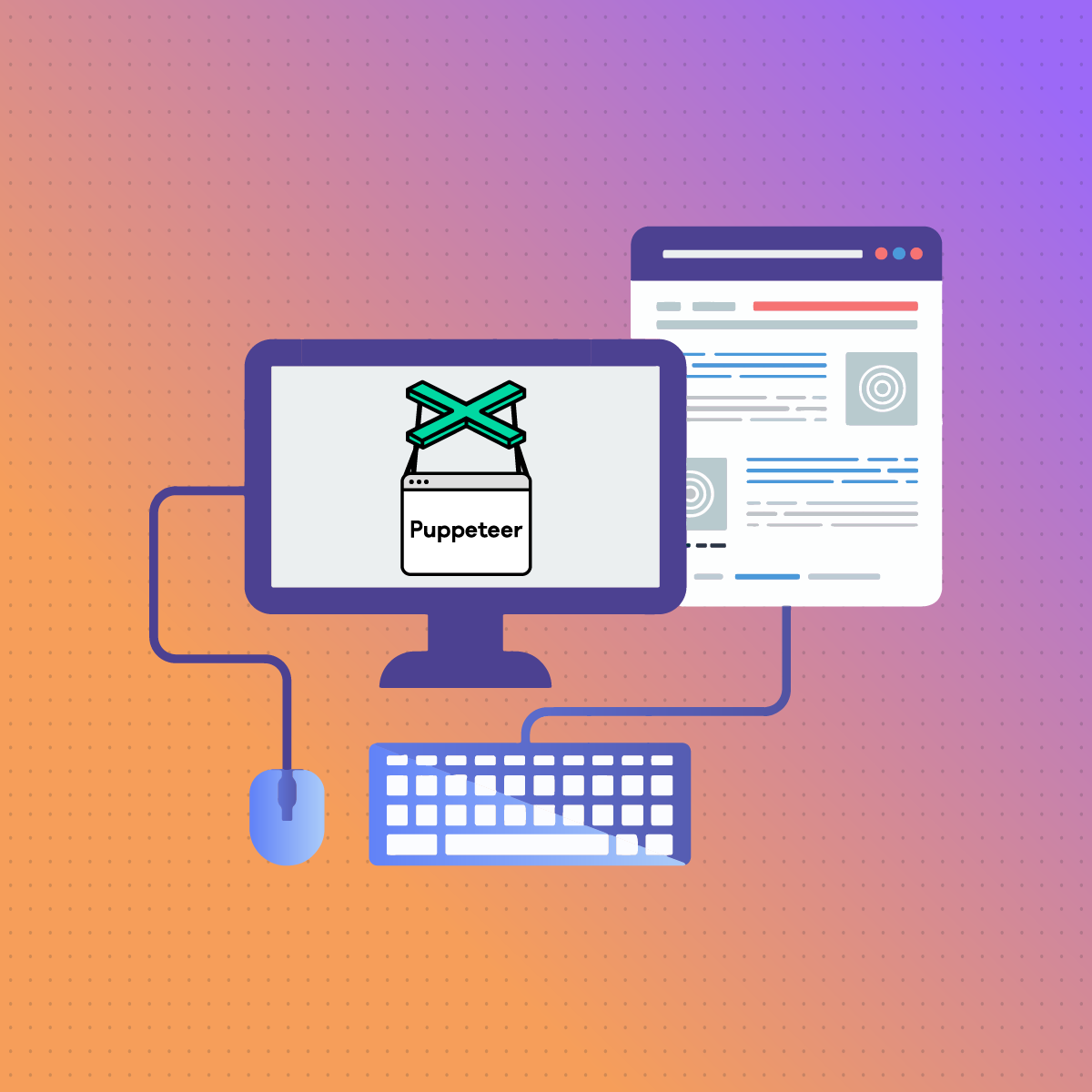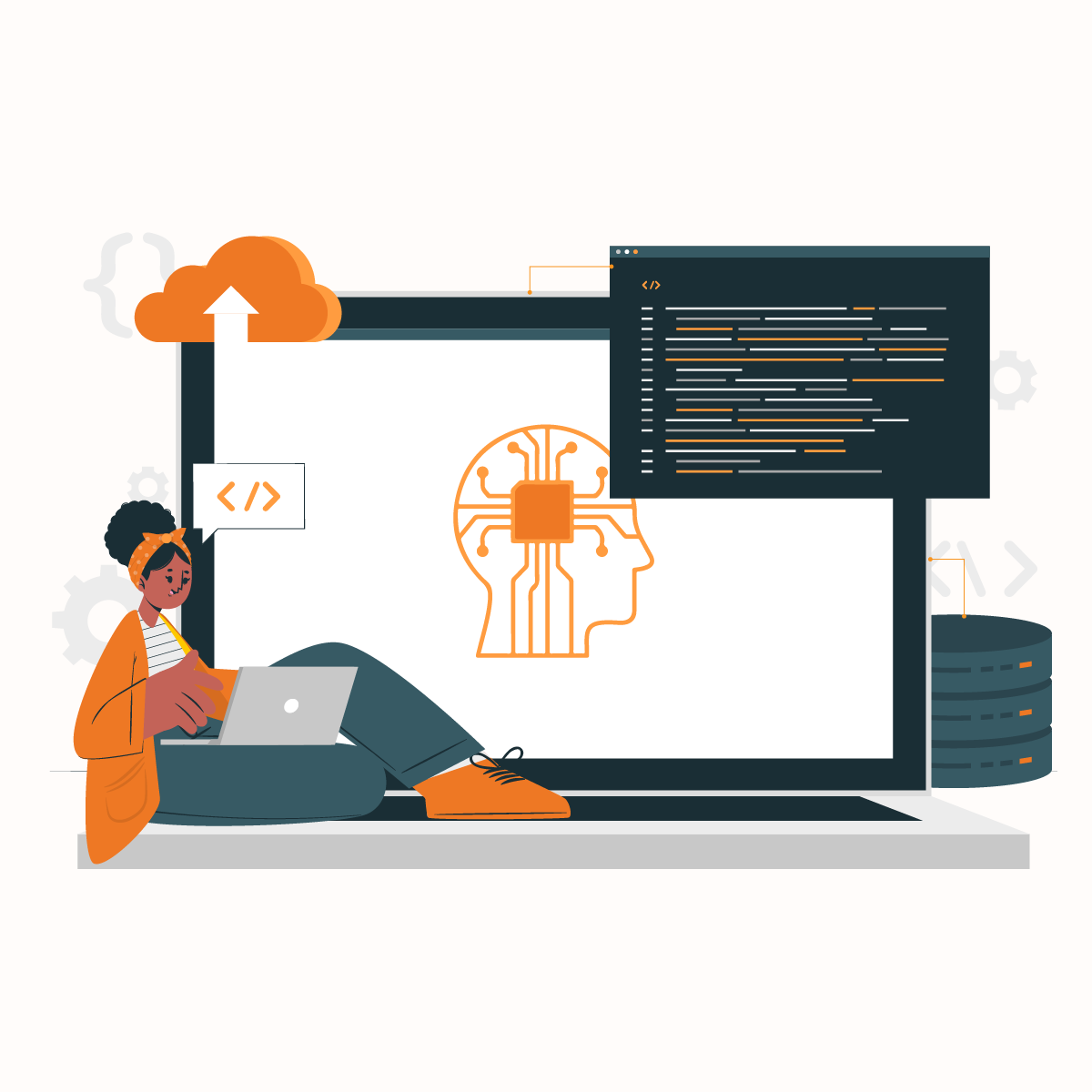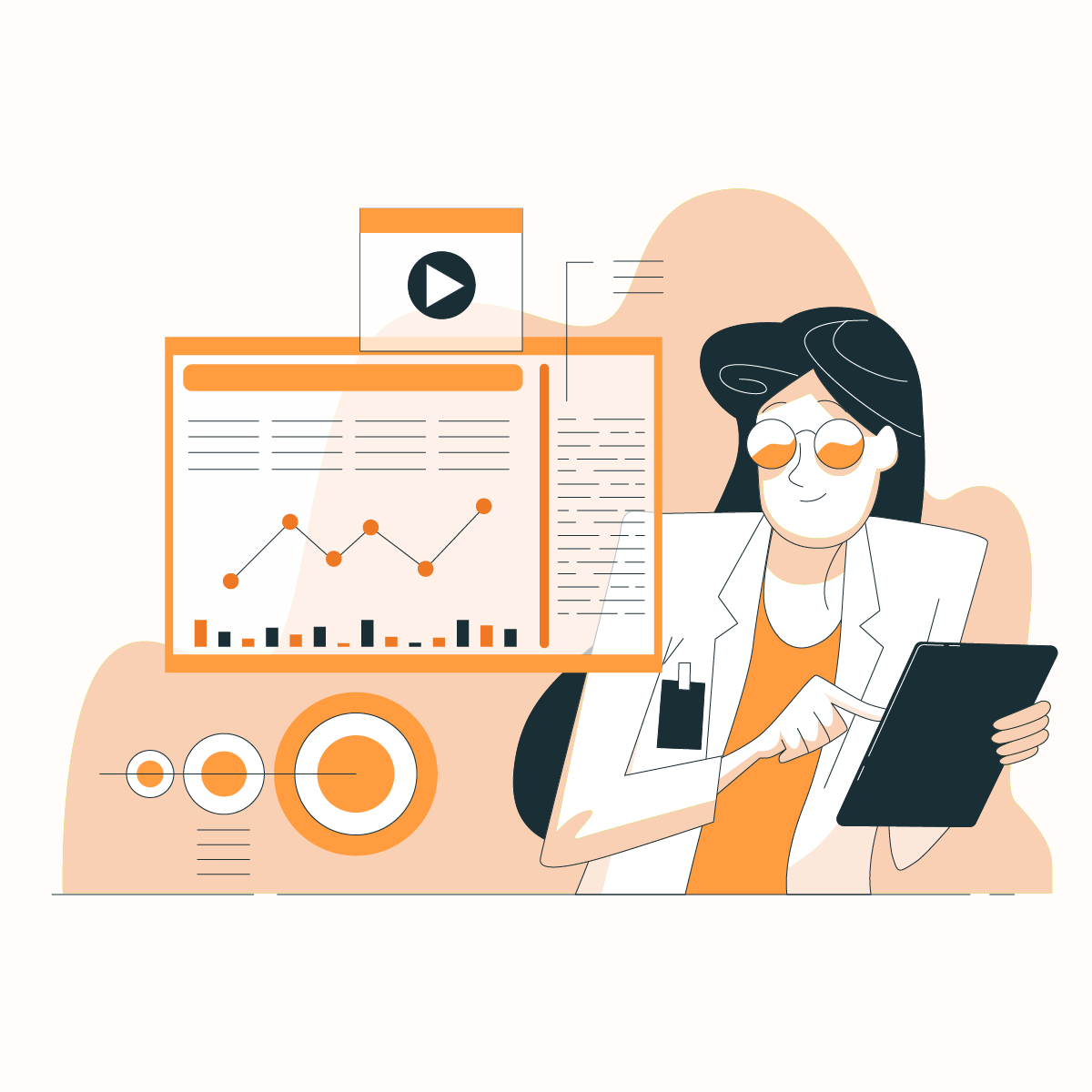In the dynamic world of web development and automation, precision and efficiency are very important. Testers and developers are always in search of tools that not only streamline their workflows but also provide cutting-edge features suitable for seamless execution. One such game-changing tool that has been gaining prominence and traction is Puppeteer UI. In this comprehensive guide to revolutionizing web automation with Puppeteer UI, we will explore the ever-evolving landscape of Puppeteer UI, delving into its advantages, capabilities, and practical applications for web automation.
What Is Puppeteer UI?
Puppeteer UI is a comprehensive web automation framework developed by Google, designed to provide developers with powerful tools for controlling web browsers programmatically. It builds on the Puppeteer library, which enables headless browser automation for tasks such as web scraping, automated testing, and generating screenshots and PDFs. Puppeteer UI extends these capabilities by offering a graphical user interface (GUI), making it more accessible and user-friendly. This allows developers to interact with web pages as a human user would, performing actions like clicking links, filling out forms, and navigating through dynamic content seamlessly.
Puppeteer UI is built on the Chromium open-source project, ensuring compatibility with modern web standards and providing robust support for handling dynamic web elements, AJAX requests, and session management. It is particularly useful for developers looking to automate repetitive web tasks or integrate web scraping into their applications, providing a reliable and efficient solution for a wide range of automation needs.
Puppeteer UI is mostly known as a headless browser automation library for Node.js, built by the Chrome team at Google. Testers and developers can use Puppeteer UI to control headless versions of web browsers, such as Google Chrome or Chromium, programmatically to perform tasks, such as generating PDFs, web scraping, automated testing of web pages, and taking screenshots.
In 2017, the first version of Puppeteer UI was introduced, and has since become a well-known tool used by developers for automating web browser tasks, such as:
- Web scraping
- UI testing
- Generating screenshots and PDFs
- Monitoring web applications
- Automating form submissions
Puppeteer UI is predicated upon the Chromium open-source project, which is the fundamental code for the Google Chrome browser. The preceding implies that Puppeteer UI can communicate with web pages in the same way that a human user would, which includes filling out forms, clicking on links, and submitting data.
One of the key benefits of Puppeteer UI is that it is a headless browser, meaning that it does not need a graphical user interface (GUI). This feature makes Puppeteer UI well-suited for automating tasks on servers, where there is no physical display.
Puppeteer UI has a simple and well-documented API, and it is also relatively easy to use. The preceding makes the Puppeteer UI tool a perfect choice for developers who are new to web automation.
Mentioned below is a brief timeline of the history of Puppeteer UI:
- 2017: Puppeteer UI’s first version was released
- 2018: The 2017 version of Puppeteer UI was updated into a new version with several new features, including the capacity to generate PDFs and take screenshots of web pages
- 2019: The 2018 version of this tool was updated with support for TypeScript
- 2020: The 2019 version of Puppeteer UI was updated with support for WebAssembly
- 2021: The 2020 version was updated with support for the new Chromium DevTools Protocol
- 2022: The 2021 version was updated to the latest version with support for the new Chromium browser engine
Puppeteer UI is a versatile and powerful tool that can be used to automate a wide variety of web browser tasks. It is a popular choice for developers who need to automate testing, scraping, and other web-based tasks.
Getting Started with Puppeteer
Puppeteer is a Node.js library that provides a high-level API to control Chrome or Chromium browsers in a headless or non-headless mode. To get started, install Puppeteer by running npm install puppeteer. Once installed, you can write scripts to automate various tasks, including navigating web pages, capturing screenshots, and extracting data. Puppeteer is highly customizable, allowing you to configure browser behavior, manage cookies, and handle network conditions. It’s particularly useful for web scraping, testing, and performance monitoring, offering developers robust automation capabilities.
How To Use Puppeteer For Testing
Puppeteer is widely used for automated testing of web applications. It allows developers to simulate user interactions, such as clicking buttons, filling out forms, and navigating through web pages, ensuring that all components of a website function as expected. By running browser-based tests, developers can capture screenshots, track page load times, and verify UI elements across different environments. Puppeteer integrates well with continuous integration (CI) pipelines, enabling automated tests to be run during the development process. Its ability to handle modern web features like dynamic content and single-page applications makes Puppeteer an ideal choice for end-to-end testing.
Understanding Puppeteer UI
Puppeteer UI, developed by Google, has long been an integral part of the toolkit of developers for headless browser automation. Puppeteer UI has taken this a step further by offering a graphical user interface (GUI) that makes automation more accessible and user-friendly. In understanding Puppeteer UI to unveil its power, let’s explore some of its advanced key features, optimizing performance and scalability with Puppeteer UI, common troubleshooting issues of Puppeteer UI, and best practices for Puppeteer UI, real-world use cases and case studies of Puppeteer UI, and Future Trends and Community Contributions of Puppeteer UI.
Advanced Features Of Puppeteer UI
Handling Authentication And Sessions
User authentication is a requirement for web applications, which poses a challenge for automation scripts. Puppeteer UI does excellently well in handling authentication and managing sessions. This advanced feature allows developers to deal with login forms, session persistence, and cookies, enabling them to automate tasks on authenticated pages.
Dynamic Content And Element Interactions
Puppeteer UI tool has several strengths one of which is its ability to handle dynamic web pages seamlessly. The preceding enables developers to interact with dynamic content, such as handling AJAX requests, performing actions on interactive elements, and waiting for elements to load.
Screenshots And Visual Regression Testing
Visual testing is an essential aspect of web development, and Puppeteer UI excels in offering robust support for capturing screenshots and performing visual regression testing. With the help of this feature, developers can integrate visual testing into automation scripts, ensuring that web applications maintain a consistent appearance across different iterations.
Element Inspection
Puppeteer UI allows you to inspect web page elements using the CSS selector and DOM tree tools. The preceding enables you to identify and manipulate specific elements on the page.
Network Monitoring
Puppeteer UI enables you to monitor network requests and responses to debug and optimize web page performance.
Optimizing Performance And Scalability With Puppeteer UI
Puppeteer UI is an efficient, and powerful tool for testing web applications and automating browser interactions. Nevertheless, as testing web applications and automating browser interactions become more complex, there will be a need for you to scale them to a larger number of users. In this situation, you may encounter performance and scalability issues.
Mentioned below are some tips for optimizing performance and scalability with Puppeteer UI:
Reduce The Number Of Browser Instances
The number of browser instances is one of the biggest bottlenecks in Puppeteer UI. Each browser instance consumes a huge amount of CPU and memory resources. To reduce the number of browser instances, you can employ techniques such as pooling and sharing browsers.
Utilize Headless Mode
Headless mode runs the browser in the absence of a graphical user interface (GUI). The preceding can significantly enhance performance, as the browser does not need to render the page visuals.
Use Caching
Caching can be used to store frequently accessed resources, such as CSS files and images. This can minimize the amount of network traffic and boost performance.
Optimize Network Requests
Reduce the number of network requests by batching requests and deploying techniques such as compression and caching.
Use A Load Balancer
A load balancer can distribute the load of your tests across multiple machines. The preceding is capable of improving performance and scalability.
Monitor Resource Usage
Use tools to monitor resource usage, such as memory, CPU, and network traffic. This can help you identify bottlenecks and optimize your tests.
Use A CI/CD Pipeline
A CI/CD pipeline can automate the testing process and allow you to scale your tests to a large number of users.
Common Troubleshooting Issues Of Puppeteer UI
Mentioned below are some common troubleshooting issues you may encounter when using Puppeteer UI:
Element Not Found
This error occurs when Puppeteer UI fails to find an element on a website page. This can be a result of various reasons, such as JavaScript-generated content, incorrect selectors, or dynamic element loading.
Navigation Timeout
This error occurs when Puppeteer UI goes beyond the specified timeout while waiting for a page to load or a navigation to complete. This can be caused by heavy page load times, slow network conditions, or JavaScript-based navigation.
Execution Timeout
This error occurs when Puppeteer UI transcends the specified timeout while waiting for an asynchronous operation to complete. This can be caused by unresponsive external resources, slow network requests, or lengthy JavaScript operations.
Unexpected Behavior
Puppeteer UI may not behave as expected due to changes in the target website or application. For instance, JavaScript behavior, changes in element IDs, or class names can break existing Puppeteer code.
Best Practices For Puppeteer UI
To reduce common troubleshooting issues mentioned above and ensure effective use of Puppeteer UI, follow these best practices:
Use Descriptive Selectors
Choose selectors that clearly identify the target element and are less likely to change with website updates.
Handle Dynamic Content
Use techniques, such as waitForNavigation, waitForFunction, and waitForSelector to wait for dynamic content to load before interacting with it.
Set Appropriate Timeouts
Set reasonable timeouts for navigation and execution operations, considering factors, such as network speed and website complexity.
Validate Page State
Verify the current page state before proceeding, using methods like waitForSelector to ensure elements are present and waitForNavigation to confirm page loading.
Debug With Console.log ()
Use console.log () statements to print relevant information to the console, helping you track variable values and identify issues.
Utilize Chromium DevTools
Leverage Chromium DevTools to inspect the target website, identify elements, and troubleshoot JavaScript execution.
Handle Exceptions Gracefully
Implement error-handling mechanisms to catch exceptions, log relevant information, and recover from unexpected situations.
Update Puppeteer Regularly
Ensure you are using the latest version of Puppeteer to benefit from bug fixes and performance improvements.
Test Thoroughly
Write comprehensive test cases to cover various scenarios and ensure your Puppeteer code is robust and reliable.
Document Your Code
Add clear comments and documentation to your code, making it easier to understand and maintain in the future.
Real-World Use Cases And Case Studies Of Puppeteer UI
Web Scraping For Data Extraction
Puppeteer UI is a powerful and efficient tool for web scraping, making data extraction from websites a cakewalk. These real-world use cases of web scraping that can be carried out by Puppeteer UI are price monitoring, content aggregation, and data analysis.
Automated Testing For Quality Assurance
Quality assurance is a critical phase in software development, and Puppeteer UI excels in automating testing processes. Numerous case studies have highlighted how this tool can be integrated into continuous integration pipelines, ensuring thorough testing and early detection of bugs.
Future Trends And Community Contributions Of Puppeteer UI
Mentioned are some future trends and community contributions to Puppeteer UI:
Improved Accessibility Testing
With the increasing importance of accessibility, Puppeteer is expected to play a more prominent role in testing web applications for accessibility compliance.
Integration With DevTools
Puppeteer tool is likely to be more tightly integrated with Chrome DevTools, enabling developers to leverage DevTools features, such as network and performance profiling, directly within Puppeteer scripts.
Enhanced Performance And Stability
Puppeteer is expected to receive continuous performance optimizations and stability improvements, making it a more reliable and efficient tool for testing and automation.
Community-Driven Enhancements
The Puppeteer community is actively contributing to the project, developing new features, plugins, and extensions.
Adoption In Mobile Web Testing
Puppeteer may gain traction in mobile web testing, leveraging its capabilities to automate interactions with mobile web browsers. This could expand its applicability beyond desktop web applications.
Integration With Continuous Integration/Continuous Delivery (CI/CD) Pipelines
Puppeteer is likely to be integrated more seamlessly with CI/CD pipelines, enabling automated testing and validation as part of the software development lifecycle.
Advancements In Visual Testing
Puppeteer could play a more significant role in visual testing, enabling developers to detect and compare visual changes across different versions of a web application.
AI-Powered Testing With Puppeteer UI
Artificial intelligence (AI) techniques could be integrated with Puppeteer, enabling more intelligent and adaptive testing strategies.
Support For Emerging Web Technologies
Puppeteer may gain support for emerging web technologies, such as WebAssembly and WebXR, making it a versatile tool for testing future-proof applications.
Cross-Browser Automation
Puppeteer could extend its capabilities to automate other browsers besides Chrome, providing a more comprehensive solution for cross-browser testing.
Benefits of Using NetNut Proxies With Puppeteer UI
Integrating NetNut proxies with Puppeteer UI offers several advantages, enhancing both the functionality and efficiency of web automation tasks. NetNut proxies provide high-quality residential IP addresses, which are essential for maintaining anonymity and bypassing geo-restrictions. This is particularly important for web scraping, as it helps avoid IP bans and ensures access to localized content without detection.
Using NetNut proxies with Puppeteer UI also improves security by masking the true origin of web requests, protecting sensitive data from potential threats. The combination of NetNut’s reliable proxies and Puppeteer’s robust automation capabilities ensures smooth and uninterrupted browsing, even when dealing with dynamic and heavily protected websites. This integration allows for efficient multi-session management, enabling users to handle multiple accounts or tasks simultaneously without risking detection or account linkage.
Additionally, NetNut proxies enhance the performance of web scraping and automation tasks by providing stable and fast connections, reducing latency and ensuring quick response times. This results in more efficient data collection and improved overall productivity, making it an ideal solution for businesses and developers looking to optimize their web automation workflows.
Puppeteer UI Frequently Asked Questions
What Is Puppeteer UI?
Puppeteer UI can be defined as a Node.js library developed by Google for controlling headless Chrome or Chromium browsers. It is a graphical user interface (GUI) for Puppeteer. Puppeteer UI offers a user-friendly interface for interacting with Puppeteer, making it easier for testers and developers to automate web browser tasks.
What Are The Benefits Of Using Puppeteer UI Over Puppeteer?
Puppeteer UI provides several benefits over Puppeteer directly. Some of these benefits are:
- It is easy to use. It offers a user-friendly interface that makes it easy to automate web browser tasks, even if you are not a developer.
- It provides visual feedback on your interactions with websites, which makes it easier to debug your code.
- It supports point-and-click interaction. The preceding means that Puppeteer UI enables you to interact with web elements by simply pointing and clicking, rather than writing code.
- It increases productivity. Puppeteer UI is a graphical user interface (GUI) for Puppeteer, and GUI can help you automate tasks more quickly and efficiently.
How Can I Handle Exceptions And Errors In Puppeteer UI Scripts?
You can use standard JavaScript error handling techniques, such as try and catch blocks, to handle errors in Puppeteer scripts. Additionally, Puppeteer provides methods like page.on (‘error’, handler) to listen for errors on the page.
Puppeteer UI: Final Thoughts
Puppeteer UI stands as a game-changer in the ever-evolving realm of web development and automation with its precision and efficiency. It offers a user-friendly interface without compromising on power and flexibility. This comprehensive guide has equipped you with the knowledge and technical skills to get started, master advanced features, enhance performance, troubleshoot effectively, and explore real-world applications. As you venture into your journey with Puppeteer UI, take full advantage of the possibilities it offers for revolutionizing your web automation workflows.