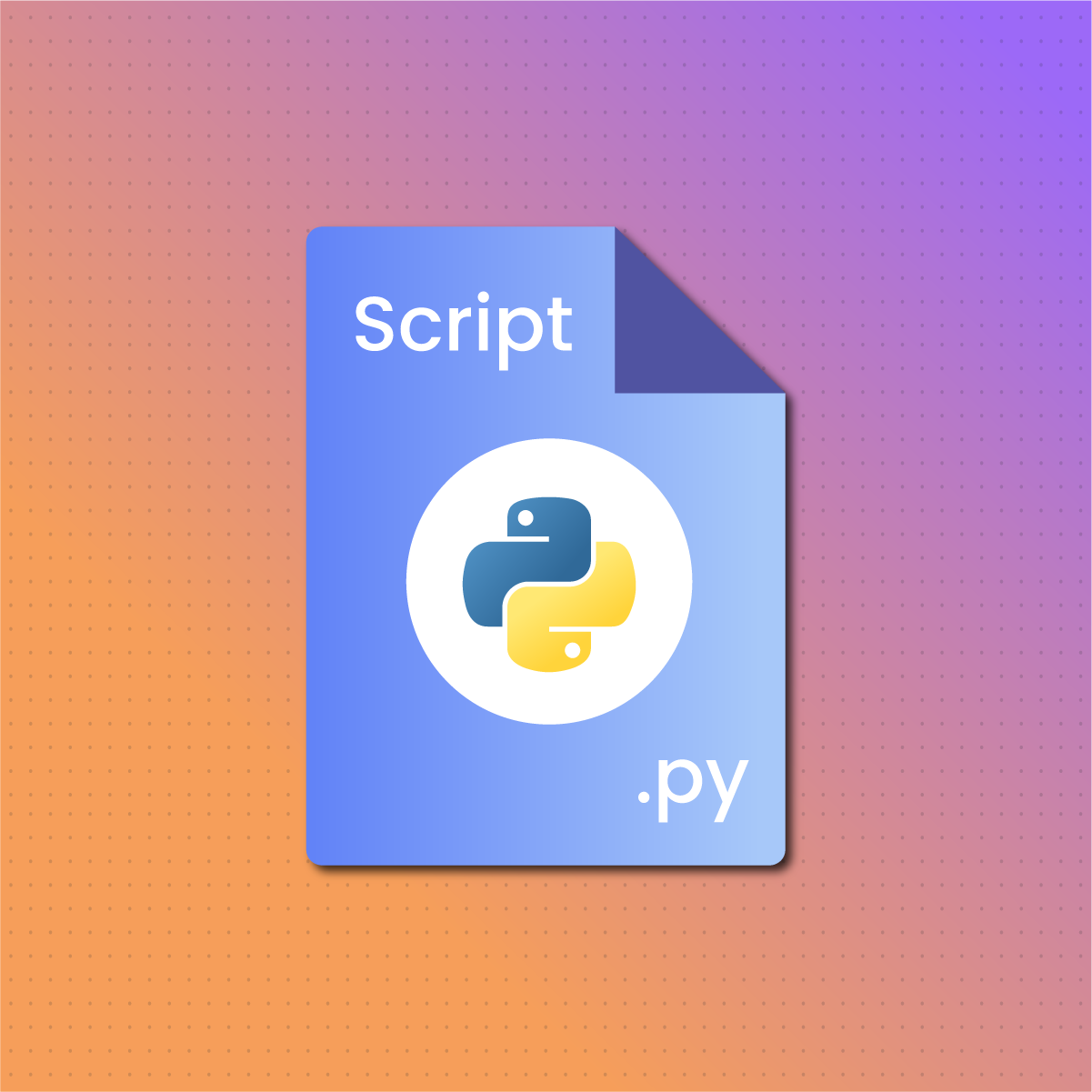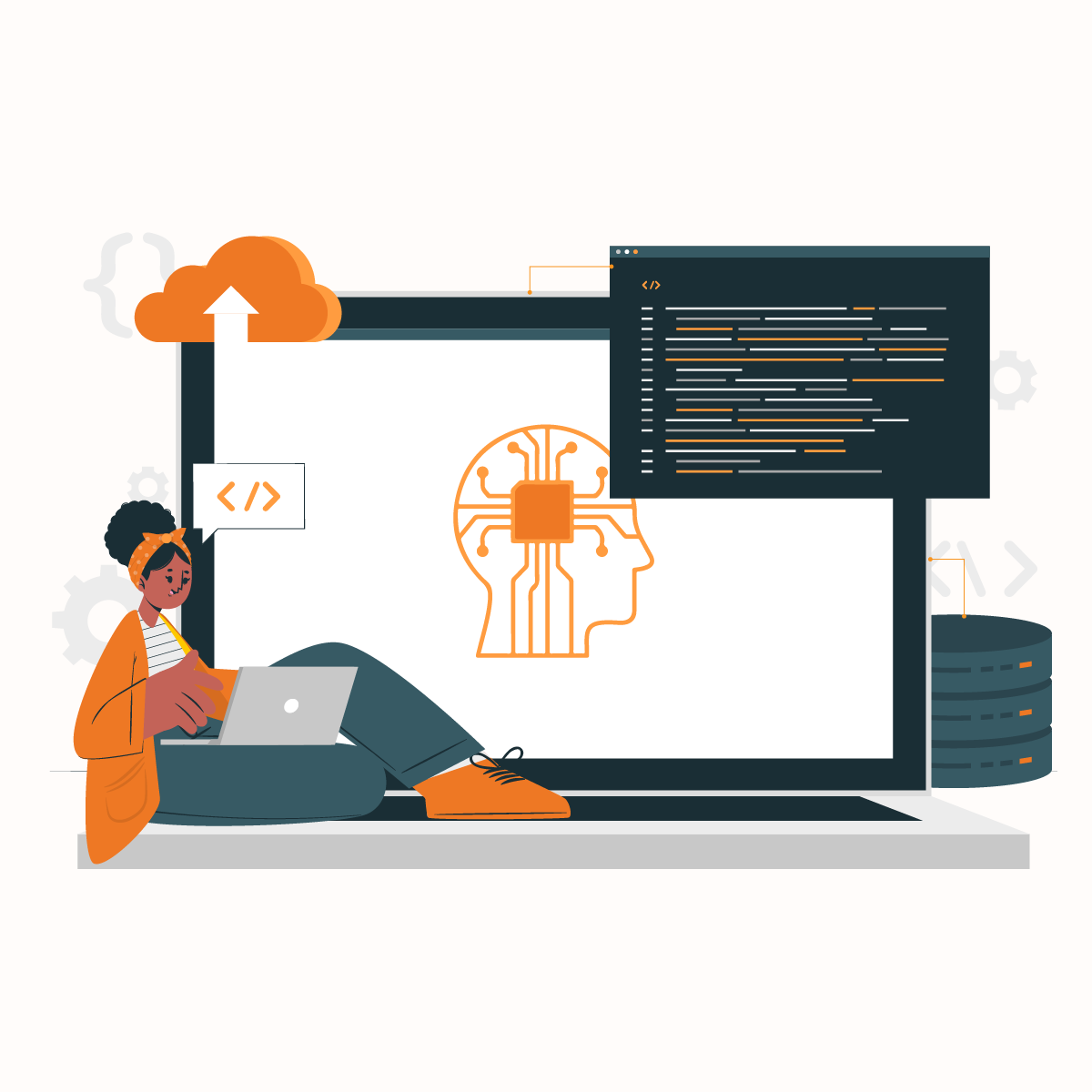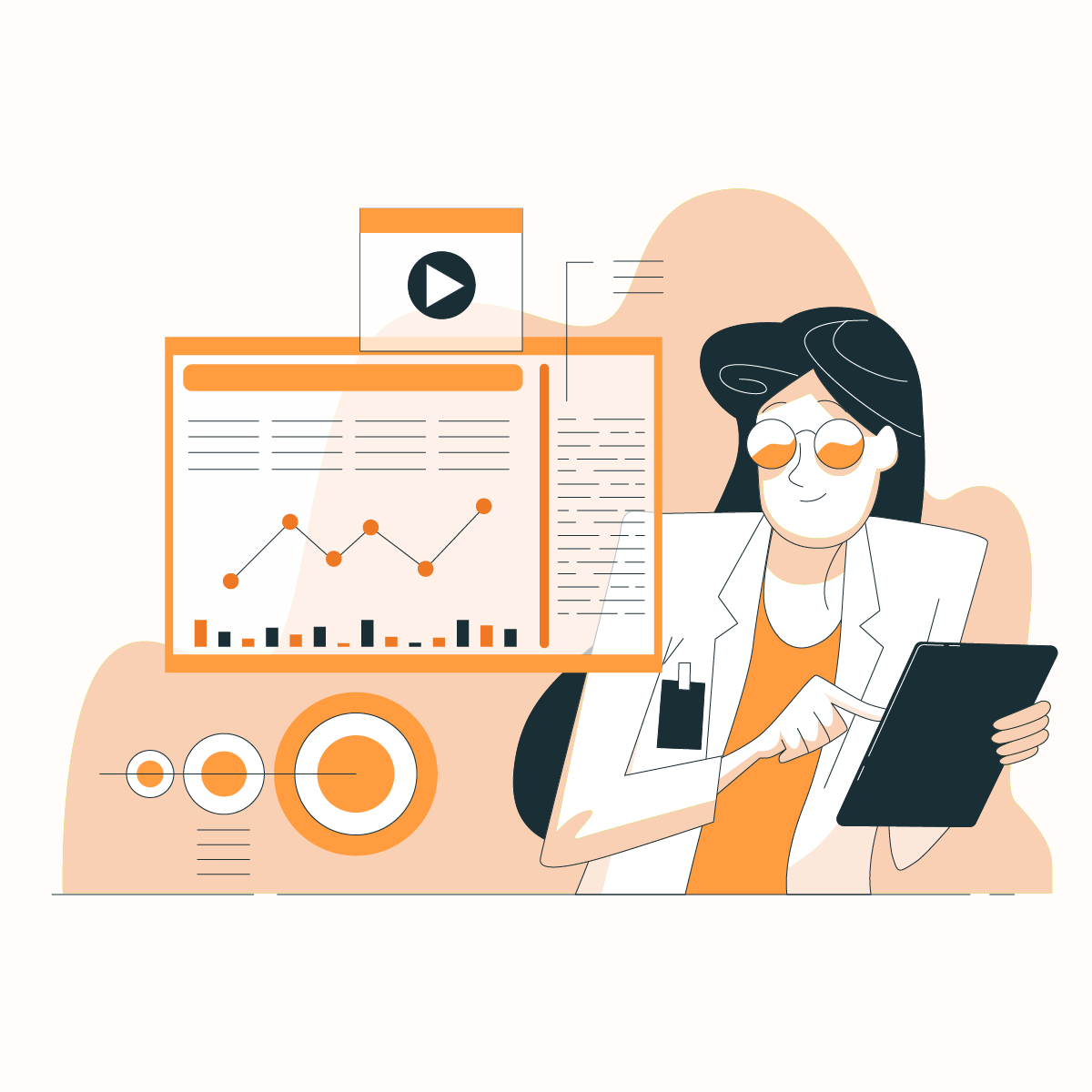Introduction
Python is one of the most popular programming languages, with various applications. It is a high-level programming language with straightforward syntax. This language boasts of a vast ecosystem of libraries and packages that can optimize your activities across various industries.
Regardless of how flawless or imperfect the Python script is, you are still at risk of an IP ban. This may be due to frequent requests or an attempt to access geo-restricted content.
Are you new to writing Python scripts? Then, you are in the right place!
This comprehensive guide into Python Script will provide various methods of running it, as well as how NetNut proxies can optimize its operations.
What is a Python Script?
A Python script is a file that contains executable Python codes. Understanding how to run a Python script is essential if you work with Python. A script is a text file containing a logical sequence of orders you can run to accomplish a task. It is structured by defining a set of functions and stating the main program used to call them. The orders are expressed in a programming language which allows you to automate, manipulate, and customize specific tasks.
A program often comprises multiple tasks, which can be executed with scripts. Although Python libraries are very popular, scripts are less code-intensive and do not require any importing.
There are two ways to execute a Python program including:
- Implementing the Python script
- The use of Python Terminal
Advantages of Python script
Many people lean towards Python script because it is an easy solution for developing complex programs. Scripting is the development of a set of commands designed to work together to carry out a specific task.
As the demand for easy solutions increases, scripting languages like Python are gaining more popularity. Subsequently, developers try to push the limit for better and faster results. Python scripts are easy to develop and can be executed quickly.
In addition, Python script is generally preferable because it can be used for integration-related tasks.
Modules vs Scripts vs Code
Modules can be described as the most independently workable set of computer instructions. They are often used to integrate one device with another with efficient, portable, and compatible code.
A script is a set of instructions the computer can understand without an interpreter or compiler. Therefore, executing the tasks defined by the script is very easy.
Code is a group of instructions written in a programming language like Python or Java. The computer cannot execute the defined tasks directly without the aid of an interpreter or compiler.
How to run Python script
In Python programming, you need to write programs in simple text files. Usually, files that contain Python codes use the .py extension. This extension can be used for scripts, modules, and executable programs.
However, if you are using Windows, the extension .pyw is also applicable, especially for those applications that should use the pythonw.exe launcher.
You can use any Python-friendly (integrated development environment) IDE or code editor to create a Python script. For this guide, you will need to create a basic script by launching your preferred text editor. Moving forward, you can create a new hello.py file with the following codes:
# hello.py
print (“Hello, world!”)
This is a classic example of a program in Python that consists of the print () function. Once you run it, the message “hello, world” will be displayed on your screen.
Let us explore different ways to run this Python script:
The Python Command
You can run a Python script with the Python command by opening a command-line window and typing in the word python accompanied by the path to your specific script.
If you are using Windows, the phrase “hello world” will appear on your screen after you press Enter. If the command does not work, you may need to confirm if the Python is in your system’s PATH. Alternatively, you can check where you saved the hello.py
Note that some MacOS and Linux versions may require you to use the python3 command instead of the regular python.
Congratulations, you have run your first Python script on Windows. Alternatively, you can use the py command, which triggers the py.exe launcher for console applications. This is the most basic way to run a Python script.
Redirecting the output
A feature of a terminal is that you can redirect the output of your commands using a straightforward syntax. This feature can be useful in such situations where you can have a Python program that can generate a long output, and you can save it to a file for further analysis.
Here is the code you can use for this situation:
$ python hello.py > output.txt
In the above command, the > symbol tells the terminal to redirect the output of your command to the output.txt file instead of the standard system output, which is the screen. This process is often called redirection and works on Windows, macOS, and Linux.
However, if you have not created the output file, the terminal automatically creates it. Alternatively, if the output file exists, it overwrites the old content with the new output.
Furthermore, you may need to add the output of consecutive executions to the output.txt. In such case, you need to use two angle brackets instead of one, as shown below:
$ python hello.py >> output.txt
Using the –m Option
There are a series of command-line options on the python command, which can be useful in specific situations. For instance, you can use the command python –m <module-name>. The –m option searches Python’s module search path, sys.path, for the module name and runs its content.
In this case, you can run the hello.py file as a module because Python automatically adds the current directory to its sys.path list. However, the module-name argument ought to be the name of the module object and not a file name. Therefore, you do not need to include the .py suffix.
The –m option is common when using the command-line interface (CLI) of standard library modules, including http, pip, zipfile, and venv.
Furthermore, you can get an error response if the target module is not in the sys.path.
Using the script filename directly
You can run a Python script on Windows by typing the name of the file containing the executable code as shown below:
Ps > .\ hello.py
Once you have written the path to your Python script, press Enter, and a new terminal window will pop up on your screen for a few seconds, displaying the script output. This happens because Windows associates .py and .pyw files to python.exe and python.exe, respectively.
Many people do not prefer this method because the code runs in a new terminal window that automatically closes once the execution ends. Subsequently, you may not be able to confirm the program’s output.
On Linux and macOS, you can run the Python script directly. However, there are some different things to consider in the setup, as shown below:
$ ./hello.py
bash: ./hello.py: permission denied
Since Unix systems prioritize security, you simply cannot execute any file as a program. Subsequently, when you run the code directly, you get a permission denied error. However, you can fix this issue by telling the system the file is executable. You can do this with the chmod command as shown below:
$ chmod +x hello.py
After running the above command, the hello.py file will now be executable. However, you are bound to get another error response because the operating system does not understand which program is suitable to run the Python script. Therefore, it tries to run it with the terminal, but this is fixable, as shown below:
# ! /usr/bin/env python 3
Print (“Hello World!”)
The above command tells the operating system to run the code with Python.
How to Run Python Scripts Interactively
Since Python is an interpreted language, you can use the interpreter to run codes interactively. Subsequently, you can start a new interactive session or Read-Eval-Print-Loop (REPL) when you run the python command without arguments. With this, you can run any Python script and get immediate feedback on how it works.
The Python Interpreter
The Python interpreter is a layer of software that works as an intermediary between the system hardware and the program. This application is responsible for running a Python script and works on the REPL environment.
- Read the command
- Evaluate the command
- Print the result
- Loopback and repeat the process
Due to the loopback environment, the interpreter keeps running the command on the Python script. However, you can stop this loop using the quit () or exit () command.
Depending on your preferred Python implementation, the interpreter can be a program written in various languages, including:
- Python, like PyPy, offers a fast implementation with a JIT (just-in-time) compiler
- C, such as CPython, which is the basic implementation of the language
- Java, such as Jython which allows you to take advantage of the Java ecosystem
- .NET, like IronPython, which uses the .NET ecosystem
Therefore, you must have properly installed the interpreter on your computer before you can run the Python script.
The Python interpreter runs code in two formats:
- As a piece of code written in an interactive session
- As a Python script or module.
The interactive session lets you launch the interpreter and use it as a platform to run the codes you type in directly. This method is especially useful for beginners as well as for developers who want to launch, test and debug applications.
On the other hand, for the script mode, you can use the interpreter to run a source file as an executable program. Subsequently, Python loads the file content and runs the code by sequentially following the execution flow.
How to start a Python interpreter
The basic way to start a Python interpreter is to open the terminal and use it from the command line. Opening the command-line interpreter varies across various operating systems, including:
- For macOS- the system terminal is accessed through Applications > Utilities > Terminal.
- For Windows- the command line is termed the command prompt or MS-DOS console. A quicker alternative is to go through the Start menu, select Run and type cmd.
How the interpreter runs the Python script
- The interpreter processes the expressions or statements of the Python script sequentially.
- The code is then compiled into a form of instruction known as the bytecode. A bytecode, a low-level language, is an intermediate machine-dependent code that optimizes how the code is executed. Subsequently, the interpreter ignores the compilation step when executing the code another time.
- Lastly, the interpreter transfers the code for execution. This is possible with the Python Virtual Machine (PVM), which is a part of the Python environment installed on your system. The virtual machine loads the bytecode in the Python runtime, reads each operation, and executes them based on the instructions in the Python script.
How to run Python script interactively
Running a Python script interactively is the most popular and offers an extensive range of possibilities. Here are some features allowing you to run a Python script from an interactive session:
Using Import
This function allows you to load content so it can be accessible for later use. Moreover, the import statement runs any executable code in the imported module. You may not witness the execution of the import feature if the module only contains class, constant, function, and variable definitions.
However, you can see how it is executed if it contains functions, methods, or other statements that can generate visible results. The import feature allows the Python code in one module to access the code in another module.
In addition, you will notice that the import runs the code only once per session. Following the first import of a module, successive imports do nothing. Since import operations are resource-intensive, Python takes extra steps to optimize performance with the # Do nothing command.
Subsequently, the import does nothing because Python understands that the module has already been imported. While this may seem inconvenient, especially when you are working on a module and trying to test the changes in an interactive session. However, it is quite intentional and necessary to optimize the performance and operations of your device.
The importlib standard-library
You can find the importlib module in the Python standard library. It provides the import_module () function that allows you to import modules programmatically.
The import_module () function allows you to imitate an import operation, which makes it easy to execute any Python script. It works by running an executable code that your target module already contains.
As mentioned earlier, once you have imported a module, you can’t import it again using any import command. However, you can use the reload () function to force the interpreter to reload the module and run it over again.
Remember that the argument of reload () needs to be the name of a module object instead of a string. Therefore, to use the reload function, you need to input the previously imported module.
Using runpy.run_module () and runpy.run_path ()
The Python standard library has a runpy.run_module (), which is a function in runpy. It was designed to execute modules without going through the trouble of importing them. The module is located using import before it is executed. In addition, the first argument of the run. module () must contain a string.
Furthermore, runpy also contains the run_path () function that allows the running of a module once you provide a location.
Using exec () to run a Python script
While we have examined many ways to run a Python script, other alternatives exist. An excellent alternative is leveraging the built-in function exec (). This function is great for the dynamic execution of Python code, including an object code or a string. Here is an example:
exec (open (‘first_script.py’).read ()) Hello World!
However, some security risks are associated with using this function, especially when running some external code.
Using py_compile to run a Python script
py_compile is a module that is similar to an import statement. It works by generating two functions. The first function is to generate the bytecode from the source file, and the other is generated when the source file is invoked as a script.
Therefore, the py_compile creates a new subdirectory called “_pycache_” if it does not already exist. A Compiled Python file (pyc) version of the Python script is generated within the subdirectory. Subsequently, you can view the Python script output when you open the .pyc file.
Using a text editor or IDE to run a Python script
An IDE-integrated development environment is software that allows developers to build apps within its environment. A text editor or IDE is suitable for developing complex applications.
Python IDLE, a default IDE of the standard Python distribution, can be used to write, debug, modify, and run your Python scripts. Other IDEs, including PyCharm, Jupyter Notebook, Spyder, and Eclipse, allow you to run the Python script inside the environment.
Alternatively, you can use code editors like Sublime Text and Visual Studio Code to run the Python script. The first step in running your Python script from the text editor or IDE is to create the project. Subsequently, add the .py file to it or create one with the IDE. Now, run the Python script to view the output on your screen.
Using a file manager to run a Python script
You can run a Python script by double-clicking on its icon in a file manager. This method may not be ideal when your program is in the developmental phase. Instead, you can use it to release your code for production.
Before you can run the Python script with the file manager, there are some conditions that you must satisfy, and this entirely depends on your operating system.
For example, Windows associates .pyw and .py with python.exe and python.exe respectively. Therefore, you can run a Python script by double-clicking on their icons.
If you use Linux, you can run a Python script by double-clicking the icons in your file manager. However, the script must include execution permissions.
Executing Python scripts through a double click has several limitations and relies on factors including the operating system, file association, execution permissions, and file manager. Therefore, you can consider this alternative for production-ready Python scripts.
How to convert Python script into .exe file
You can convert a Python script into .exe file, which allows you to run the codes by eliminating the need for an IDE.
The first step is to use the command, pip install pyinstaller. You can type it in the command prompt. Open the directory where the specific .py file is situated. The next step is to open the Power shell window by pressing the right button and shifting the button simultaneously.
Type the command pyinstaller-onefile-w ‘filename.py’ in the command prompt. Once you have executed the command, go to the new directory and open the folder for the exe.file.
How to use premium proxies with Python script
While there are several free proxies that you can use with Python script, be wary of their limitations. Premium proxies like NetNut have become a popular and reliable solution in recent years.
One prominent feature of using premium proxies is that they often require authentication. Therefore, you need to copy the IP, password, and username into your Python script. Subsequently, you will see a different IP address for every Python script you run in the origin field.
The Best Premium Proxy for your Python Script
NetNut is a global and reliable proxy server provider. We have an extensive network of over 52 million rotating residential proxies in 195 countries and over 250,000 mobile IPS in over 100 countries, which helps optimize browsing experiences.
When running your Python script and sending frequent requests to a website, your IP can be blocked, which becomes a significant challenge. However, you can rotate your IP address with NetNut rotating residential proxies.
Another solution is NetNut data center proxies that offer scalability for optimized performance. In addition, it has a user-friendly interface that makes proxy management easy.
Static residential proxies provide 24/7 IP availability, which keeps your web sessions for as long as you need with Static IPs.
Some of the benefits of using NetNut proxies include:
- Zero IP block: Say goodbye to IP bans and blocks
- Unmatched global coverage: easily adjustable settings to guarantee uninterrupted access to any website anywhere.
- User-friendly dashboard: This allows you to monitor and adjust your proxies in real-time.
- Anonymity: Rotating residential proxies hides your actual IP address to ensure anonymity during data extraction. Therefore, Netnut proxies are less likely to be blocked by websites, which makes gathering global data more efficient.
- Speed: NetNut provides one-hop ISP connectivity without dependency on an end-user’s device. Direct ISP connectivity brings faster proxy speed.
Netnut proxies can be easily integrated with Python scripts to optimize the success rates at the maximum speed. Apart from the user-friendly dashboard, all usage statistics are available in near real-time for retrieval via a simple API.
Conclusion
Python scripts are easy to learn and use. They can also be used to automate complex and repetitive tasks in a simple manner.
This guide has examined various methods of running a Python script. They include:
- Using the command line of the operating system
- Using the Python interactive session
- Using IDE or text editor
- Using the system file manager
The command line is an excellent option when you need to run production-ready Python scripts. However, during developmental phases, the code editor or IDE provides a better interface to run your code.
Understanding how to work with Python scripts makes the development process faster, more flexible, and more efficient. Moreover, you need proxies to prevent IP blocks and maintain anonymity.
Contact us today if you have questions about selecting the best proxy solution.
Frequently Asked Questions
What is the difference between a Python script and code?
In computing, code is a language converted from a human language into a set of expressions the computer understands. It can also be described as various statements forming a program. In addition, a simple statement or function can be called a code.
On the other hand, a Python script is a file that contains a logical sequence of instructions. It could also be a batch-processing file interpreted by another program other than the computer processor. In other words, a Python script is a simple program stored in plain text which contains Python codes. It is also known as a top-level program file, and the user can directly execute the sequence of codes.
Is Python a programming or scripting language?
All scripting languages can be referred to as programming languages. While scripting languages are interpreted, programming languages are compiled.
Another difference between scripting and programming language is that the former can be slower. Scripting languages have less access to a computer’s local abilities since they run on a programming language subset.
Python works as a compiler and interpreter, which means it can be described as a programming language as well as a scripting language.
What are the applications of Python scripts?
Python scripts can analyze and display data, automate repetitive tasks, test websites and applications. Since learning to write a Python script is fairly easy, many non-programmers can employ it for routine activities such as web scraping, managing finances, etc.