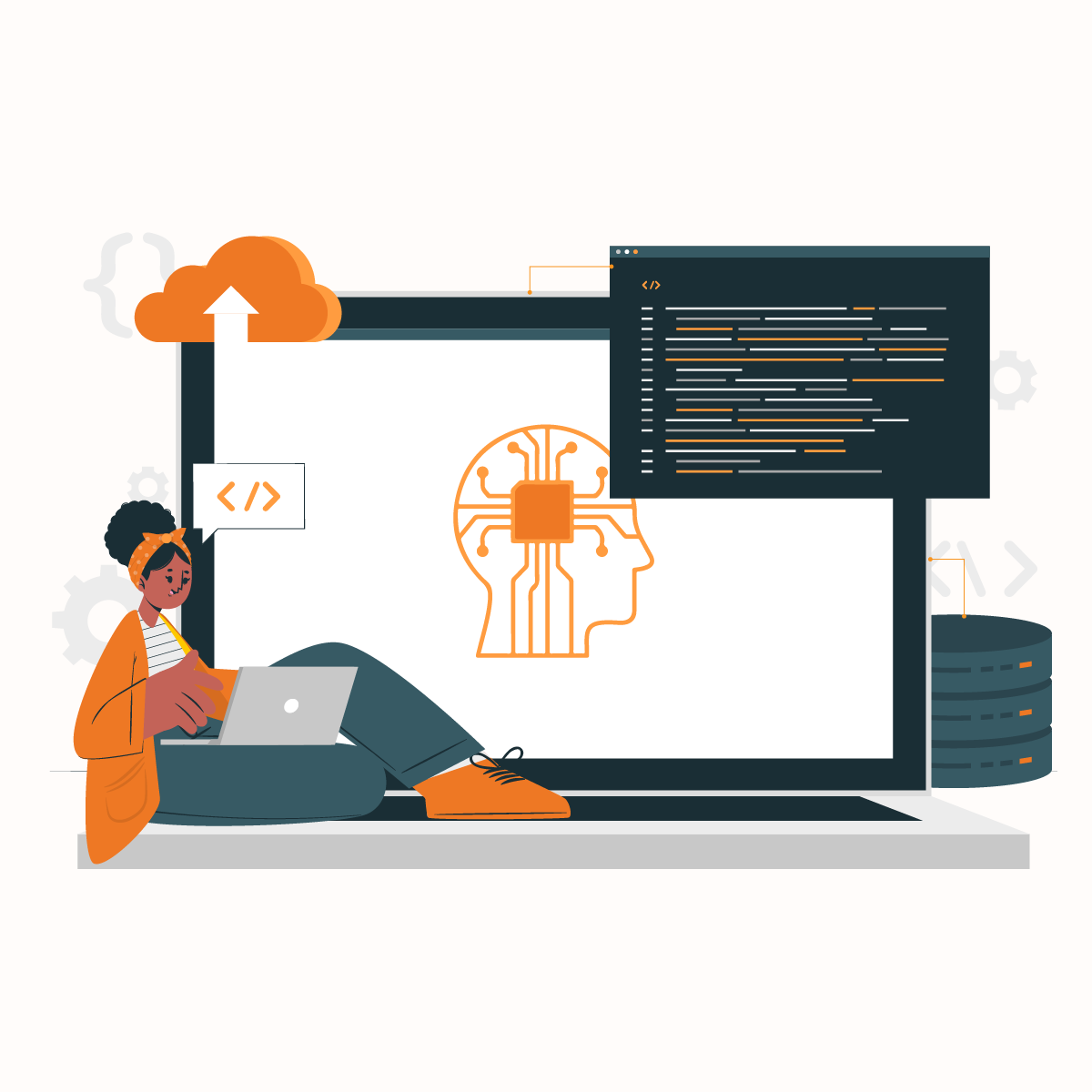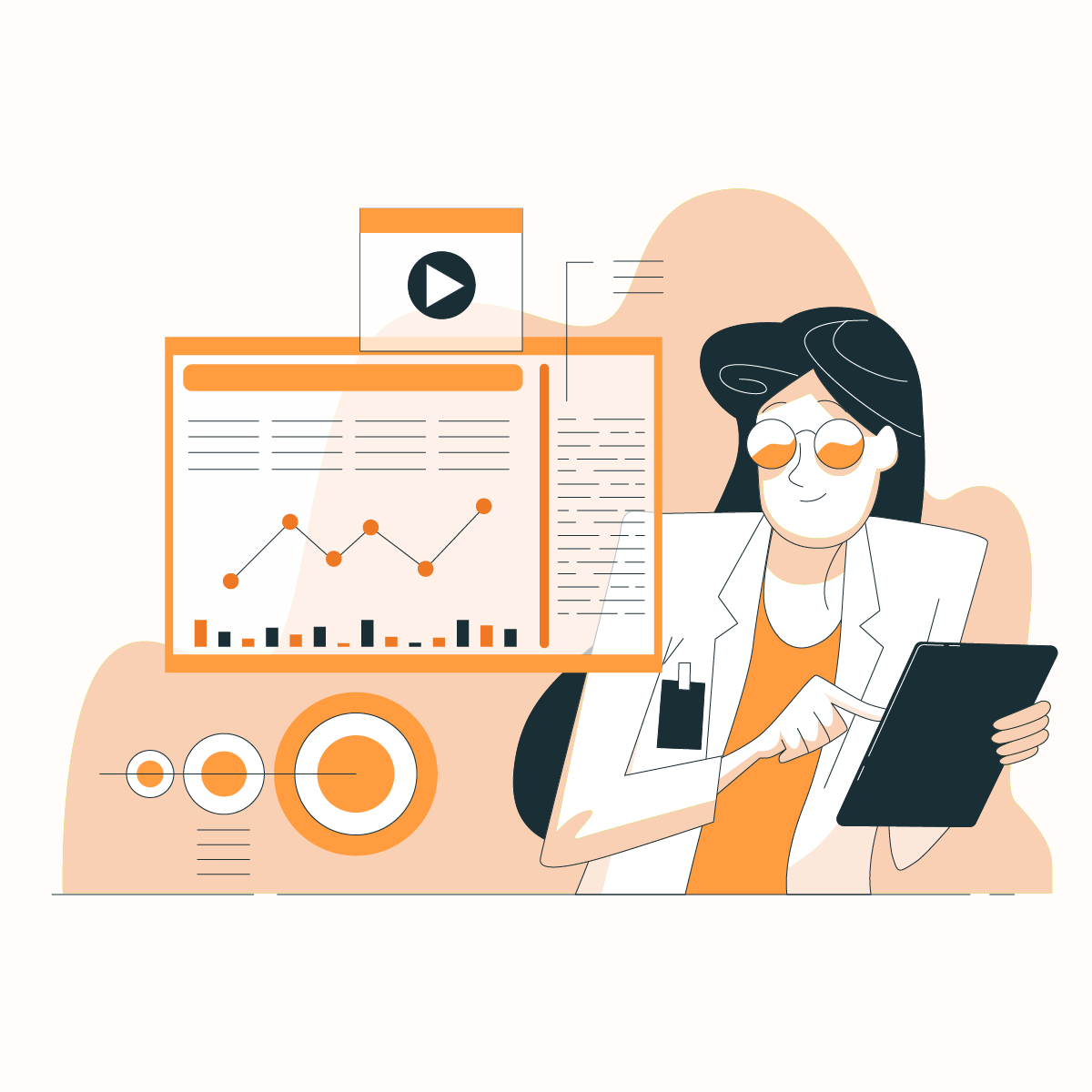APIs (Application Programming Interfaces) are a vital component of the web. APIs enable you to interact with other platforms. For instance, you can use the API of Twitter to display a catalog of Tweets on your timeline or post Tweets. In addition, the API of Airtable allows you to access your spreadsheets on Airtable and add new records. The question often asked is that – how do you really interact with APIs? And what is cURL?
Through cURL, you can easily interact with an API. The cURL command is a command line tool that enables you to make web requests. As a developer, chances are that the most Application Programming Interfaces (APIs) you have seen must have included at least some guidelines concerning how to use cURL with API.
In this post, we are going to explore what is cURL, and how it can be used to make a web request. We will also examine a few basic cURL commands to solidify your knowledge of what is cURL and how you can get started.
What is cURL?
So, what is cURL? cURL (client URL) is a command line tool that can be used by developers to transmit information to and from a server. With the help of cURL, you can interact with a server by defining the location in the form of a URL and the data you want to send. The cURL command supports many protocols, which includes HTTPS and HTTP, and it is compatible with most platforms.
On that account, you can use cURL command to test communication from almost any device, provided it has a network connectivity and command line from a local server to most edge devices. The “cURL http://example.com” is the most basic command of cURL. URL follows the cURL command, from which we seek to retrieve data. Therefore, the source of HTML would be returned for example.com. This explanation should give you some insight into “what is cURL”.
History of cURL
In 1997, Daniel Stenberg commenced the cURL as an open-source project to create a command-line tool for transferring data with URLs. At first, HTTP was only supported by cURL, but quickly developed and expanded to support other protocols such as HTTPS. In 2001, Libcurl as known as cURL library, was detached from the command-line tool, rendering it a standalone library.
With this development, developers were now able to integrate cURL command functionality into their own applications. An amazing development ensued, which fortified the cURL to a Wide Protocol Support (WPS) system. On account of the preceding, extensive protocol support is one of the significant strengths of cURL. Over the years, cURL had grown in its coverage of supporting numerous protocols, qualifying it as a versatile tool for a variety of network-related tasks.
To further answer this question of “what is cURL?”, you should know that cURL is built to be cross-platform and is accessible on a wide range of operating systems, including windows, macOS, Linux, and other devices. The cURL command is a licensed command-line tool. It was released under a permissive MIT License, allowing for its free use, distribution, and modification. This licensing model of cURL command-line tool has contributed significantly to its extensive acceptance and inclusion in numerous software projects.
Due to its extensive acceptance, cURL has become a pivotal component of many software projects and is employed by system administrators and developers for tasks such as making HTTP requests, APIs testing, downloading of files, etc. The cURL command has been undergoing continued development, actively maintained and upgraded over the years. Fresh improvements such as new features, bug fixes are regularly injected into the command-line tool to ensure it stands up to evolving web technologies and security standards.
The cURL has become an established standard that system administrators and developers are now using to make HTTP requests and transfer data over a variety of protocols in the command line and as a library. The reliability, simplicity, and versatility of cURL command-line tools have contributed immensely to its longevity and widespread application in the world of system administration and web development. This brief history is very important to understand “what is cURL”.
How to Use cURL Command
Now that you already understand “what is cURL” and its history, let’s delve deeper and explore how to use cURL.
How cURL Commands Are Used for HTTP
When there is a proxy server, the cURL can also be used. If you are listening on port 8090 at sampleproxy.com behind a proxy server, you can download the files as displayed below:
curl -x sampleproxy.com:8090 -U password: username -O http:// testdomain.com/testfile.tar.gz
In the example given above, you can skip – U password: username if an authentication method is not a requirement for the proxy to satisfy.
A header is silently contained in a typical HTTP request. The HTTP header transmits additional information regarding the remote web server together with the actual request. While you can check the header information through a browser’s developer tools, you can verify it with a cURL command.
You can retrieve header information from a website. Shown below is an example of how that can be done:
curl -I www.testdomain.com
With the aid of cURL, you can make a POST and GET request. Below is a sample of a POST request:
curl –data “text=Hello” https://myDomain.com/firstPage.jsp
text=Hello is the POST request parameter. This behavior is similar to HTML forms.
Shown below is an example of a GET request:
curl http://mydomain.com
Multiple HTTP methods can also be specified by you in a single cURL command. Perform this by using –next option, like this:
curl –data “text=Hello” https://myDomain.com/firstPage.jsp –next https://myDomain.com/displayResult.jsp
This carries a POST request that is followed by a GET request.
Every HTTP request contains a user agent that is sent as part of the request. This is an indication of the web browser details of the client. Standardly, curl is contained in a cURL request and the number of versions is the user agent details. An example of output is as shown below:
“GET / HTTP/1.1” 200 “_” ”curl/7/29/0”
This default user agent information can be changed by you using the below command:
curl -I http://mydomain.com –-user-agent “My new Browser”
The changed output will now be:
“GET / HTTP/1.1” 200 “_” ”My new Browser”
How cURL Commands Are Used For Cookies
You can use cURL commands to check the cookies that get downloaded on an URL. For example, if you want to access https://www.samplewebsite.com, you can output a file, have the cookies saved and access them with a VIM editor or cat.
Given below is an example of such command:
curl –cookie-jar Mycookies.txt https://www.samplewebsite.com /index.html -O
In similar fashion, if the cookies are in a file, then you could send them to the website. A good sample of such command is given below:
curl –cookie Mycookies.txt https://www. samplewebsite.com
cURL Commands Are Used for FTP
cURL command can be used for FTP. You can use these commands to download files from a remote server. This is very important to understand “what is cURL”.
A good example of such command is as shown below:
curl -u username:password -O ftp://sampleftpserver/testfile.tar.gz
In the command given above, ftp://sampleftpserver functions as an FTP server which is capable of accepting connections. For anonymous FTP connections, the password and username can be skipped.
The only action you should take to watch the progress bar fill up is to type in the command.
With this command “curl -u username:password -T testfile.tar.gz ftp://sampleftpserver”, you can upload files as well.
Again, for anonymous FTP connections, the password and username can be skipped.
How cURL Output Can Be Limited
When you are using cURL command, you cannot tell how big the output can be. You can limit bandwidth in order to ensure it is not suppressed by cURL. The command given below limits the bandwidth to 100K:
curl –limit-rate 100K http://testdomain.com/samplefile.tar.gz -O
Benefits of Using cURL
Understanding “what is curl” also entails being aware of its advantages. Although cURL command supports a wide spectrum of protocols, such as LDAP, FTPS, HTTP, FTP, SCP, and more, there are other numerous advantages that you enjoy using this tool. Some of these advantages of using cURL command are given below:
Cross-Platform Compatibility
The cURL commands are compatible with a variety of platforms, such as Windows, macOS, Linux, and others. This cross-platform compatibility makes the cURL command a versatile command-line tool for system administrators and developers working in different environments.
Versatility
Answering the question, “what is cURL?” wouldn’t be complete without explaining its versatility. The cURL commands support a wide range of protocols, enabling it to be used for a variety of purposes, such as making HTTP requests, receiving and sending files, downloading and uploading data, etc. This makes the cURL command a versatile tool for a large number of tasks.
Ease of Use
The cURL command has a command-line interface, which is relatively easy and simple to use. Developers find it simple and easy to integrate cURL commands into scripts. In addition, developers can also use cURL commands directly from the command line in the absence of a steep learning curve.
Automation and Scripting
The cURL commands are suitable for automation and scripting tasks. Developers can integrate cURL commands into scripts in order to automate repetitive tasks, such as testing web services, interacting with APIs, or downloading files
HTTP Request Customization
The cURL commands allow users to customize different aspects of HTTP requests, such as handling cookies, specifying request methods (POST, GET, etc.), setting headers, and more. This built-in flexibility is useful for testing and interacting with web services.
Proxy Support
Proxy servers are supported by the cURL commands, which is valuable in scenarios where there is restricted access or when a request needs to be made using a specific proxy.
cURL Command support SSL and TLS protocols
The cURL command supports secure connections using SSL and TLS protocols, making it well-suited for accessing resources over HTTPS. This feature enables the command-line tool to handle certificate verification and encryption, providing a secure and reliable way to transfer data.
Resume Downloads
When dealing with large files, downloading can be interrupted. In the preceding scenario, cURL commands can help resume interrupted downloads. With the aid of this command-line tool, an interrupted download can be restarted from where it left off.
Integration with Other Tools and libraries
The cURL command can be effortlessly integrated with other tools and libraries. Many programming languages, such as Ruby, PHP, and Python, have libraries or bindings that allow developers to use the functionality of cURL commands within their code.
Open-Source Software
The cURL command-line tool is open-source software with a source code that is available for inspection and modification. This open-source nature of cURL fosters community collaboration and ensures that the command-line tool remains up-to-date and secure.
cURL Key Commands
Making GET Requests
You can master the art of making GET requests to get back information from web servers effectively and efficiently.
Sending POST Requests
With cURL commands, you can enter into the world of POST requests, which is necessary for data submission to web servers and APIs.
Handling Cookies and Headers
The cURL command enables you to customize requests by managing cookies and manipulating headers and effectively and efficiently
Uploading and Downloading Files
You can transfer files to and from servers with cURL command, which is a basic skill for developers and system administrators.
Following Redirects
Developers seamlessly navigate during web interactions thanks to cURL commandhandles redirects.
Understanding cURL Output
By understanding “what is curl” and curl output, you can figure out the data presented in cURL command’s output, granting you insights into the success or failure of your requests.
Advanced cURL Techniques
Customization of User Agents
You can tailor your requests by customizing user agents, which is a valuable technique for testing and compatibility.
Handling Authentication
You can integrate authentication into your cURL commands. This ensures secure interactions with APIs.
Working with Proxies
cURL commands seamlessly work with proxies, promoting network flexibility and privacy.
Employing cURL Commands for Restful API Testing
In testing RESTful APIs, you can unlock the potential of cURL, which allows for streamlining the development and debugging process.
Debugging and Troubleshooting With cURL Commands
You can debug and troubleshoot cURL command requests, facilitating smooth development workflows.
Automating Curl Command Using Shell Scripts
cURL Command can be automated by integrating cURL command into shell scripts for efficient, repeatable tasks.
cURL Commands and Security
Securing cURL Connections Using HTTPS
Understanding “what is cURL” and how cURL interacts with HTTPS enables you to prioritize security. This allows you to encrypt data for secure transmission.
Verifying SSL Certificates
One of the critical aspects of secure cURL interaction is ensuring the integrity of SSL certificates.
Protecting Sensitive Data in cURL Commands Requests
You can safeguard sensitive information within cURL requests by implementing best practices, which aids in the mitigation of potential security risks.
Tips and Tricks for Efficient Usage of cURL Commands
Saving cURL Command Outputs to Files
Workflow optimization can be achieved by saving cURL outputs to files, promoting analysis and documentation.
Reusing cURL Commands Using Aliases
Creating aliases accounts brings convenience, which you can explore for frequently used cURL commands, boosting productivity.
Exploring the Connection of cURL Commands Timeout Options
Understanding “what is cURL” and utilizing connection timeout options allows you to fine-tune your cURL commands.
Using cURL Command with JSON Data
With cURL commands, you can master interaction with JSON data, which is a common requirement in modern web development.
Troubleshooting cURL Commands Issues
Common cURL Command Errors and Their Solutions
Common cURL command errors can be addressed with practical solutions. This activity ensures a smooth development experience.
Debugging cURL Command Requests
You can identify and resolve issues efficiently during cURL interactions by refining your debugging skills.
Community Resources for cURL Command Support
You can delve into the world of the vast community of cURL for additional resources, support, and troubleshooting assistance.
Future Trends in cURL Commands
cURL Command and HTTP/3
cURL command is compatible with the latest HTTP/3 protocol. You can explore this integration to stay ahead of evolving web standards.
Cloud-Native Environments and cURL Commands
Understanding “what is cURL” and the role of cURL commands in cloud-native environments allows you to align your skills with modern infrastructure practices.
Frequently Asked Questions About cURL
Why is cURL Command Good for Web Scraping?
This is popular question people ask when they ask “what is cURL?” cURL command is suitable for Web Scraping; it can be used with multiple programming languages that are highly configurable. This command-line tool also works perfectly with flexible programming language libraries and frameworks. For example, cURL commands can be used for Web Scraping using JavaScript, Python, and Command-line.
You can use PycURL in Python for employing cURL for Web Scraping, while JQuery and AJAX use cURL in JavaScript. Furthermore, cURL command is a Linux Command line, and a library in PHP. cURL command can also be used to test endpoints, and it is compatible with all operating systems, with FILE, FTP, and HTTP protocols for web scraping. cURL command aids in the understanding of the analysis of the sent requests and taken responses, which is essential to Web Scraping.
How are cURL Commands Installed?
The installation methods of cURL commands vary depending on your operating system. For example, on macOS, you can use Homebrew to install cURL command, on Windows, you can use the curl executable from the cURL official website to install cURL command or install it via package managers like Chocolatey, and on Linux, you can use the package manager to install cURL command. Examples of package manager are yum on CentOS, apt-get on Debian/Ubuntu.
What Is The Difference Between cURL And URL?
This is another common question that must be addressed in this “what is cURL” article. cURL is referred to as cURL because it has a substring in its name, which is URL (Uniform Resource Locator). cURL operates on URLs. Uniform Resource Locator (URL) is the name that is casually used for web address strings, like the ones we are familiar with prefixed with HTTP:// or the other that starts with www. Strictly speaking, URL is the former name for these.
Final Thoughts on Using cURL
In an environment where digital proficiency is paramount, gaining mastering of cURL commands is non-negotiable for professional developers and system administrators. This ”what is cURL?” guide has furnished you with the knowledge to leverage the full potential of cURL in 2023.
Whether you are a novice or a seasoned developer, incorporating these command-line techniques will streamline your workflow, enabling you to address the challenges of modern web development confidently. As cURL command evolves, stay tuned for updates, making sure you remain at the forefront of this indispensable command-line tool’s capabilities.